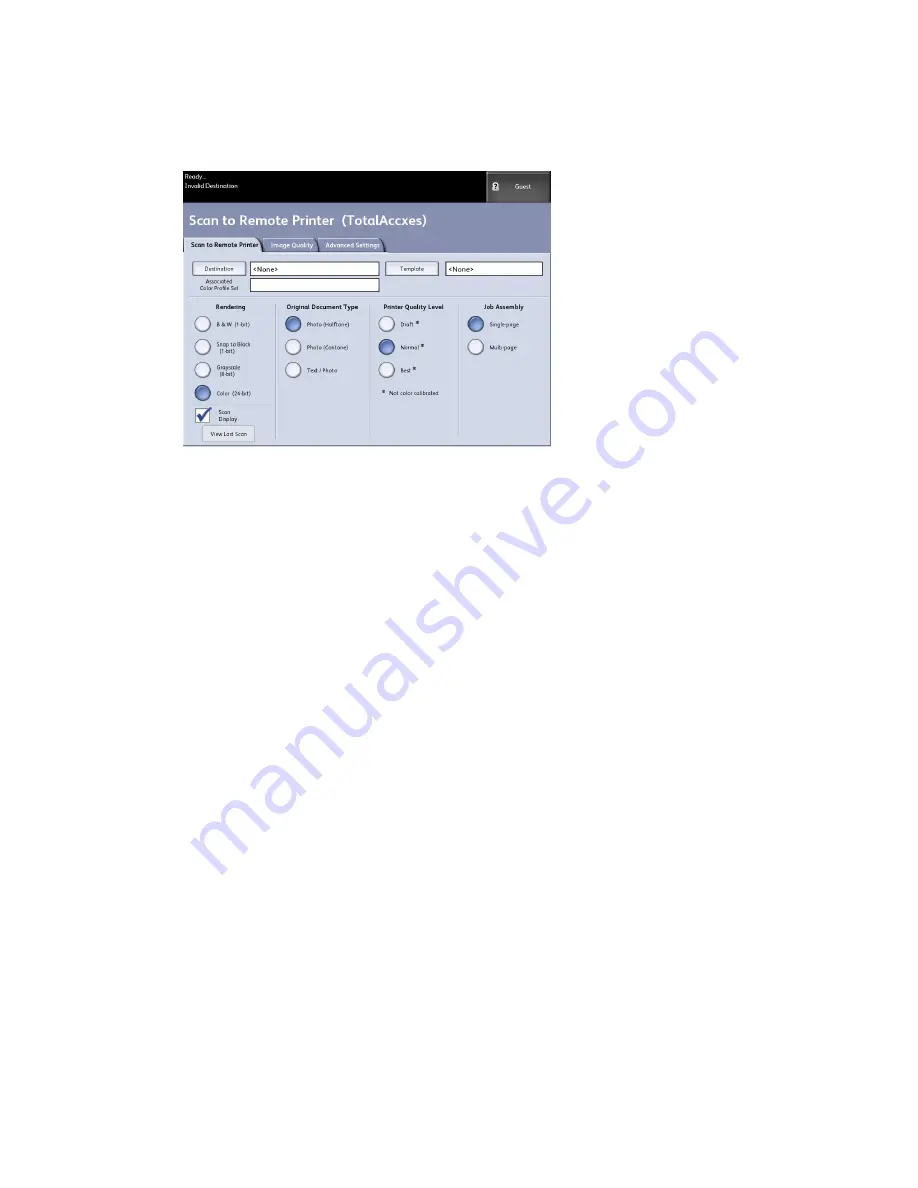
Once the destinations are set up on Web Printer Management Tool, you can find the
destinations on the Scan to Remote Printer screen and then proceed with scanning.
1. Select Scan to Remote Printer from the Services menu.
NOTE
Notice the Printer Quality Level indication “*” shown as a result of performing
Color Calibration on the remote printer.
2. Select Destination.
The Select a Destination Remote Printer screen displays.
3. Select your destination color printer.
4. Select Close.
NOTE
Notice the remote printer name is now present in the Destination field.
5. Select Scan to Remote Printer, Image Quality and Advanced Settings features as
desired.
6. Load your document into the Scanner.
7. You may now get your output from the remote printer you had previously selected.
You can also locate the newly scanned job in the Web Printer Management Tool
under the Printer Queue tab.
Color Calibration
The Color Calibration process is used to improve color consistency when sending jobs to
a remote printer from the Xerox Wide Format Scanner.
Creating color profiles is the procedure that is used to correlate the scanner input with
the remote printer output.
Xerox
®
Wide Format 6622 Solution
™
3-28
User Guide
Scanning Documents
Содержание Wide Format 6622
Страница 1: ...Xerox Wide Format 6622 Solution User Guide FreeFlow Accxes Print Server V15 0 August 2010 701P50894...
Страница 10: ...Xerox Wide Format 6622 Solution viii User Guide Table of Contents...
Страница 108: ...Xerox Wide Format 6622 Solution 3 32 User Guide Scanning Documents...
Страница 146: ...Xerox Wide Format 6622 Solution 5 30 User Guide System Administration...
Страница 156: ...Pen Settings This report is a sample printout Xerox Wide Format 6622 Solution 6 10 User Guide Machine Info...
Страница 172: ...Xerox Wide Format 6622 Solution 7 14 User Guide User Modes...
Страница 210: ...Xerox Wide Format 6622 Solution 9 30 User Guide Problem Solving...
Страница 211: ......
Страница 212: ......






























