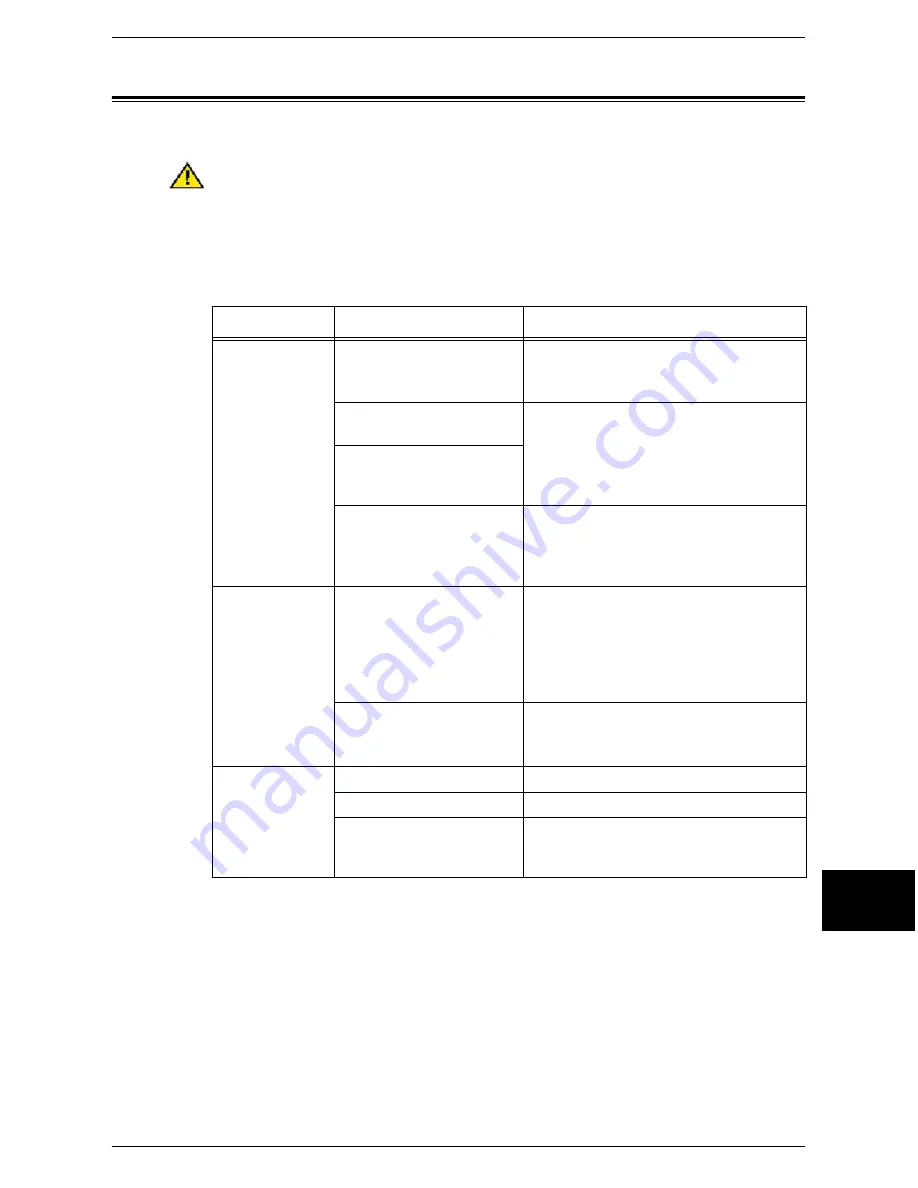
General Problems
Xerox 6204 Wide Format Solution
185
Problem Solving
10
General Problems
If you think a problem is occurring with the machine, check the machine status again.
WARNING:
The machine contains precision measuring equipment and uses a high-
voltage power supply, so never open or remove machine covers that are secured with
screws unless specifically instructed to do so in the User Guide
because high voltage
components can cause electric shock. Always follow the instructions in the User
Guide when opening panels or covers that are secured with screws in order to retain
your install/reinstall options. Do not attempt to alter the machine or change the parts
because it may result in fire or smoke.
Symptoms
Check
Remedy
Power is not
switched On.
Is the circuit breaker (main
power switch) or the power
switch of the machine off?
Turn on the circuit breaker and then the
power switch.
Refer to "Powering the System On/Off" (P.28).
Is the power cord plugged
into the power outlet?
Turn off the circuit breaker and power
switch, and firmly plug in the power cord.
Then turn on the circuit breaker (main
power switch) and power switch.
Refer to "Powering the System On/Off" (P.28).
Is the power cord
disconnected from the
machine?
Is power of the correct
voltage being supplied?
The machine must be connected to a 120V
(volts), 15A (amperes) supply in the U.S.,
and to a 220-240V supply in Europe.
Refer to "Power Connection" (P.16).
Touch screen is
dark.
Is the <Power Saver>
button illuminated?
The machine is in the Power Saver mode.
Press the <Power Saver> button on the
control panel to cancel the Power Saver
mode.
Refer to "Using the Power Saver Feature"
(P.28).
Is the brightness dial set too
low?
Use the brightness dial to adjust display
brightness.
Refer to "Control Panel" (P.23).
A message is
displayed.
Did a paper jam occur?
Refer to "Paper Jams" (P.199).
Did the original jam?
Refer to "Document Jams" (P.197).
Is the message "Initializing"
displayed?
If the message is displayed for more than 3
minutes, contact your Xerox Customer
Support Center.
Содержание Wide Format 6204
Страница 8: ...vi Xerox 6204 Wide Format Solution Table of Contents...
Страница 86: ...3 Copy 78 Xerox 6204 Wide Format Solution Copy 3...
Страница 126: ...5 Store Recall 118 Xerox 6204 Wide Format Solution Store Recall 5...
Страница 158: ...6 System Setup 150 Xerox 6204 Wide Format Solution System Setup 6...
Страница 168: ...7 System Administration 160 Xerox 6204 Wide Format Solution System Administration 7...
Страница 175: ...Overview of Machine Status Xerox 6204 Wide Format Solution 167 Machine Status 8 Printer Settings Report...
Страница 176: ...8 Machine Status 168 Xerox 6204 Wide Format Solution Machine Status 8 Pen Palette Report...
Страница 177: ...Overview of Machine Status Xerox 6204 Wide Format Solution 169 Machine Status 8 Adobe PostScript Configuration Report...
Страница 216: ...10 Problem Solving 208 Xerox 6204 Wide Format Solution Problem Solving 10...






































