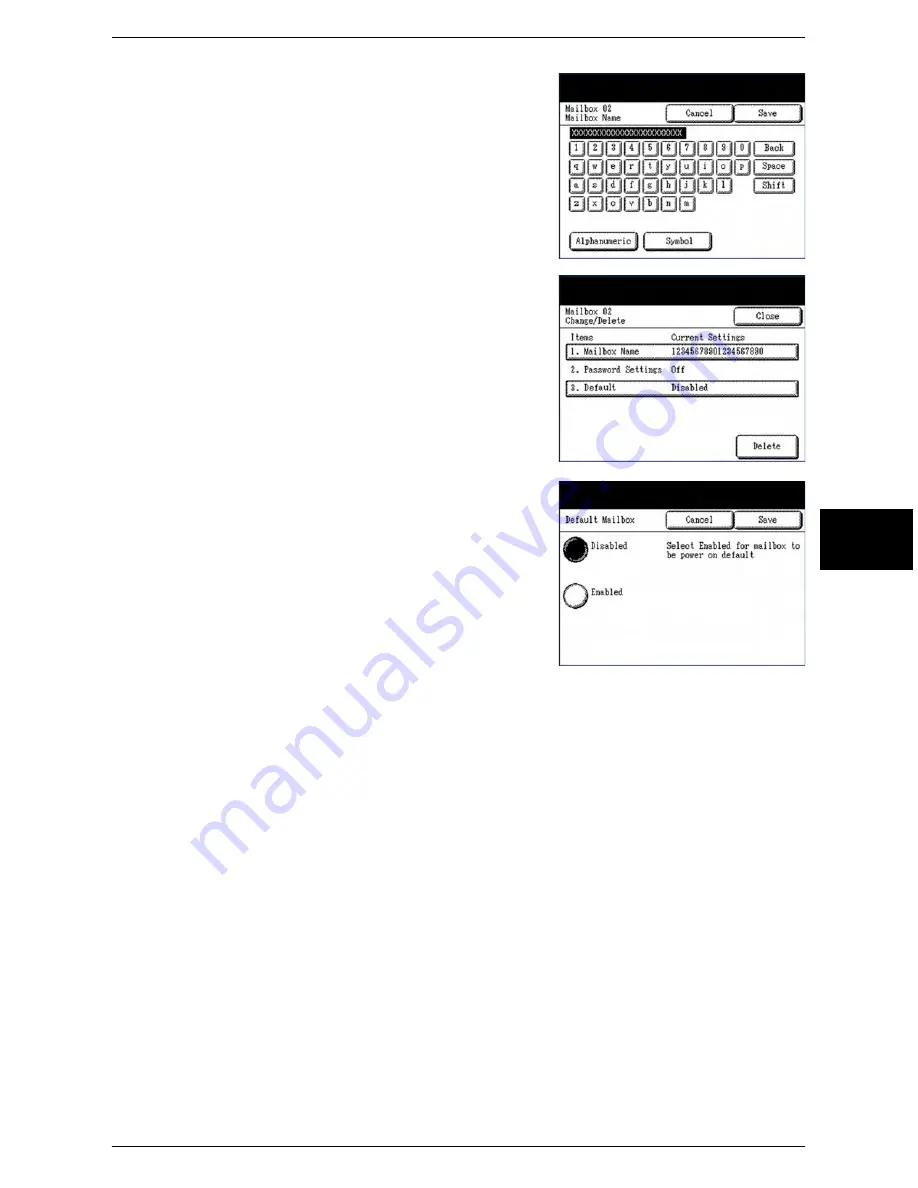
Creating & Deleting a Mailbox
Xerox 6204 Wide Format Solution 105
Scan
4
5
Using the keyboard, enter the mailbox name.
You can enter up to 20 alphanumeric characters.
Note:
For information about how to enter characters, refer
to "Entering Text" (P.27).
6
Select [Save].
The [Change/Delete] screen will redisplay. The assigned
name will appear on the [Mailbox Name] button, under the
Current Settings heading.
7
Select [Close] to return to the [Destination]
screen, or continue setting up the mailbox.
8
To designate a destination as the default
mailbox, select [3. Default] on the [Change/
Delete] screen, select [Enabled] on the [Default
Mailbox] screen, and then select [Save].
Note:
The default mailbox appears as the selected mailbox
when the machine enters the Scan mode.
9
Select [Close] on the screens that display until you return to the [Scan] screen.
Содержание Wide Format 6204
Страница 8: ...vi Xerox 6204 Wide Format Solution Table of Contents...
Страница 86: ...3 Copy 78 Xerox 6204 Wide Format Solution Copy 3...
Страница 126: ...5 Store Recall 118 Xerox 6204 Wide Format Solution Store Recall 5...
Страница 158: ...6 System Setup 150 Xerox 6204 Wide Format Solution System Setup 6...
Страница 168: ...7 System Administration 160 Xerox 6204 Wide Format Solution System Administration 7...
Страница 175: ...Overview of Machine Status Xerox 6204 Wide Format Solution 167 Machine Status 8 Printer Settings Report...
Страница 176: ...8 Machine Status 168 Xerox 6204 Wide Format Solution Machine Status 8 Pen Palette Report...
Страница 177: ...Overview of Machine Status Xerox 6204 Wide Format Solution 169 Machine Status 8 Adobe PostScript Configuration Report...
Страница 216: ...10 Problem Solving 208 Xerox 6204 Wide Format Solution Problem Solving 10...






























