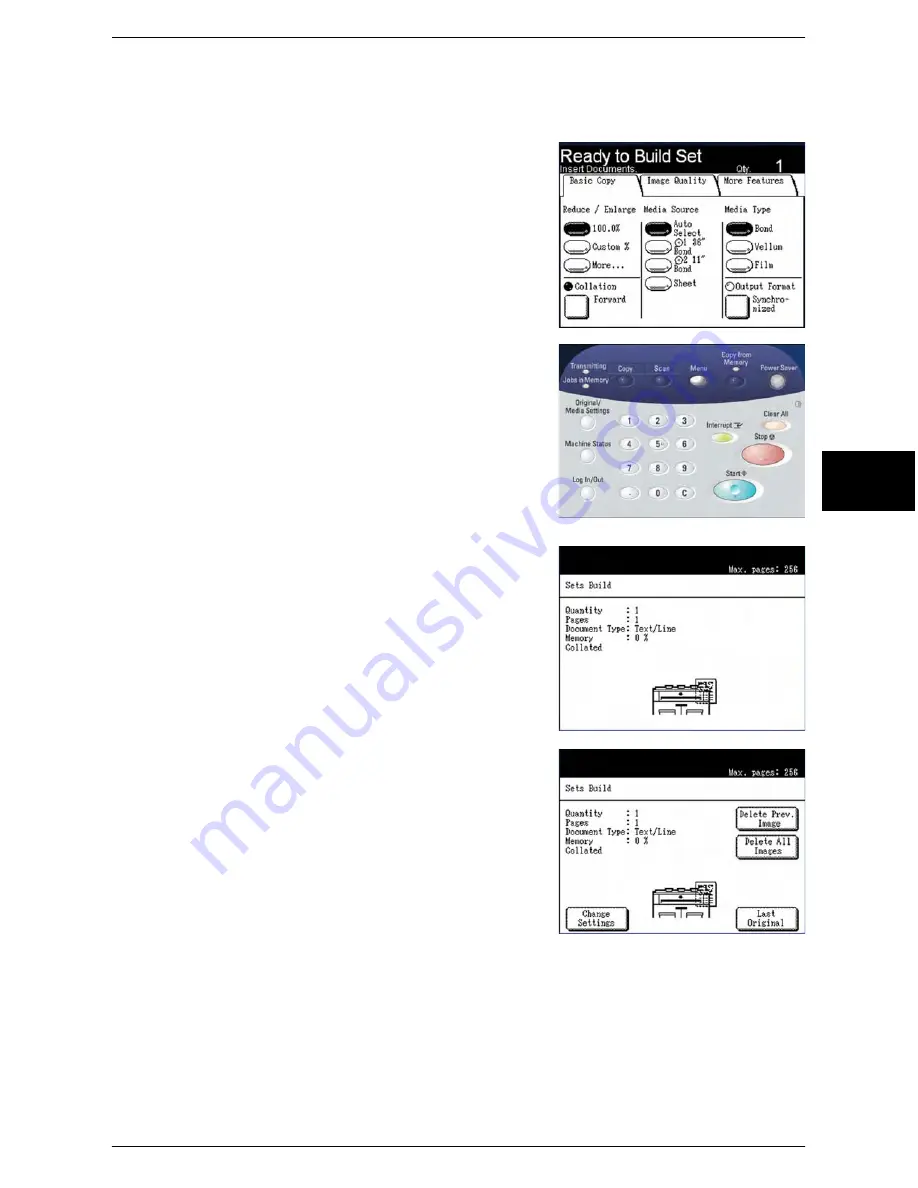
Creating Collated Copies
Xerox 6204 Wide Format Solution 53
Copy
3
4
Select [Save].
The [Copy] screen will display. [Ready to Build Set] will appear in the message area.
5
Set up the copy features for the first original from
the selections on the [Basic Copy], [Image
Quality], and [More Features] tabs.
6
Enter the copy quantity (1 to 999), using the
numeric keypad.
7
Insert the first original into the scanner.
The machine will scan the document.
The scanning progress will be indicated on the [Sets
Build] screen.
8
When the original exits the scanner, the [Sets
Build] screen will display four buttons - [Change
Settings], [Delete Prev. Image], [Delete All
Images], and [Last Original].
If all of the originals to be scanned are the
same
type and size
, you can continue to feed them at
this time.
If there are
different types or sizes
of originals in
the set, refer to step 9.
[Change Settings]
Displays the [Copy] screen, enabling you to
change the settings for the next original, that is,
such items as reduction/enlargement, original
type, media selection, etc., from the [Basic
Copy], [Image Quality], and [More Features]
tabs.
Содержание Wide Format 6204
Страница 8: ...vi Xerox 6204 Wide Format Solution Table of Contents...
Страница 86: ...3 Copy 78 Xerox 6204 Wide Format Solution Copy 3...
Страница 126: ...5 Store Recall 118 Xerox 6204 Wide Format Solution Store Recall 5...
Страница 158: ...6 System Setup 150 Xerox 6204 Wide Format Solution System Setup 6...
Страница 168: ...7 System Administration 160 Xerox 6204 Wide Format Solution System Administration 7...
Страница 175: ...Overview of Machine Status Xerox 6204 Wide Format Solution 167 Machine Status 8 Printer Settings Report...
Страница 176: ...8 Machine Status 168 Xerox 6204 Wide Format Solution Machine Status 8 Pen Palette Report...
Страница 177: ...Overview of Machine Status Xerox 6204 Wide Format Solution 169 Machine Status 8 Adobe PostScript Configuration Report...
Страница 216: ...10 Problem Solving 208 Xerox 6204 Wide Format Solution Problem Solving 10...






























