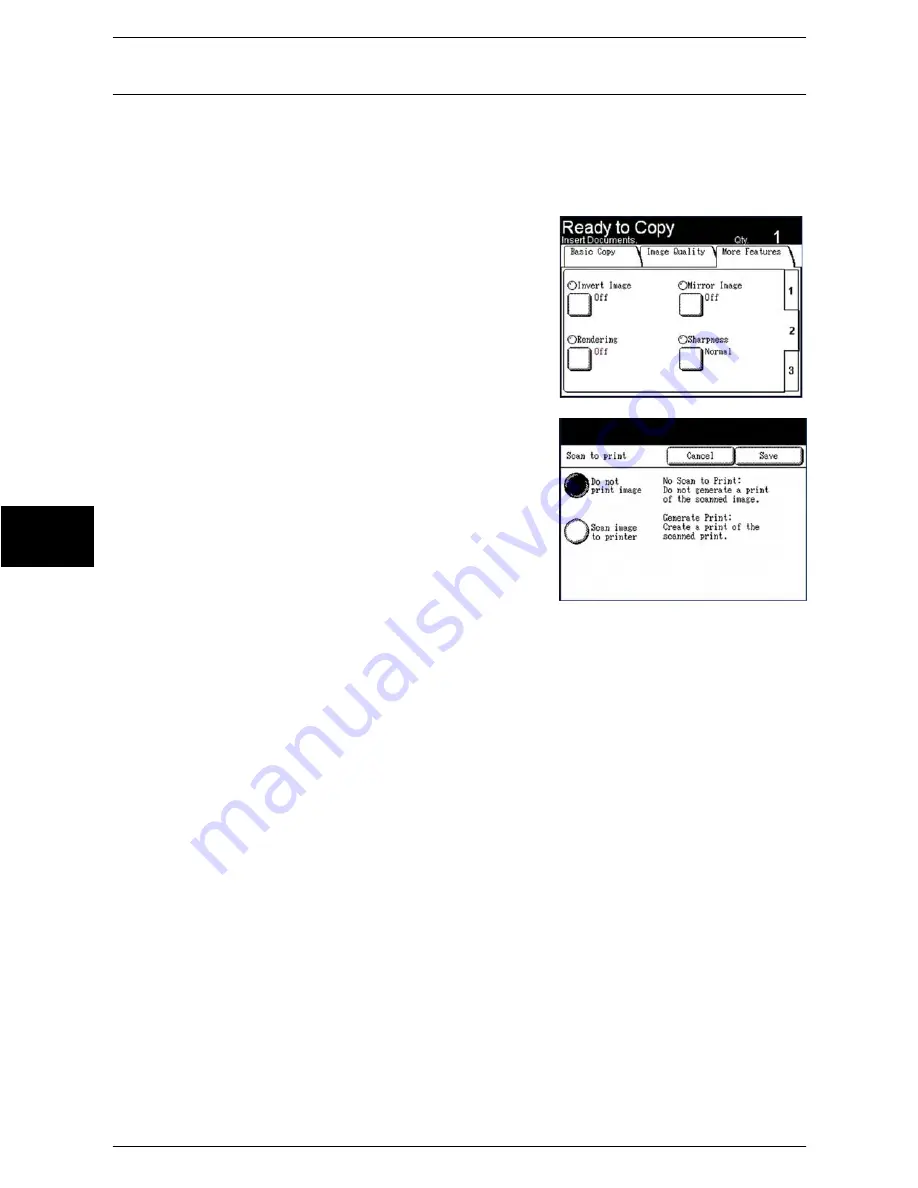
4 Scan
100
Xerox 6204 Wide Format Solution
Scan
4
Scan to Print
The Scan to Print feature generates a proof print of the scanned document, enabling
you to change the [Basic Scan], [Image Quality], or [More Features] settings to achieve
the results you want.
The default setting is [Do not print image].
Procedure
1
Select tab [2] at the right edge of the [More
Features] tab to display the [Scan to Print]
feature button.
2
Select [Scan to Print].
The [Scan to Print] screen will display.
3
Select the desired option.
Do not print image
The controller will not generate a print of the
scanned image.
Scan image to printer
The controller will print the scanned image.
4
Select [Save].
Содержание Wide Format 6204
Страница 8: ...vi Xerox 6204 Wide Format Solution Table of Contents...
Страница 86: ...3 Copy 78 Xerox 6204 Wide Format Solution Copy 3...
Страница 126: ...5 Store Recall 118 Xerox 6204 Wide Format Solution Store Recall 5...
Страница 158: ...6 System Setup 150 Xerox 6204 Wide Format Solution System Setup 6...
Страница 168: ...7 System Administration 160 Xerox 6204 Wide Format Solution System Administration 7...
Страница 175: ...Overview of Machine Status Xerox 6204 Wide Format Solution 167 Machine Status 8 Printer Settings Report...
Страница 176: ...8 Machine Status 168 Xerox 6204 Wide Format Solution Machine Status 8 Pen Palette Report...
Страница 177: ...Overview of Machine Status Xerox 6204 Wide Format Solution 169 Machine Status 8 Adobe PostScript Configuration Report...
Страница 216: ...10 Problem Solving 208 Xerox 6204 Wide Format Solution Problem Solving 10...






























