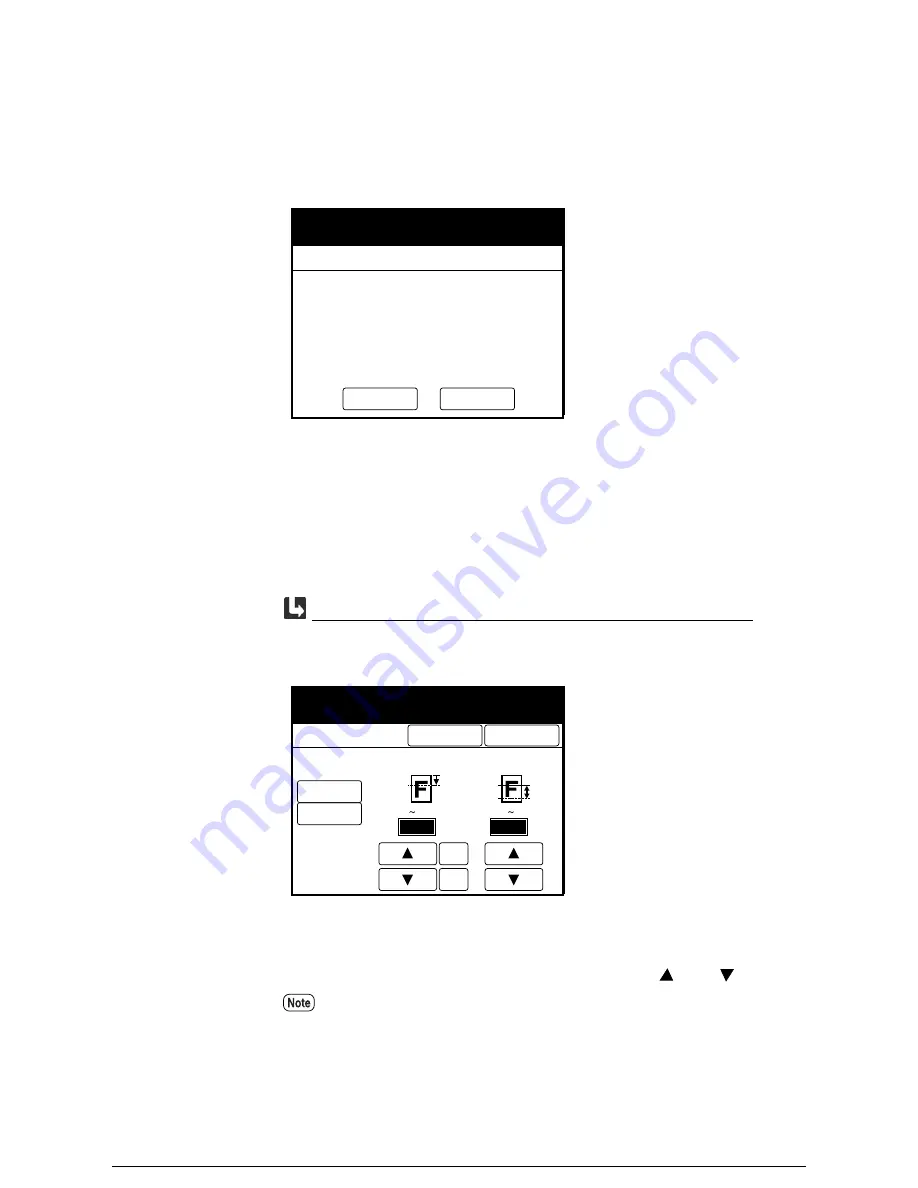
Procedure
1
Press the <Sample Copy> key on the control panel.
The [Sample Copy] screen will display.
2
Press the [Output Range Setting] button to define the output range, that is, the
section of the copy that will be printed using the new copy settings.
Press the [Change Setup] button to set up the copy features.
The [Sample Copy Output Range Setting] screen will display.
Select either [Part Output] or [Part Output (Density)]. Then, set up the start
position and the measurement value with the use of the [
] and [
] buttons.
Press the [+100] or [–100] buttons to change the value in increments of 100
mm.
Change
Setup...
Output Range
Setting...
To change setup, press [Change Setup].
To change the print image range,
press [Output Range Setting] button.
To cancel sample copy,
press [Sample Copy] button again.
Sample Copy
Ready to Sample Copy.
When the [Output Range Setting] button is pressed.
Cancel
Sample Copy
Output Range Setting
(0 1200)
Start Position
mm
0
+100
-100
Done
Part Output
Part Output
(Density)
Ready to Sample Copy.
(50 200)
Measurement
mm
50
Содержание Wide Format 6030
Страница 1: ...Version 3 0 January 2006 Xerox 6030 6050 Wide Format Copier Printer User Guide 701P45100 ...
Страница 28: ......
Страница 29: ...ChapterChapter 0 1 Product Overview Chapter 1 ...
Страница 31: ......
Страница 52: ...3 The scanned original will eject to the document output tray Remove the original ...
Страница 60: ...5 Gently but firmly close the media tray ...
Страница 65: ...9 Close the media tray ...
Страница 74: ......
Страница 75: ...Chapter Chapter 0 2 Copy Chapter 2 ...
Страница 93: ...ChapterChapter 0 3 Copy Features Chapter 3 ...
Страница 98: ......
Страница 140: ......
Страница 141: ...ChapterChapter 0 4 Stored Jobs Chapter 4 ...
Страница 151: ...ChapterChapter 0 5 Custom Presets Meter Check Chapter 5 ...
Страница 186: ......
Страница 187: ...ChapterChapter 0 6 Scanner Functions Chapter 6 ...
Страница 191: ...Chapter Chapter 0 7 Printer Overview Chapter 7 ...
Страница 214: ......
Страница 215: ...ChapterChapter 0 8 Printer Setup Chapter 8 ...
Страница 252: ...An example of the configuration list settings printout is shown below ...
Страница 257: ...ChapterChapter 0 9 Logical Printer Setup and Operation Chapter 9 ...
Страница 327: ...Print the Job Log manually 1 Start Print Services on Web log on as Administrator and display the Job and Log tab ...
Страница 344: ......
Страница 345: ...ChapterChapter 0 10 Additional Operations from the Printer Menu Chapter 10 ...
Страница 367: ...ChapterChapter 0 11 Ethernet Print Service for UNIX Chapter 11 ...
Страница 391: ...ChapterChapter 0 12 Maintenance Chapter 12 ...
Страница 396: ......
Страница 397: ...ChapterChapter 0 13 Problem Solving Chapter 13 ...
Страница 413: ...ChapterChapter 0 14 Specifications Chapter 14 ...
Страница 423: ...Appendixes ...
Страница 439: ......
Страница 440: ......
Страница 441: ......
Страница 442: ......
















































