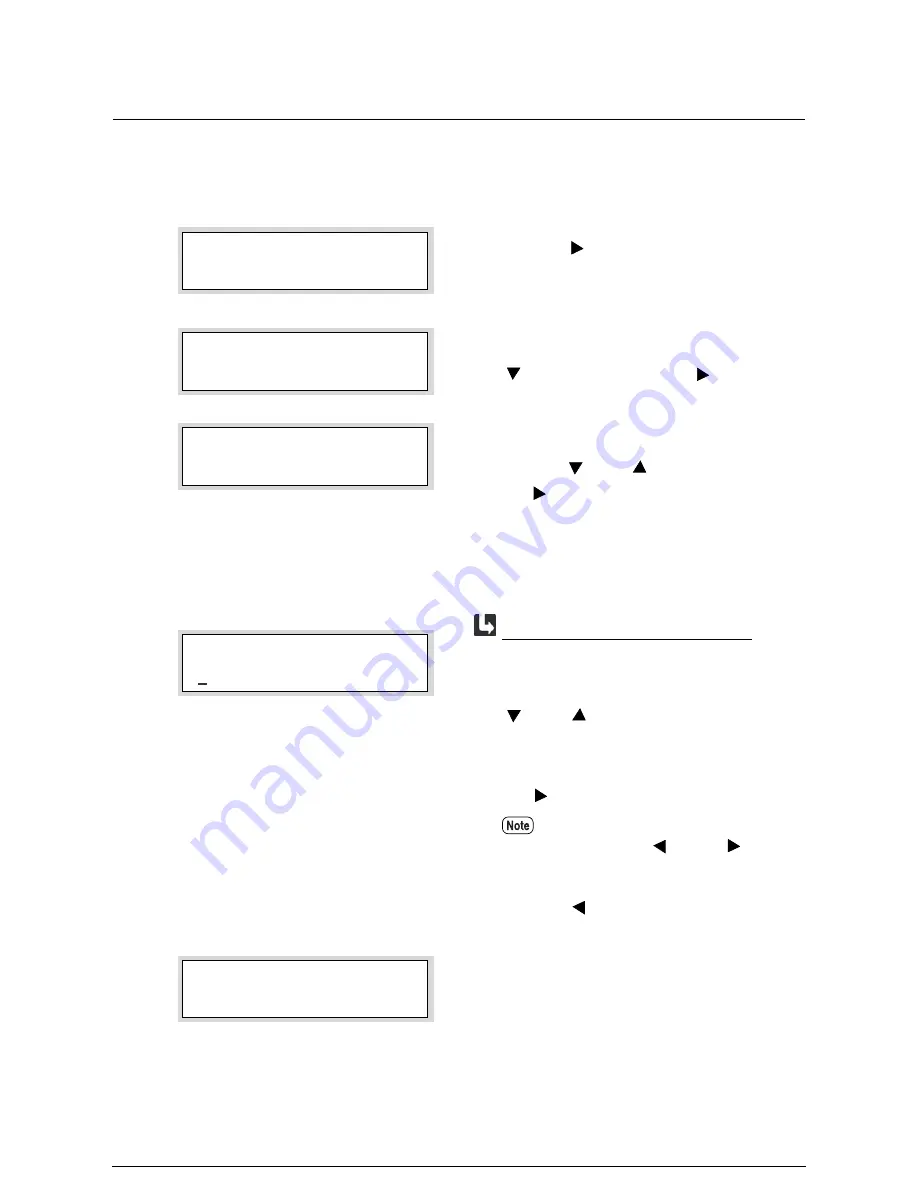
Error Log
This section explains the procedures for printing and clearing the error log.
Procedure
1
Press the <
> key with [JOB LOGGING]
displayed.
2
Display the [ERROR LOG] with the use of the
<
> key, and then press the <
> key.
3
Select the desired operation ([Print] or [Clear])
using the <
> and <
> keys, and then press
the <
> key.
The [PRINT] and [CLEAR] parameters will
display, in that order.
1.
Select the starting date and ending date (YY,
MM, DD) of the period of interest using the
<
> and <
> keys, and then press the <Set>
key.
Move the cursor to the last character and press
the <
> key after making the selection.
2.
Press the <Set> key when a message [SET: to
Print.] is displayed.
The error log will print.
Move the cursor to the right and left with
the use of the <
> and <
> keys.
To return to the previous menu, move the
cursor to the left side and press the
<
> key.
MENU
JOB LOGGING
JOB LOGGING
ERROR LOG
ERROR LOG
PRINT LOG
020423 – 020605
When [PRINT] is selected
SET : to Print.
Содержание Wide Format 6030
Страница 1: ...Version 3 0 January 2006 Xerox 6030 6050 Wide Format Copier Printer User Guide 701P45100 ...
Страница 28: ......
Страница 29: ...ChapterChapter 0 1 Product Overview Chapter 1 ...
Страница 31: ......
Страница 52: ...3 The scanned original will eject to the document output tray Remove the original ...
Страница 60: ...5 Gently but firmly close the media tray ...
Страница 65: ...9 Close the media tray ...
Страница 74: ......
Страница 75: ...Chapter Chapter 0 2 Copy Chapter 2 ...
Страница 93: ...ChapterChapter 0 3 Copy Features Chapter 3 ...
Страница 98: ......
Страница 140: ......
Страница 141: ...ChapterChapter 0 4 Stored Jobs Chapter 4 ...
Страница 151: ...ChapterChapter 0 5 Custom Presets Meter Check Chapter 5 ...
Страница 186: ......
Страница 187: ...ChapterChapter 0 6 Scanner Functions Chapter 6 ...
Страница 191: ...Chapter Chapter 0 7 Printer Overview Chapter 7 ...
Страница 214: ......
Страница 215: ...ChapterChapter 0 8 Printer Setup Chapter 8 ...
Страница 252: ...An example of the configuration list settings printout is shown below ...
Страница 257: ...ChapterChapter 0 9 Logical Printer Setup and Operation Chapter 9 ...
Страница 327: ...Print the Job Log manually 1 Start Print Services on Web log on as Administrator and display the Job and Log tab ...
Страница 344: ......
Страница 345: ...ChapterChapter 0 10 Additional Operations from the Printer Menu Chapter 10 ...
Страница 367: ...ChapterChapter 0 11 Ethernet Print Service for UNIX Chapter 11 ...
Страница 391: ...ChapterChapter 0 12 Maintenance Chapter 12 ...
Страница 396: ......
Страница 397: ...ChapterChapter 0 13 Problem Solving Chapter 13 ...
Страница 413: ...ChapterChapter 0 14 Specifications Chapter 14 ...
Страница 423: ...Appendixes ...
Страница 439: ......
Страница 440: ......
Страница 441: ......
Страница 442: ......






























