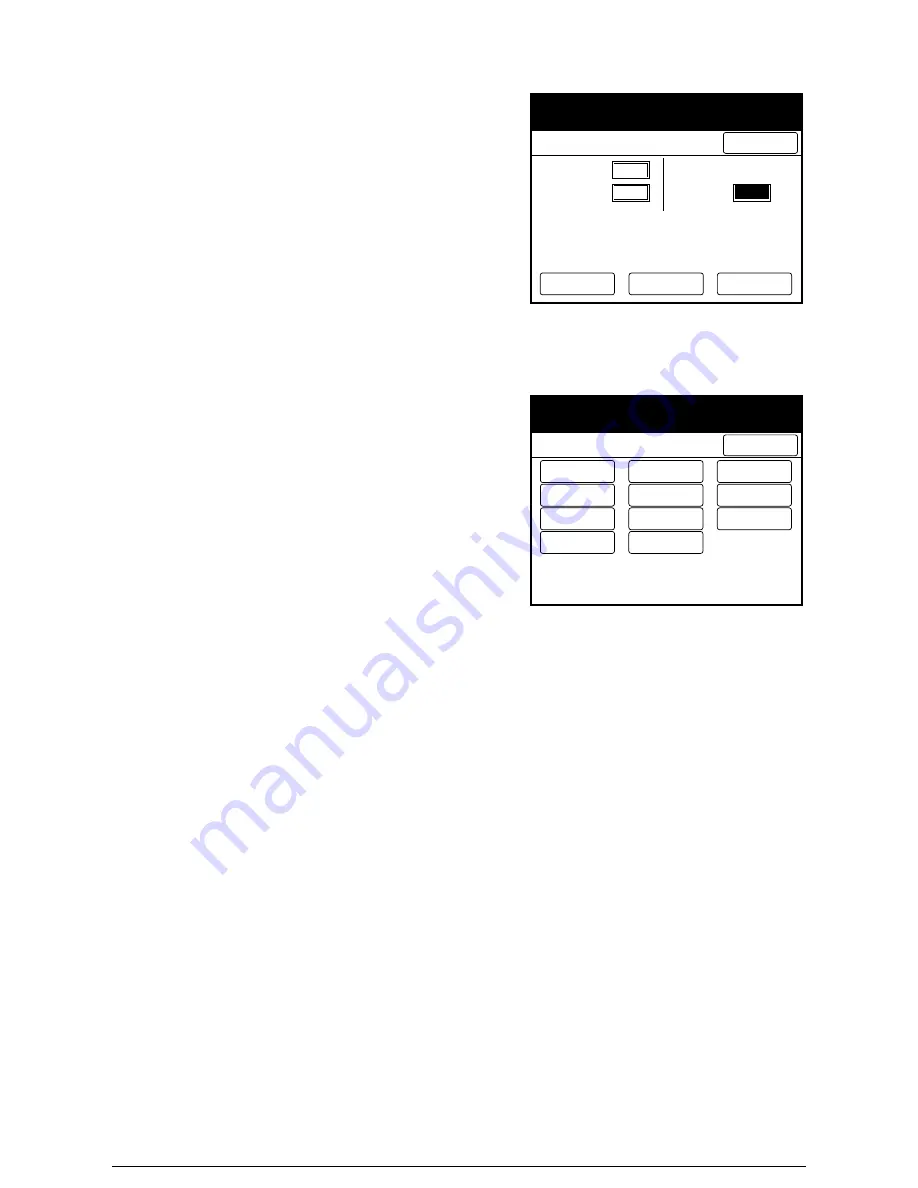
9
Check the copy. If the copy
features are OK, continue at step
13.
10
Press [Delete] if you need to
delete the last document scanned.
11
Press [Change Setup] if you need
to change any of the copy features
of the scanned document
The [Change Setup] screen will
display.
12
Select the desired feature buttons.
Select the new settings. Select
[Done] to return to the [Change
Setup] screen. Select [Done] on
the [Change Setup] screen.
13
Insert the next document to be
scanned. If needed, select
additional features. Repeat step 9
for each document.
14
When the documents are all
scanned, select [Done (start
Copying)].
15
Press the <Stop Copy> key or the
<Clear all> key to stop the
operation.
1
Program Sort
Scanned:
Job Cancel
Done (Start
Copying)
Delete
Change Setup
For Next Doc
1
Remaining:
After scanning all originals, press
[Done (Start Copying)] button to start copy.
To stop copying operation, press [Job cancel]
button.
799
Ready to copy.
Count /40
(1-300)
1
Program
No.
1
Change Setup For Next Doc
Done
Media Cut
Mode...
Contrast
Reversal
Threshold
Level...
Background
Suppression...
Document
Image Type...
Edge Erase...
Image
Density...
Sharpness...
Image
Location
Mirror Image
Scan Start
Position...
Ready to copy.
1
Set
Содержание Wide Format 6030
Страница 1: ...Version 3 0 January 2006 Xerox 6030 6050 Wide Format Copier Printer User Guide 701P45100 ...
Страница 28: ......
Страница 29: ...ChapterChapter 0 1 Product Overview Chapter 1 ...
Страница 31: ......
Страница 52: ...3 The scanned original will eject to the document output tray Remove the original ...
Страница 60: ...5 Gently but firmly close the media tray ...
Страница 65: ...9 Close the media tray ...
Страница 74: ......
Страница 75: ...Chapter Chapter 0 2 Copy Chapter 2 ...
Страница 93: ...ChapterChapter 0 3 Copy Features Chapter 3 ...
Страница 98: ......
Страница 140: ......
Страница 141: ...ChapterChapter 0 4 Stored Jobs Chapter 4 ...
Страница 151: ...ChapterChapter 0 5 Custom Presets Meter Check Chapter 5 ...
Страница 186: ......
Страница 187: ...ChapterChapter 0 6 Scanner Functions Chapter 6 ...
Страница 191: ...Chapter Chapter 0 7 Printer Overview Chapter 7 ...
Страница 214: ......
Страница 215: ...ChapterChapter 0 8 Printer Setup Chapter 8 ...
Страница 252: ...An example of the configuration list settings printout is shown below ...
Страница 257: ...ChapterChapter 0 9 Logical Printer Setup and Operation Chapter 9 ...
Страница 327: ...Print the Job Log manually 1 Start Print Services on Web log on as Administrator and display the Job and Log tab ...
Страница 344: ......
Страница 345: ...ChapterChapter 0 10 Additional Operations from the Printer Menu Chapter 10 ...
Страница 367: ...ChapterChapter 0 11 Ethernet Print Service for UNIX Chapter 11 ...
Страница 391: ...ChapterChapter 0 12 Maintenance Chapter 12 ...
Страница 396: ......
Страница 397: ...ChapterChapter 0 13 Problem Solving Chapter 13 ...
Страница 413: ...ChapterChapter 0 14 Specifications Chapter 14 ...
Страница 423: ...Appendixes ...
Страница 439: ......
Страница 440: ......
Страница 441: ......
Страница 442: ......






























