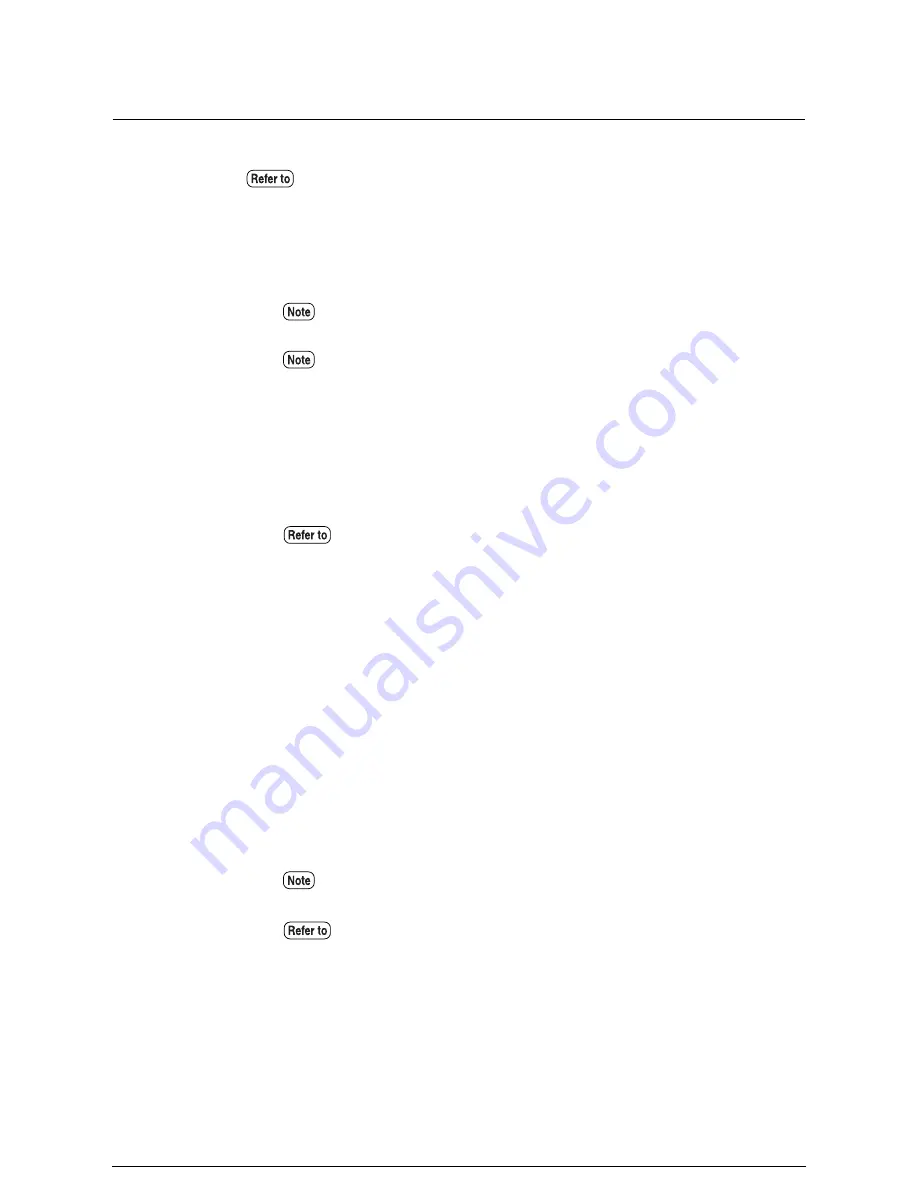
Basic Copying Procedure
This section explains the basic steps that are involved in making copies.
Procedure
1
When copying in the manual mode, select the required reduction or
enlargement and the media type on the copier control panel.
2
Select the required copy features, for example, the background suppression,
image density, media cut mode, etc.
3
Enter the copy quantity on the keypad. The quantity can be set from 1 to 99.
4
Insert the document in the scanner face down. Be sure that the edge of the
document is aligned with the document insertion guide. The document will
begin scanning automatically if automatic scanning is enabled. If automatic
scanning is not enabled, press the <Start> key.
The scanned data will enter the print queue. The copy will print when its
number is reached.
Refer to "Sorting Using E-Sorter" and "Sorting Using Multi-Job" to learn how
to produce collated and sorted copies of multiple originals.
The media mapping table must be set up before copying can be performed in
the Auto mode.
To copy to 30 inch media you must use the Manual mode and select the roll
number that contains the 30 inch media. Automatic roll switching is not
available.
Refer to "Selecting the Reduction/Enlargement Settings" and "Selecting the
Media Supply" in this chapter for more details on these functions.
Refer to the "How to Start Scanning" section in "5.2 Setting up the System
Presets" for more details on the custom presets.
Refer to "1.9 Using Originals" in this chapter for more details on loading
documents.
Содержание Wide Format 6030
Страница 1: ...Version 3 0 January 2006 Xerox 6030 6050 Wide Format Copier Printer User Guide 701P45100 ...
Страница 28: ......
Страница 29: ...ChapterChapter 0 1 Product Overview Chapter 1 ...
Страница 31: ......
Страница 52: ...3 The scanned original will eject to the document output tray Remove the original ...
Страница 60: ...5 Gently but firmly close the media tray ...
Страница 65: ...9 Close the media tray ...
Страница 74: ......
Страница 75: ...Chapter Chapter 0 2 Copy Chapter 2 ...
Страница 93: ...ChapterChapter 0 3 Copy Features Chapter 3 ...
Страница 98: ......
Страница 140: ......
Страница 141: ...ChapterChapter 0 4 Stored Jobs Chapter 4 ...
Страница 151: ...ChapterChapter 0 5 Custom Presets Meter Check Chapter 5 ...
Страница 186: ......
Страница 187: ...ChapterChapter 0 6 Scanner Functions Chapter 6 ...
Страница 191: ...Chapter Chapter 0 7 Printer Overview Chapter 7 ...
Страница 214: ......
Страница 215: ...ChapterChapter 0 8 Printer Setup Chapter 8 ...
Страница 252: ...An example of the configuration list settings printout is shown below ...
Страница 257: ...ChapterChapter 0 9 Logical Printer Setup and Operation Chapter 9 ...
Страница 327: ...Print the Job Log manually 1 Start Print Services on Web log on as Administrator and display the Job and Log tab ...
Страница 344: ......
Страница 345: ...ChapterChapter 0 10 Additional Operations from the Printer Menu Chapter 10 ...
Страница 367: ...ChapterChapter 0 11 Ethernet Print Service for UNIX Chapter 11 ...
Страница 391: ...ChapterChapter 0 12 Maintenance Chapter 12 ...
Страница 396: ......
Страница 397: ...ChapterChapter 0 13 Problem Solving Chapter 13 ...
Страница 413: ...ChapterChapter 0 14 Specifications Chapter 14 ...
Страница 423: ...Appendixes ...
Страница 439: ......
Страница 440: ......
Страница 441: ......
Страница 442: ......
















































