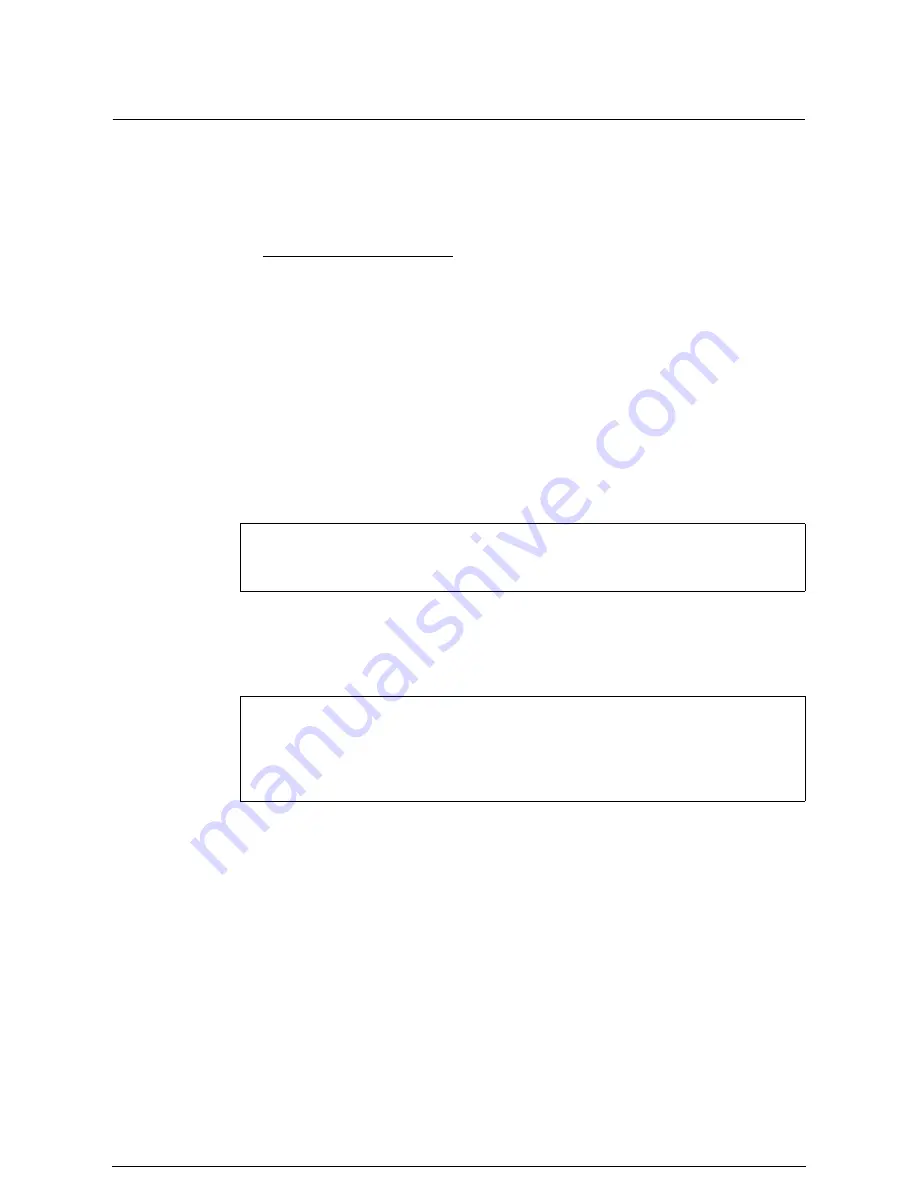
Status Display (lpq Command)
This section explains how to display the status of a file that has been specified
for printing using the lpr command.
Format
-P<Logical Printer Name>
Enter the name of the logical printer immediately after the P (with no space).
After doing this, the status of the file(s) being processed by the specified logical
printer will display. If a logical printer name is not entered, the status of file(s)
named lp will display.
Examples of use
Example 1:Display the status of a file transferred to logical printer [plt00h].
If no file is being processed, the following message will be displayed.
Example 2:Display the status of a file transferred to logical printer [plt01h].
When the transfer of the [drawd.hpgl] file to the Xerox 6030/6050 Wide Format
is completed, the following message will be displayed.
%
lpq -Pplt00h
no entries
%
%
lpq -Pplt01h
Job ID
Sent By
Status
Prior.
Document Name Prt
Size(KB)
123
williams
Queued
Normal
drawd.hpgl
O1H
980
%
lpq [-P<Logical Printer Name>]
Содержание Wide Format 6030
Страница 1: ...Version 3 0 January 2006 Xerox 6030 6050 Wide Format Copier Printer User Guide 701P45100 ...
Страница 28: ......
Страница 29: ...ChapterChapter 0 1 Product Overview Chapter 1 ...
Страница 31: ......
Страница 52: ...3 The scanned original will eject to the document output tray Remove the original ...
Страница 60: ...5 Gently but firmly close the media tray ...
Страница 65: ...9 Close the media tray ...
Страница 74: ......
Страница 75: ...Chapter Chapter 0 2 Copy Chapter 2 ...
Страница 93: ...ChapterChapter 0 3 Copy Features Chapter 3 ...
Страница 98: ......
Страница 140: ......
Страница 141: ...ChapterChapter 0 4 Stored Jobs Chapter 4 ...
Страница 151: ...ChapterChapter 0 5 Custom Presets Meter Check Chapter 5 ...
Страница 186: ......
Страница 187: ...ChapterChapter 0 6 Scanner Functions Chapter 6 ...
Страница 191: ...Chapter Chapter 0 7 Printer Overview Chapter 7 ...
Страница 214: ......
Страница 215: ...ChapterChapter 0 8 Printer Setup Chapter 8 ...
Страница 252: ...An example of the configuration list settings printout is shown below ...
Страница 257: ...ChapterChapter 0 9 Logical Printer Setup and Operation Chapter 9 ...
Страница 327: ...Print the Job Log manually 1 Start Print Services on Web log on as Administrator and display the Job and Log tab ...
Страница 344: ......
Страница 345: ...ChapterChapter 0 10 Additional Operations from the Printer Menu Chapter 10 ...
Страница 367: ...ChapterChapter 0 11 Ethernet Print Service for UNIX Chapter 11 ...
Страница 391: ...ChapterChapter 0 12 Maintenance Chapter 12 ...
Страница 396: ......
Страница 397: ...ChapterChapter 0 13 Problem Solving Chapter 13 ...
Страница 413: ...ChapterChapter 0 14 Specifications Chapter 14 ...
Страница 423: ...Appendixes ...
Страница 439: ......
Страница 440: ......
Страница 441: ......
Страница 442: ......
















































