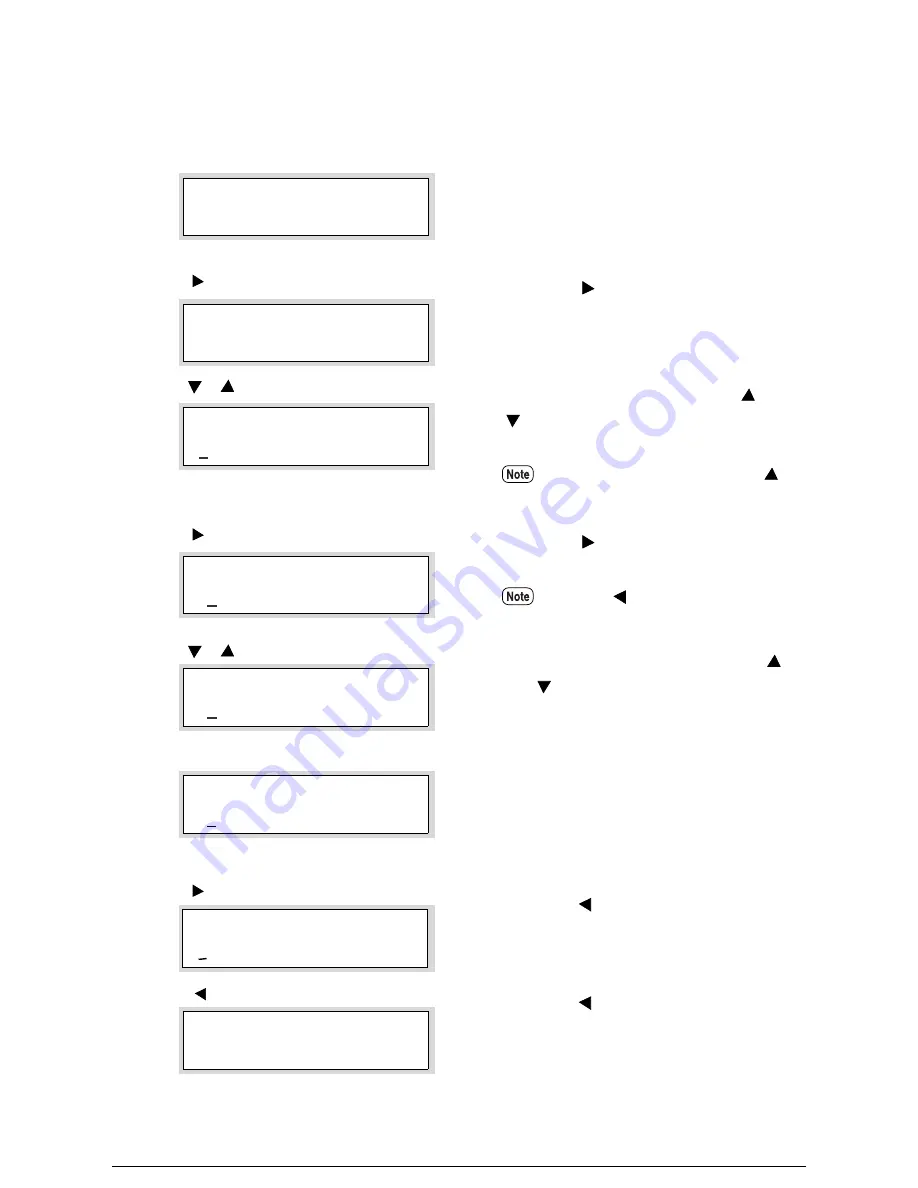
Entering Numbers and Characters
This section provides examples of how to enter numbers and characters.
1
Select the menu item that you want to set
up.
2
Press the <
> key.
The current setting for the selected item will
display.
3
Set up the first number using the <
> and
<
> keys. The value will increase or
decrease sequentially between 0 and 9.
4
Press the <
> key.
The cursor will move to the second number.
5
Set up the second number using the <
>
and <
> keys.
6
Set up all other numbers in the same way.
Press the <Set> key after all numbers are
set up.
The [*] mark will display beside the new
value.
7
Press the <
> key to move the cursor to
the first number.
8
Press the <
> key to return to the higher
level menu.
In the example on the left, press the <
>
key to display [2].
Press the <
> key to return to the
previous number.
SYSTEM PARAMETER
Low power mode1
Timer Value
05
*
<
> key
Timer Value
15
<
><
> key
Timer Value
15
<
> key
Timer Value
16
<
><
> key
Timer Value
16
*
<Set> key
Timer Value
16
*
<
> key
MENU
SYSTEM PARAMETER
<
> key
Содержание Wide Format 6030
Страница 1: ...Version 3 0 January 2006 Xerox 6030 6050 Wide Format Copier Printer User Guide 701P45100 ...
Страница 28: ......
Страница 29: ...ChapterChapter 0 1 Product Overview Chapter 1 ...
Страница 31: ......
Страница 52: ...3 The scanned original will eject to the document output tray Remove the original ...
Страница 60: ...5 Gently but firmly close the media tray ...
Страница 65: ...9 Close the media tray ...
Страница 74: ......
Страница 75: ...Chapter Chapter 0 2 Copy Chapter 2 ...
Страница 93: ...ChapterChapter 0 3 Copy Features Chapter 3 ...
Страница 98: ......
Страница 140: ......
Страница 141: ...ChapterChapter 0 4 Stored Jobs Chapter 4 ...
Страница 151: ...ChapterChapter 0 5 Custom Presets Meter Check Chapter 5 ...
Страница 186: ......
Страница 187: ...ChapterChapter 0 6 Scanner Functions Chapter 6 ...
Страница 191: ...Chapter Chapter 0 7 Printer Overview Chapter 7 ...
Страница 214: ......
Страница 215: ...ChapterChapter 0 8 Printer Setup Chapter 8 ...
Страница 252: ...An example of the configuration list settings printout is shown below ...
Страница 257: ...ChapterChapter 0 9 Logical Printer Setup and Operation Chapter 9 ...
Страница 327: ...Print the Job Log manually 1 Start Print Services on Web log on as Administrator and display the Job and Log tab ...
Страница 344: ......
Страница 345: ...ChapterChapter 0 10 Additional Operations from the Printer Menu Chapter 10 ...
Страница 367: ...ChapterChapter 0 11 Ethernet Print Service for UNIX Chapter 11 ...
Страница 391: ...ChapterChapter 0 12 Maintenance Chapter 12 ...
Страница 396: ......
Страница 397: ...ChapterChapter 0 13 Problem Solving Chapter 13 ...
Страница 413: ...ChapterChapter 0 14 Specifications Chapter 14 ...
Страница 423: ...Appendixes ...
Страница 439: ......
Страница 440: ......
Страница 441: ......
Страница 442: ......
















































