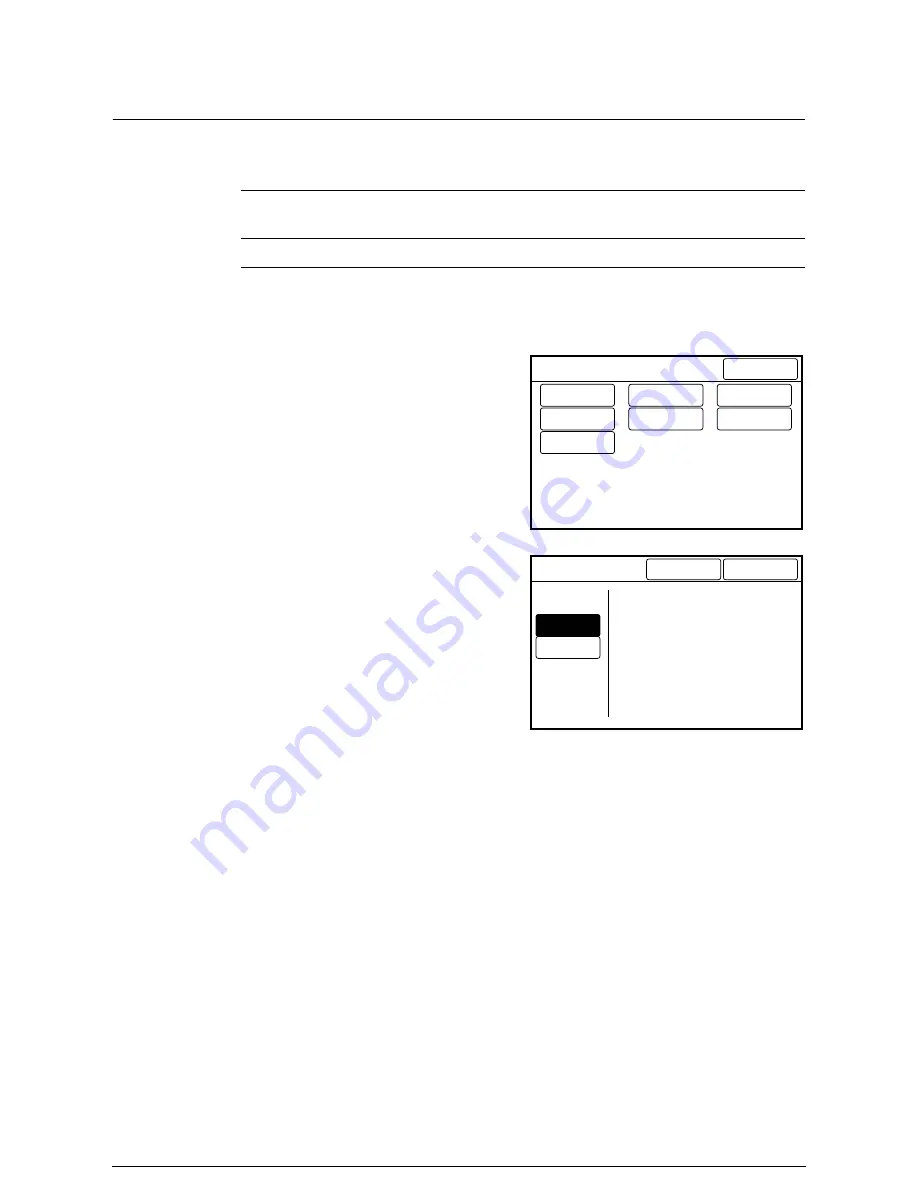
How to Start Scanning
Determines whether scanning will start automatically or by pressing the <Start> key.
The default value when shipped from the factory is [Auto Start].
Procedure
1
Select [How to Start Scanning] on
the [Custom Presets – System
Presets] screen.
2
Select either [Auto Start] or [Manual
Start] as the method to start
scanning.
3
Press the [Done] button.
The specified values will be saved and
the screen will return to the [Custom
Presets – System Presets] screen.
Auto Start
Automatically starts scanning when the lead edge of the
document is detected by the scanner.
Manual Start
Starts scanning when the <Start> key is pressed.
Custom Presets – System Presets
Done
Time & Date...
Timer...
How to start
scanning...
Scan Speed...
Auto Clear/
Backlight Off.
Attention
Tone...
Other System
Presets...
Manual Start
Auto Start
Cancel
How to start scanning
Auto Start :
Start scanning automatically
when document is set.
Manual Start :
Start scanning after ‘Start’
button is pressed.
Done
Содержание Wide Format 6030
Страница 1: ...Version 3 0 January 2006 Xerox 6030 6050 Wide Format Copier Printer User Guide 701P45100 ...
Страница 28: ......
Страница 29: ...ChapterChapter 0 1 Product Overview Chapter 1 ...
Страница 31: ......
Страница 52: ...3 The scanned original will eject to the document output tray Remove the original ...
Страница 60: ...5 Gently but firmly close the media tray ...
Страница 65: ...9 Close the media tray ...
Страница 74: ......
Страница 75: ...Chapter Chapter 0 2 Copy Chapter 2 ...
Страница 93: ...ChapterChapter 0 3 Copy Features Chapter 3 ...
Страница 98: ......
Страница 140: ......
Страница 141: ...ChapterChapter 0 4 Stored Jobs Chapter 4 ...
Страница 151: ...ChapterChapter 0 5 Custom Presets Meter Check Chapter 5 ...
Страница 186: ......
Страница 187: ...ChapterChapter 0 6 Scanner Functions Chapter 6 ...
Страница 191: ...Chapter Chapter 0 7 Printer Overview Chapter 7 ...
Страница 214: ......
Страница 215: ...ChapterChapter 0 8 Printer Setup Chapter 8 ...
Страница 252: ...An example of the configuration list settings printout is shown below ...
Страница 257: ...ChapterChapter 0 9 Logical Printer Setup and Operation Chapter 9 ...
Страница 327: ...Print the Job Log manually 1 Start Print Services on Web log on as Administrator and display the Job and Log tab ...
Страница 344: ......
Страница 345: ...ChapterChapter 0 10 Additional Operations from the Printer Menu Chapter 10 ...
Страница 367: ...ChapterChapter 0 11 Ethernet Print Service for UNIX Chapter 11 ...
Страница 391: ...ChapterChapter 0 12 Maintenance Chapter 12 ...
Страница 396: ......
Страница 397: ...ChapterChapter 0 13 Problem Solving Chapter 13 ...
Страница 413: ...ChapterChapter 0 14 Specifications Chapter 14 ...
Страница 423: ...Appendixes ...
Страница 439: ......
Страница 440: ......
Страница 441: ......
Страница 442: ......






























