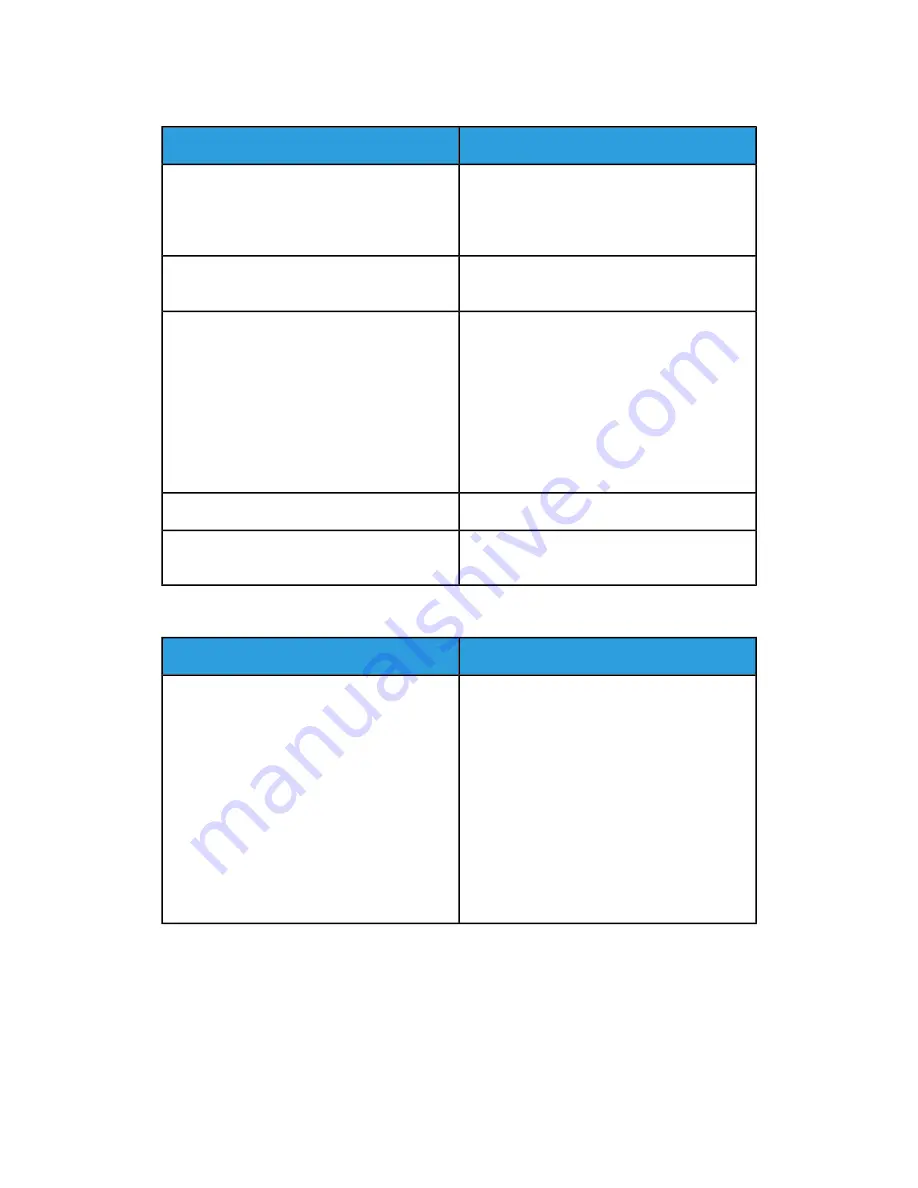
Printing Takes Too Long
Solutions
Probable Causes
It takes more time to print on certain types of
special paper. Ensure that the paper type is set
properly in the driver and at the printer control
panel. For details, refer to
.
The printer is set to a slower printing mode. For
example, the printer could be set to print on
Heavyweight paper.
It takes time for printing to start when the
printer is exiting Power Saver mode.
The printer is in Power Saver mode.
Determine if a print spooler or a computer
sharing the printer is buffering all print jobs and
then spooling them to the printer. Spooling can
slow print speeds. To test the speed of the
printer, print some Information Pages such as
the Office Demo Page. If the page prints at the
rated speed of the printer, you could have a
network or printer installation issue. For addi-
tional help, contact the system administrator.
The way the printer was installed on the net-
work could be an issue.
Wait. No action needed.
The job is complex.
Change the print-quality mode in the print
driver to Standard.
The print-quality mode in the driver is set to
Enhanced.
Document Prints From Wrong Tray
Solutions
Probable Causes
Application and print driver have conflicting
tray selections.
1.
Check the tray selected in the print driver.
2.
Go to the page setup or printer settings of
the application from which you are print-
ing.
3.
Set the paper source to match the tray
selected in the print driver or set the paper
source to Automatically Select.
Note
To have the print driver select the tray, set the
tray used as the paper source to Auto Selection
Enabled.
Xerox
®
VersaLink
®
C505 Multifunction Printer
8-4
User Guide
Troubleshooting
Содержание VersaLink C505S
Страница 1: ...Xerox VersaLink C505 Multifunction Printer User Guide Version 0 1 April 2017 702P04963...
Страница 22: ...Xerox VersaLink C505 Multifunction Printer 1 8 User Guide Safety...
Страница 52: ...Xerox VersaLink C505 Multifunction Printer 2 30 User Guide Getting Started...
Страница 123: ...7 To return to the Home screen press the Home button 5 23 Xerox VersaLink C505 Multifunction Printer User Guide Printing...
Страница 124: ...Xerox VersaLink C505 Multifunction Printer 5 24 User Guide Printing...
Страница 174: ...Xerox VersaLink C505 Multifunction Printer 7 24 User Guide Maintenance...
Страница 206: ...Xerox VersaLink C505 Multifunction Printer 8 32 User Guide Troubleshooting...
Страница 230: ...Xerox VersaLink C505 Multifunction Printer C 4 User Guide Recycling and Disposal...
Страница 237: ......
Страница 238: ......
















































