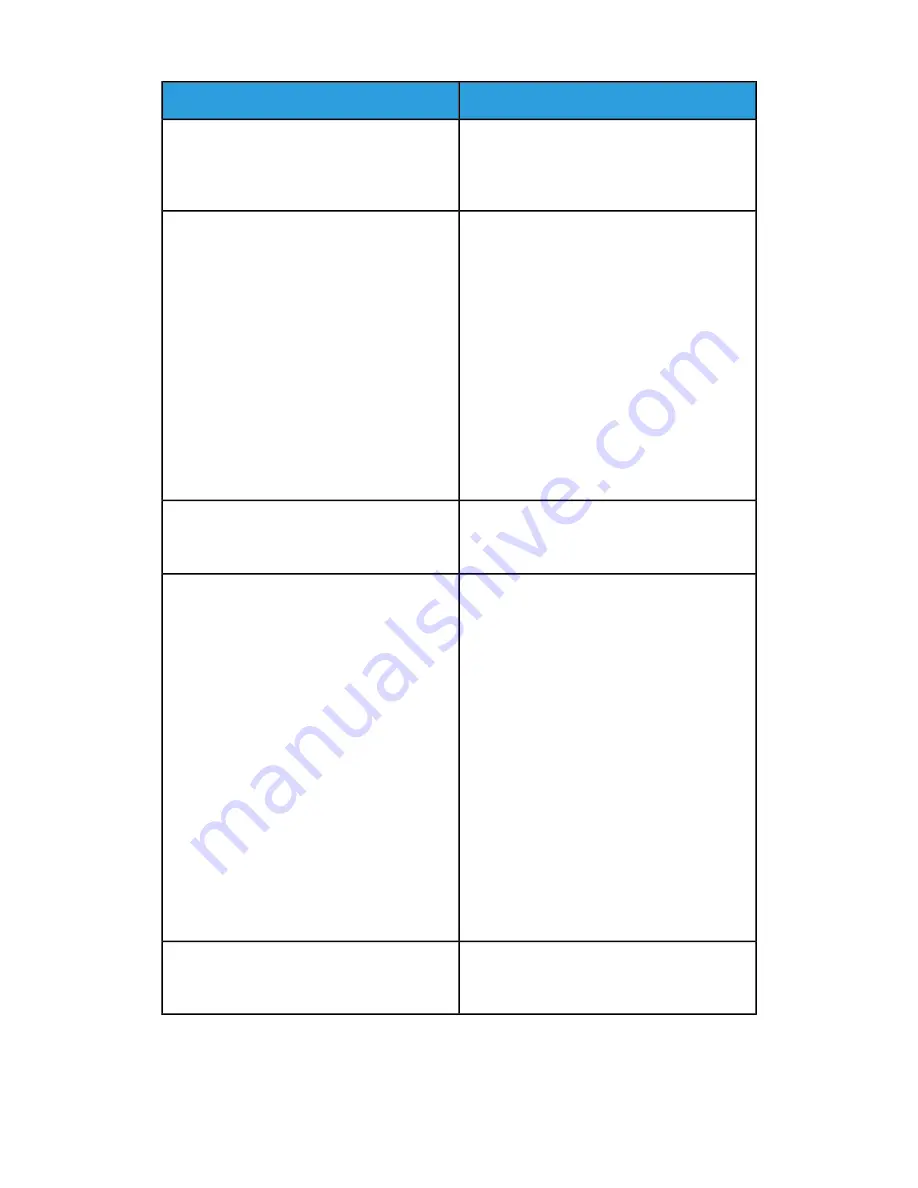
Solutions
Probable Causes
Power off the printer, confirm that the power
cord is plugged in correctly to the printer and
the outlet, then power on the printer. If the er-
ror persists, contact your Xerox representative.
No control panel indicators are lighted.
The printer is busy.
• If the Status LED is flashing blue, a previous
print job could be the problem.
1.
At your computer, use the printer
properties to delete all print jobs in the
print queue.
2.
At the control panel, touch Jobs, then
delete all pending print jobs.
• Load the paper in the tray.
• If the Status LED does not flash once after
you send a print job, check the connection
between the printer and the computer.
Power off the printer, then power on the
printer.
If the Status LED does not flash once after you
send a print job, check the connection between
the printer and the computer.
The printer cable is disconnected.
If the printer is connected to a network:
There is a network-connectivity issue.
1.
Verify that the Ethernet cable is connected
to the printer.
2.
On the printer Ethernet connector, verify
that the green LED is On. If the green LED
is not lighted, reseat both ends of the
Ethernet cable.
3.
Examine the TCP/IP address in the Com-
munication section of the Configuration
Report. For details, refer to
4.
If the TCP/IP address is 0.0.0.0, the printer
needs more time to acquire an IP address
from the DHCP server. Wait 2 minutes,
then print the Configuration Report again.
5.
If the TCP/IP address is unchanged, or
begins with 169, contact your network
administrator.
Verify that the Wireless Network Adapter is in-
stalled and properly configured. For details,
refer to
Connecting to a Wireless Network
There is a wireless network setup or connectivity
issue.
8-3
Xerox
®
VersaLink
®
C505 Multifunction Printer
User Guide
Troubleshooting
Содержание VersaLink C505S
Страница 1: ...Xerox VersaLink C505 Multifunction Printer User Guide Version 0 1 April 2017 702P04963...
Страница 22: ...Xerox VersaLink C505 Multifunction Printer 1 8 User Guide Safety...
Страница 52: ...Xerox VersaLink C505 Multifunction Printer 2 30 User Guide Getting Started...
Страница 123: ...7 To return to the Home screen press the Home button 5 23 Xerox VersaLink C505 Multifunction Printer User Guide Printing...
Страница 124: ...Xerox VersaLink C505 Multifunction Printer 5 24 User Guide Printing...
Страница 174: ...Xerox VersaLink C505 Multifunction Printer 7 24 User Guide Maintenance...
Страница 206: ...Xerox VersaLink C505 Multifunction Printer 8 32 User Guide Troubleshooting...
Страница 230: ...Xerox VersaLink C505 Multifunction Printer C 4 User Guide Recycling and Disposal...
Страница 237: ......
Страница 238: ......






























