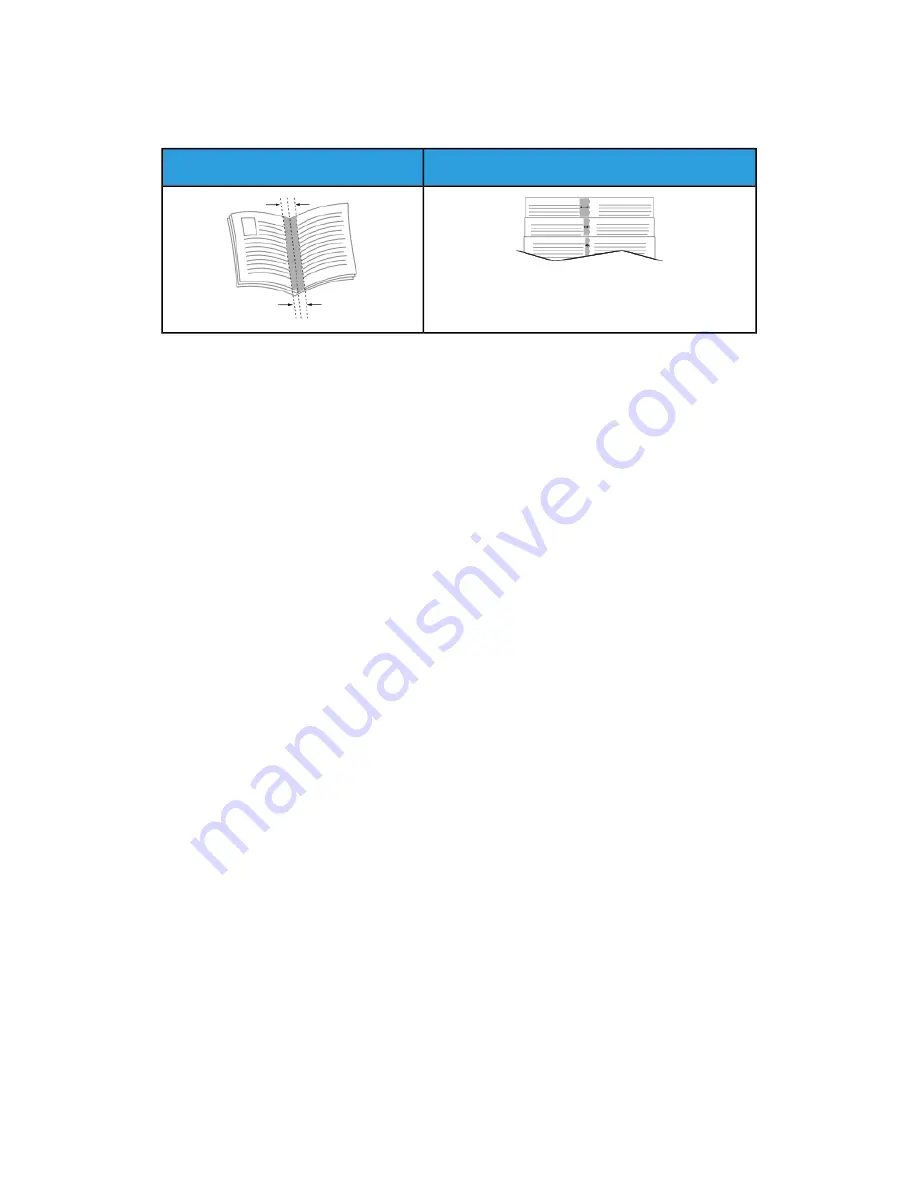
• Creep: Specifies how much the page images shift outward in tenths of a point. Shifting
compensates for the thickness of the folded paper, which can cause the page images
to shift outward slightly when folded. You can select a value from zero to 1 point.
Creep
Gutter
Selecting Finisher Options
With the optional finisher option installed on the printer, you can request stapled
documents right from your desktop computer. The stapler can staple up to 30 sheets of
105 g/m
2
.
1. From the Printing Options tab, locate the Finishing option, then select 1 Staple.
2. Click OK.
The stapled prints are delivered to the finisher unit.
Selecting Mailbox Options
With the optional mailbox option installed on the printer, you can send prints to a specific
mailbox bin right from your desktop computer.
1. From the Printing Options tab, locate the Output Destination option, then select
one of the mailbox bins.
2. Click OK.
The prints are delivered to the selected mailbox bin.
Using Special Pages
The Special Pages options control how covers, inserts, and exception pages are added
to your printed document.
• For Windows, the Special Pages tab is on the Document Options tab.
• For Macintosh, in the Print window, in Xerox Features, Special Pages is on the
Paper/Output list.
Printing Cover Pages
A cover page is the first or last page of a document. You can select paper sources for
the cover pages that are different from the source used for the body of a document. For
example, you can use your company letterhead for the first page of a document. You
can also use heavyweight paper for the first and last pages of a report. You can use any
applicable paper tray as the source for printing cover pages.
Select one of these options for printing cover pages:
• No Covers does not print cover pages. No cover pages are added to the document.
5-17
Xerox
®
VersaLink
®
C505 Multifunction Printer
User Guide
Printing
Содержание VersaLink C505S
Страница 1: ...Xerox VersaLink C505 Multifunction Printer User Guide Version 0 1 April 2017 702P04963...
Страница 22: ...Xerox VersaLink C505 Multifunction Printer 1 8 User Guide Safety...
Страница 52: ...Xerox VersaLink C505 Multifunction Printer 2 30 User Guide Getting Started...
Страница 123: ...7 To return to the Home screen press the Home button 5 23 Xerox VersaLink C505 Multifunction Printer User Guide Printing...
Страница 124: ...Xerox VersaLink C505 Multifunction Printer 5 24 User Guide Printing...
Страница 174: ...Xerox VersaLink C505 Multifunction Printer 7 24 User Guide Maintenance...
Страница 206: ...Xerox VersaLink C505 Multifunction Printer 8 32 User Guide Troubleshooting...
Страница 230: ...Xerox VersaLink C505 Multifunction Printer C 4 User Guide Recycling and Disposal...
Страница 237: ......
Страница 238: ......






























