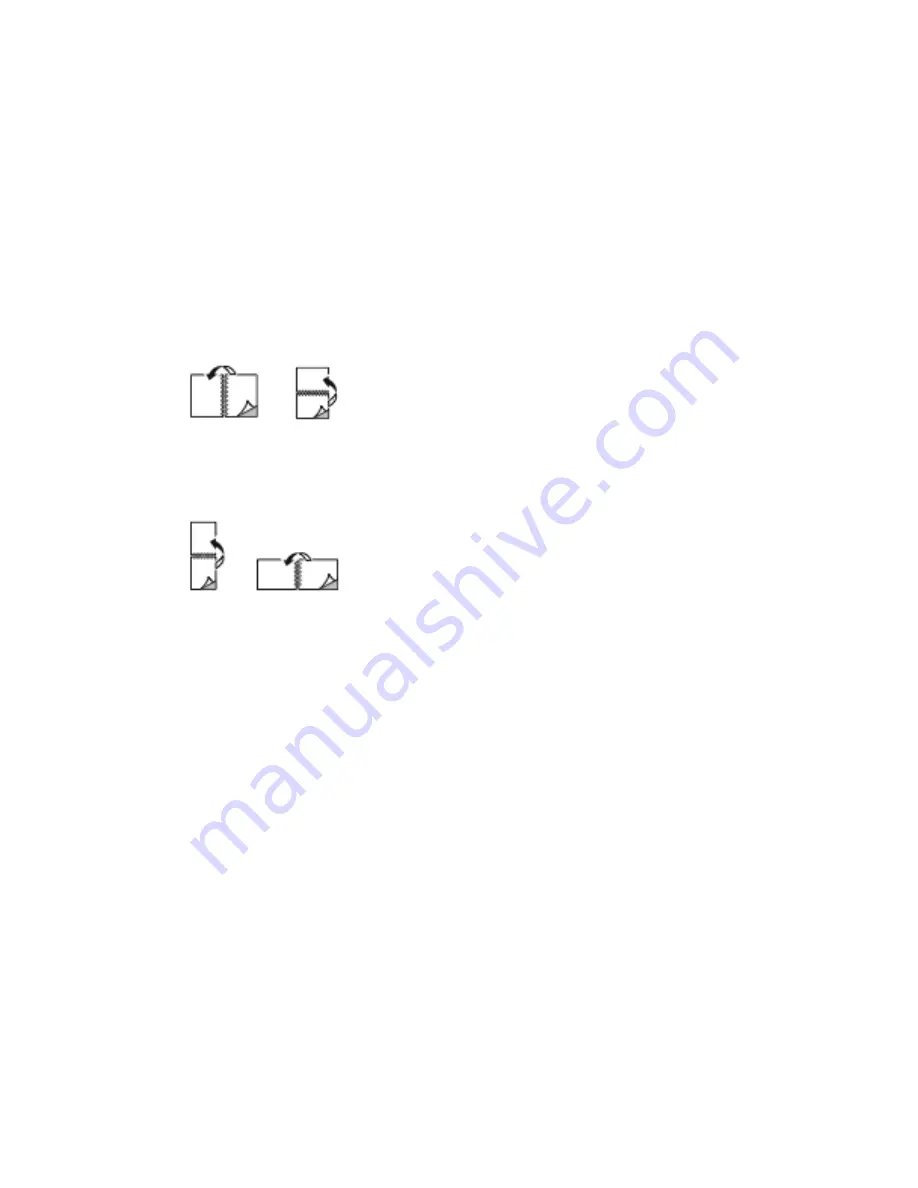
Note
Ensure that the paper size and weight are supported. For details, refer to
Paper Types and Weights for Automatic 2-Sided Printing
.
2-Sided Page Layout Options
You can specify the page layout for 2-sided printing, which determines how the printed
pages turn. These settings override the application page orientation settings.
• 1-Sided Print: This option prints on one side of the media. Use this option when
printing on envelopes, labels, or other media that cannot be printed on both sides.
• 2-Sided Print: This option prints the job on both sides of the paper to allow binding
on the long edge of the paper. The following illustrations show the result for
documents with portrait and landscape orientations, respectively:
• 2-Sided Print, Flip on Short Edge: This option prints on both sides of the paper. The
images print to allow binding on the short edge of the paper. The following illustrations
show the result for documents with portrait and landscape orientations, respectively:
Note
2–Sided Printing is part of the Earth Smart settings.
To change your default print driver settings, refer to
Setting Default Printing Options
.
Print Quality
Print-quality modes:
• Standard print-quality mode: 600 x 600 dpi
• Enhanced print-quality mode: 600 x 600 dpi, 8-bit depth
Image Options
Image options controls how the printer uses color to produce your document. The
Windows PostScript print driver and the Macintosh print drivers provide the widest range
of color controls and corrections on the Image Options tab.
• For Windows, Color Corrections, and Color Adjustment are on the Image Options tab.
• For Macintosh, in the Print window, in Xerox Features, Color Options is on the
Paper/Output list.
Xerox
®
VersaLink
®
C505 Multifunction Printer
5-14
User Guide
Printing
Содержание VersaLink C505S
Страница 1: ...Xerox VersaLink C505 Multifunction Printer User Guide Version 0 1 April 2017 702P04963...
Страница 22: ...Xerox VersaLink C505 Multifunction Printer 1 8 User Guide Safety...
Страница 52: ...Xerox VersaLink C505 Multifunction Printer 2 30 User Guide Getting Started...
Страница 123: ...7 To return to the Home screen press the Home button 5 23 Xerox VersaLink C505 Multifunction Printer User Guide Printing...
Страница 124: ...Xerox VersaLink C505 Multifunction Printer 5 24 User Guide Printing...
Страница 174: ...Xerox VersaLink C505 Multifunction Printer 7 24 User Guide Maintenance...
Страница 206: ...Xerox VersaLink C505 Multifunction Printer 8 32 User Guide Troubleshooting...
Страница 230: ...Xerox VersaLink C505 Multifunction Printer C 4 User Guide Recycling and Disposal...
Страница 237: ......
Страница 238: ......
















































