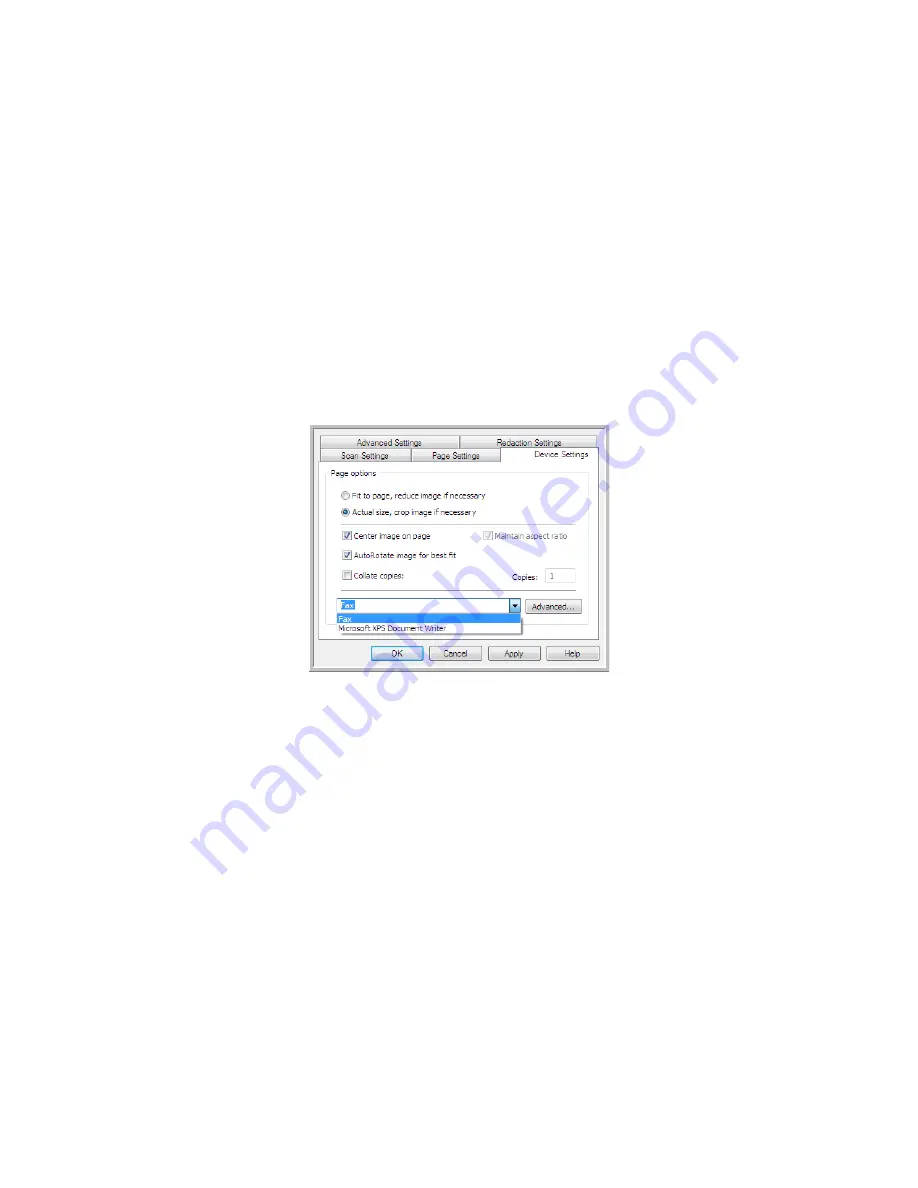
Xerox Travel Scanner 150
User’s Guide
74
•
Fit to page, reduce image if necessary
—if the scanned image is too big to be printed or faxed on a single
page, the image will automatically be reduced to fit the page.
•
Actual size, crop image if necessary
—if the scanned image is too big to be printed or faxed on a single page,
the image will automatically be cropped around its edges to fit on the page.
•
Center image on page
—the image will be printed in the center of the page instead of at the top left corner.
•
Maintain aspect ratio
—the aspect ratio is the length-to-width relationship of the image’s dimensions. Select
this option so the image’s relative proportions remain constant.
•
AutoRotate image for best fit
—if the image is a Landscape format and the device is printing in the Portrait
mode, or vice versa, rotate the image to fit on the page.
•
Collate copies
—if you are printing more than one page, collate the copies. Enter the number of copies in the
Copies box.
•
Advanced
—click to see additional settings for the device. The dialog box that opens is specific to the device.
For example, if the device is your printer, the dialog box is your printer’s setup settings.
Note:
When scanning to multiple printers and/or faxes, select the specific device, you want to configure the
Advanced features for, from the list before clicking on the
Advanced...
button.
Содержание Travel Scanner 150
Страница 1: ...Xerox Travel Scanner 150 One Touch 4 6 August 2012 05 0840 100 User s Guide...
Страница 6: ...Xerox Travel Scanner 150 User s Guide 6 Energy Star for the USA 189 Index...
Страница 14: ...Xerox Travel Scanner 150 User s Guide 14...
Страница 34: ...Xerox Travel Scanner 150 User s Guide 34...
Страница 124: ...Xerox Travel Scanner 150 User s Guide 124...
Страница 166: ...Xerox Travel Scanner 150 User s Guide 166...
Страница 180: ...Xerox Travel Scanner 150 User s Guide 180...
Страница 190: ...Xerox Travel Scanner 150 User s Guide 190...
Страница 194: ...Index Xerox Travel Scanner 150 User s Guide 194...
















































