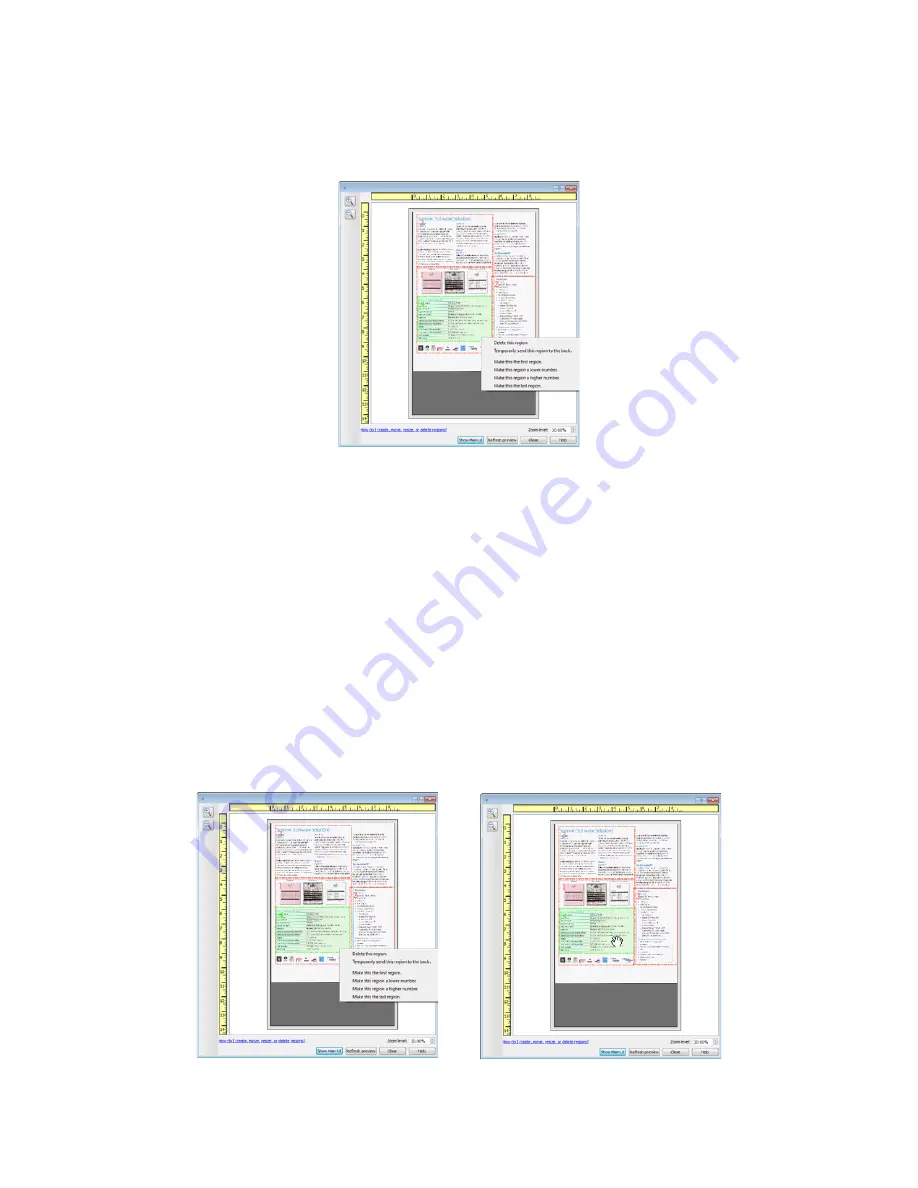
Xerox Travel Scanner 150
User’s Guide
134
Deleting regions
– to delete a region, place your mouse cursor over the region you want to delete. The region will
highlight indicating it is the active region under the mouse cursor. Right-click on the region and select the delete
option from the menu.
Move, Resize, or Delete a Blocked Region
If there is a region you cannot move or resize because another region is in the way, you can temporarily move that
region behind the other regions. Right-click on the region that is in the way and select
Temporarily send this region
to the back
to move that region behind the one that you want to move or resize. This is a temporary change in the
region ordering and cannot be undone. That region will automatically move back into its position when you click to
move or resize a region.
Reordering Regions
If you have created multiple scan regions, you can reorder the region priority from the right-click menu for the
regions. The priority determines which region gets processed first while scanning. For example, region 1 will be
processed first and appear in the scanning application as the first image. Right-click on the region and select an
option from the menu.
Содержание Travel Scanner 150
Страница 1: ...Xerox Travel Scanner 150 One Touch 4 6 August 2012 05 0840 100 User s Guide...
Страница 6: ...Xerox Travel Scanner 150 User s Guide 6 Energy Star for the USA 189 Index...
Страница 14: ...Xerox Travel Scanner 150 User s Guide 14...
Страница 34: ...Xerox Travel Scanner 150 User s Guide 34...
Страница 124: ...Xerox Travel Scanner 150 User s Guide 124...
Страница 166: ...Xerox Travel Scanner 150 User s Guide 166...
Страница 180: ...Xerox Travel Scanner 150 User s Guide 180...
Страница 190: ...Xerox Travel Scanner 150 User s Guide 190...
Страница 194: ...Index Xerox Travel Scanner 150 User s Guide 194...






























