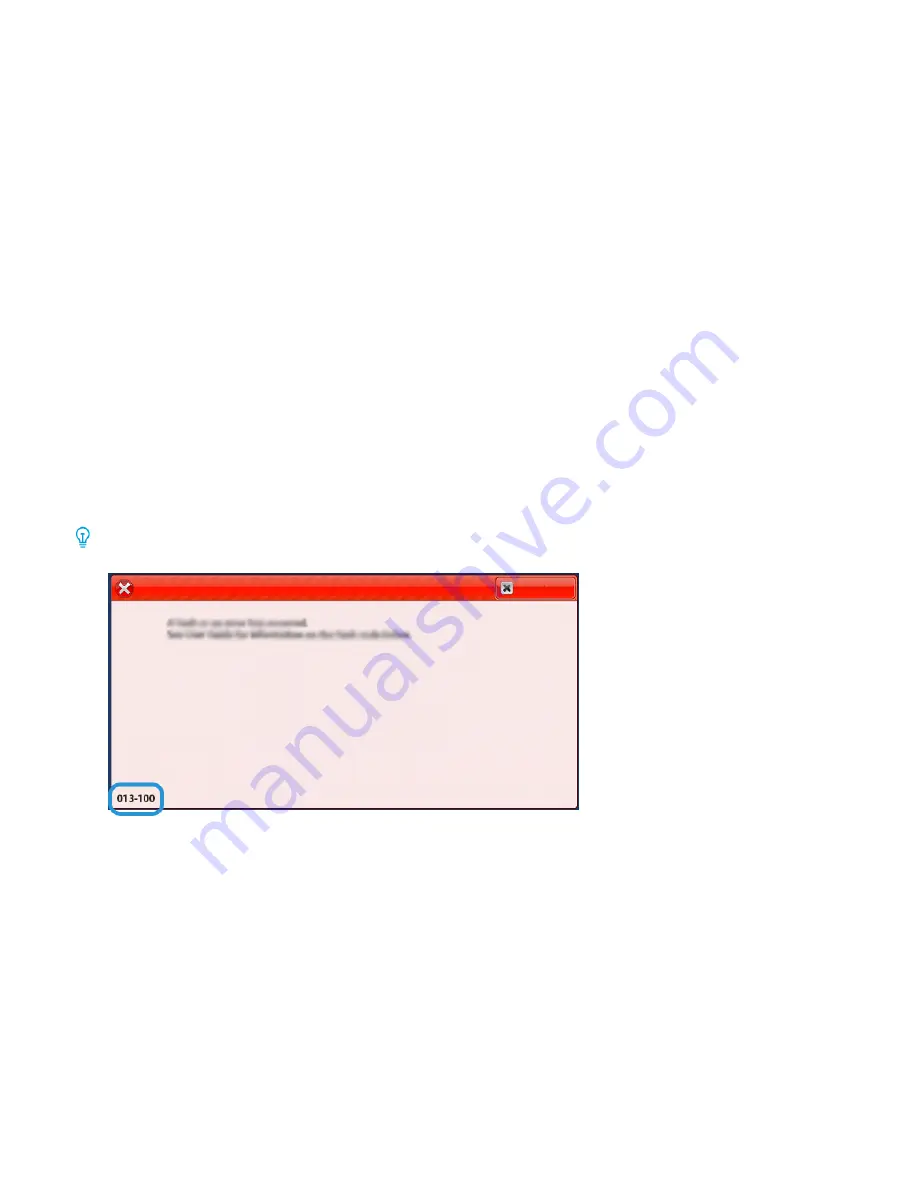
3.
Close the right cover of the trimmer device.
4.
If the printer control panel message indicates that there are more paper jams, follow the instructions to clear
the paper and to resume printing.
S Q UA R E FO L D
®
T R I M M E R FA U LT M E S S A G E S
When faults occur such as paper jams, open doors or covers, or a printer malfunction, the printer stops printing, and
a message appears on the printer control panel. An illustration on the printer control panel shows the location of
the fault with a brief explanation of corrective actions to clear the fault. If a fault occurs in more than one location,
the illustration changes to indicate the multiple locations and the required corrective actions.
The E code in the upper-left part of the Fault message displays which error indicator E1–E3 is illuminated on the
SquareFold
®
Trimmer control panel.
SquareFold
®
Trimmer Fault Code Information
When faults occur, such as paper jams, open doors or covers, or a printer malfunction, the printer stops printing, and
a message appears on the printer control panel.
The control panel displays a Faults button that provides information about the fault and detailed instructions for
correcting the fault.
Tip: SquareFold
®
Trimmer faults are identified by the codes that start with the three-digit number
013
.
G U I D E L I N E S FO R U S I N G T H E S Q UA R E FO L D
®
T R I M M E R D E V I C E
Full-Page Images on Booklets
When you use full-page images, ensure that the finished booklet size accommodates any full-page images, and
that when the booklet is trimmed, these images are not truncated.
The following images are examples of a booklet with pre-printed front and back covers, with a full-page image in
different sizes:
Xerox
®
PrimeLink
®
B9100/B9110/B9125/B9136 Copier/Printer User Guide
479
Содержание PrimeLink B9100
Страница 1: ...VERSION 3 0 FEBRUARY 2023 702P08989 Xerox PrimeLink B9100 B9110 B9125 B9136 Copier Printer User Guide...
Страница 46: ...46 Xerox PrimeLink B9100 B9110 B9125 B9136 Copier Printer User Guide Getting Started...
Страница 53: ...7 Press the S St ta ar rt t button Xerox PrimeLink B9100 B9110 B9125 B9136 Copier Printer User Guide 53 Copying...
Страница 78: ...78 Xerox PrimeLink B9100 B9110 B9125 B9136 Copier Printer User Guide Copying...
Страница 195: ...Xerox PrimeLink B9100 B9110 B9125 B9136 Copier Printer User Guide 195 Paper and Media...
Страница 196: ...196 Xerox PrimeLink B9100 B9110 B9125 B9136 Copier Printer User Guide Paper and Media...
Страница 250: ...250 Xerox PrimeLink B9100 B9110 B9125 B9136 Copier Printer User Guide Troubleshooting...
Страница 274: ...274 Xerox PrimeLink B9100 B9110 B9125 B9136 Copier Printer User Guide Regulatory Information...
Страница 280: ...280 Xerox PrimeLink B9100 B9110 B9125 B9136 Copier Printer User Guide Recycling and Disposal...
Страница 291: ...Xerox PrimeLink B9100 B9110 B9125 B9136 Copier Printer User Guide 291 Tray 5 Bypass...
Страница 294: ...294 Xerox PrimeLink B9100 B9110 B9125 B9136 Copier Printer User Guide Tray 5 Bypass...
Страница 308: ...308 Xerox PrimeLink B9100 B9110 B9125 B9136 Copier Printer User Guide High Capacity Feeder...
Страница 330: ...330 Xerox PrimeLink B9100 B9110 B9125 B9136 Copier Printer User Guide Oversized High Capacity Feeder...
Страница 342: ...342 Xerox PrimeLink B9100 B9110 B9125 B9136 Copier Printer User Guide Interface Decurler Modules...
Страница 356: ...356 Xerox PrimeLink B9100 B9110 B9125 B9136 Copier Printer User Guide Inserter Module...
Страница 358: ...358 Xerox PrimeLink B9100 B9110 B9125 B9136 Copier Printer User Guide GBC AdvancedPunch Pro...
Страница 402: ...402 Xerox PrimeLink B9100 B9110 B9125 B9136 Copier Printer User Guide Crease and Two Sided Trimmer...
Страница 413: ...Xerox PrimeLink B9100 B9110 B9125 B9136 Copier Printer User Guide 413 C Z Folder...
Страница 482: ...482 Xerox PrimeLink B9100 B9110 B9125 B9136 Copier Printer User Guide SquareFold Trimmer Module...
Страница 483: ......
Страница 484: ......






































