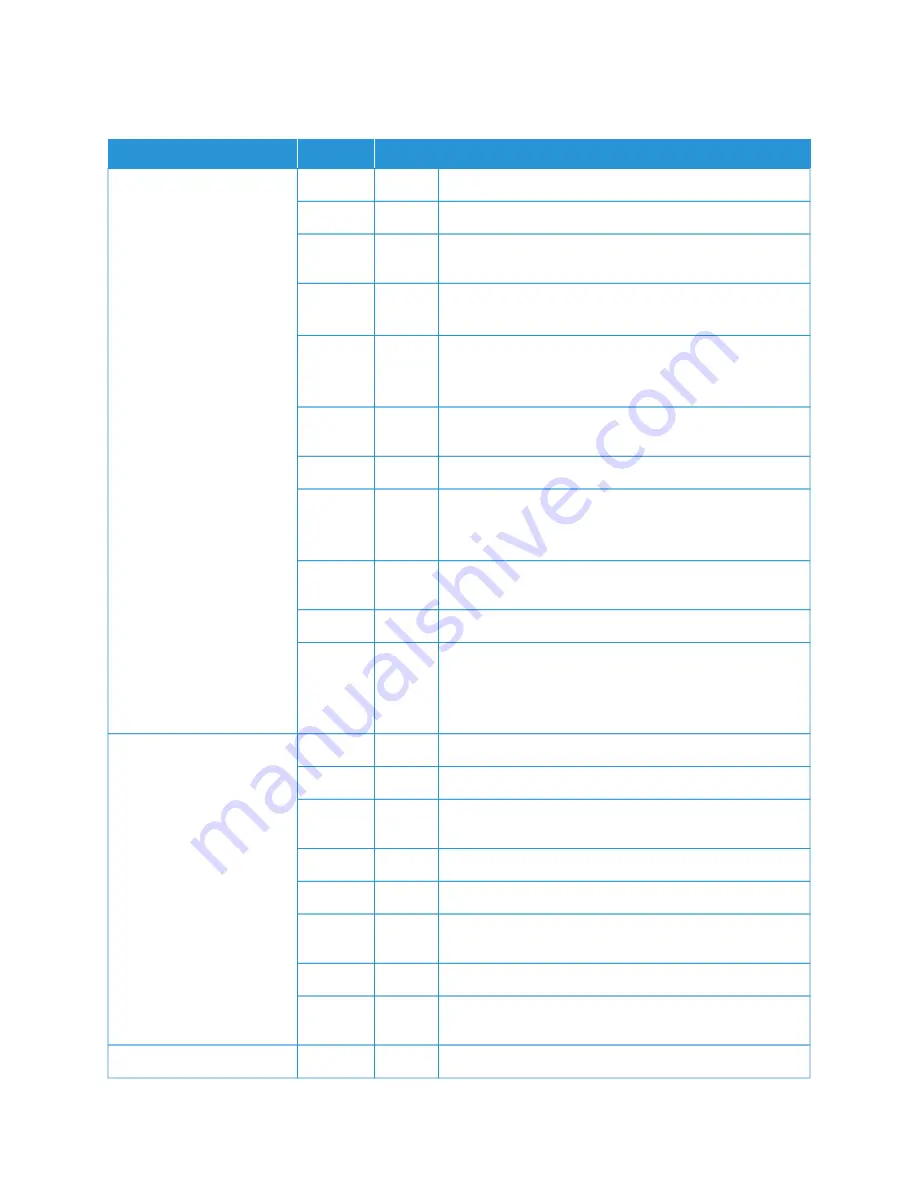
T H E C O P Y R E S U LT I S N O T A S E X P E C T E D
SSYYM
MPPTTO
OM
MSS
YYEESS//N
NO
O
C
CA
AU
USSEE A
AN
ND
D A
AC
CTTIIO
ON
N
The copy is dirty
If No, go to the next
symptom.
Yes
Cause
The document glass or the document cover is dirty.
Action
Clean the document glass or the document cover.
If the problem is not solved, go to the next Cause and
Action.
Cause
The document is made of highly transparent material,
such as a transparency.
Action
If the document is highly transparent, marks on the
document cover are copied. Place a white sheet of paper
on the document, then make a copy.
If the problem is not solved, go to the next Cause and
Action.
Cause
Color paper, rough paper, or blueprint paper is being used.
Action
The background color of the paper is copied. Either adjust
the copy density or image quality, or specify a background
suppression color, then retry copying.
If the problem is not solved, go to the next Cause and
Action.
Cause
Glossy paper is being used.
Action
Glossy paper easily sticks to the document glass, and
often, shadows are copied and reproduced as dirt. Place a
transparency or highly transparent film under the
document, then retry copying.
The copy is too dark or too
light
If No, go to the next
symptom.
Yes
Cause
Copy density is set to Dark, or to Light.
Action
Adjust the copy density.
If the problem is not solved, go to the next Cause and
Action.
Cause
The density of the document is too light.
Action
Adjust the copy density.
If the problem is not solved, go to the next Cause and
Action.
Cause
The original type is inappropriate.
Action
Copy the black text. If it is too light, for Original Type,
select Text.
The copy shifts slightly
Yes
Cause
Paper loaded in the paper tray is misaligned.
Xerox
®
PrimeLink
®
B9100/B9110/B9125/B9136 Copier/Printer User Guide
223
Содержание PrimeLink B9100
Страница 1: ...VERSION 3 0 FEBRUARY 2023 702P08989 Xerox PrimeLink B9100 B9110 B9125 B9136 Copier Printer User Guide...
Страница 46: ...46 Xerox PrimeLink B9100 B9110 B9125 B9136 Copier Printer User Guide Getting Started...
Страница 53: ...7 Press the S St ta ar rt t button Xerox PrimeLink B9100 B9110 B9125 B9136 Copier Printer User Guide 53 Copying...
Страница 78: ...78 Xerox PrimeLink B9100 B9110 B9125 B9136 Copier Printer User Guide Copying...
Страница 195: ...Xerox PrimeLink B9100 B9110 B9125 B9136 Copier Printer User Guide 195 Paper and Media...
Страница 196: ...196 Xerox PrimeLink B9100 B9110 B9125 B9136 Copier Printer User Guide Paper and Media...
Страница 250: ...250 Xerox PrimeLink B9100 B9110 B9125 B9136 Copier Printer User Guide Troubleshooting...
Страница 274: ...274 Xerox PrimeLink B9100 B9110 B9125 B9136 Copier Printer User Guide Regulatory Information...
Страница 280: ...280 Xerox PrimeLink B9100 B9110 B9125 B9136 Copier Printer User Guide Recycling and Disposal...
Страница 291: ...Xerox PrimeLink B9100 B9110 B9125 B9136 Copier Printer User Guide 291 Tray 5 Bypass...
Страница 294: ...294 Xerox PrimeLink B9100 B9110 B9125 B9136 Copier Printer User Guide Tray 5 Bypass...
Страница 308: ...308 Xerox PrimeLink B9100 B9110 B9125 B9136 Copier Printer User Guide High Capacity Feeder...
Страница 330: ...330 Xerox PrimeLink B9100 B9110 B9125 B9136 Copier Printer User Guide Oversized High Capacity Feeder...
Страница 342: ...342 Xerox PrimeLink B9100 B9110 B9125 B9136 Copier Printer User Guide Interface Decurler Modules...
Страница 356: ...356 Xerox PrimeLink B9100 B9110 B9125 B9136 Copier Printer User Guide Inserter Module...
Страница 358: ...358 Xerox PrimeLink B9100 B9110 B9125 B9136 Copier Printer User Guide GBC AdvancedPunch Pro...
Страница 402: ...402 Xerox PrimeLink B9100 B9110 B9125 B9136 Copier Printer User Guide Crease and Two Sided Trimmer...
Страница 413: ...Xerox PrimeLink B9100 B9110 B9125 B9136 Copier Printer User Guide 413 C Z Folder...
Страница 482: ...482 Xerox PrimeLink B9100 B9110 B9125 B9136 Copier Printer User Guide SquareFold Trimmer Module...
Страница 483: ......
Страница 484: ......
















































