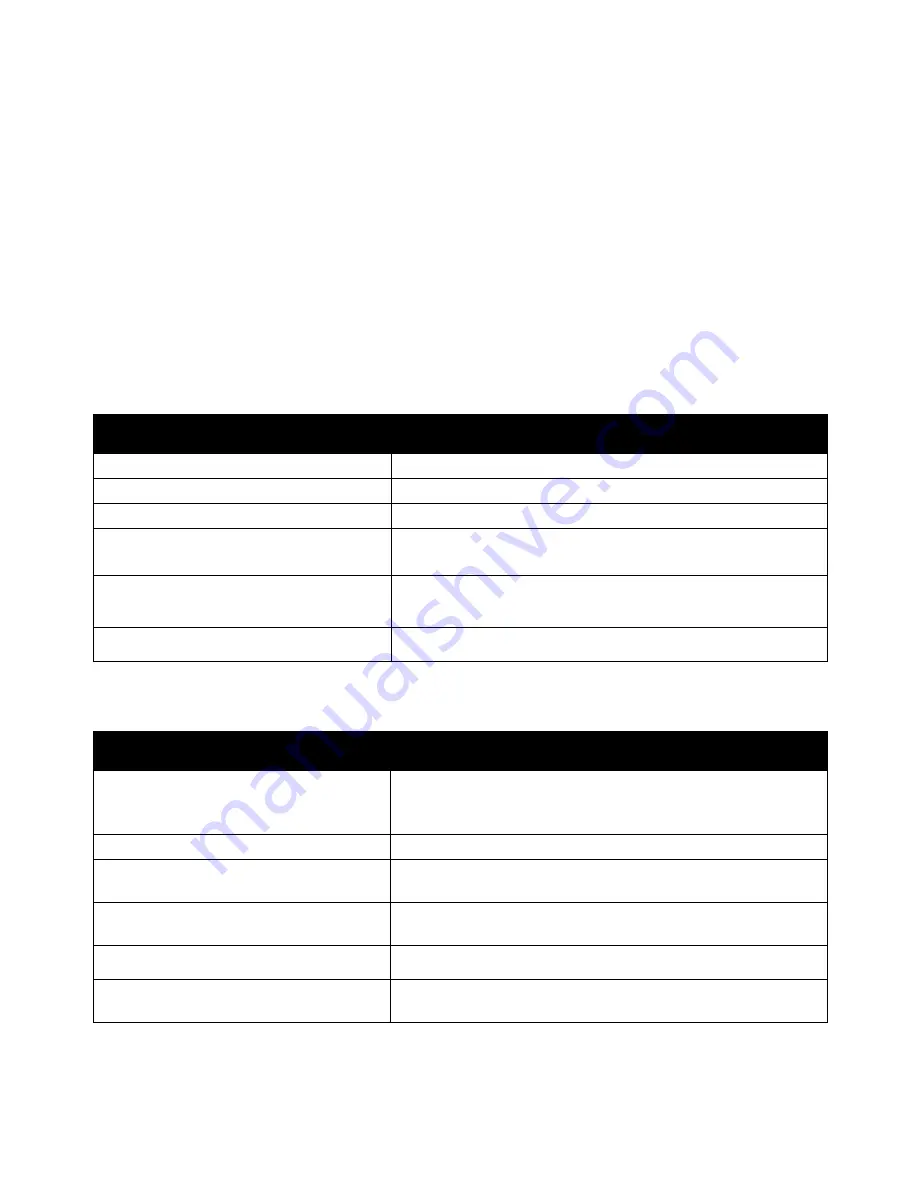
Troubleshooting
Phaser 7100 Color Printer 107
User Guide
Troubleshooting Paper Jams
This section includes:
•
Multiple Sheets Pulled Together .............................................................................................................................. 107
•
Paper Misfeeds ................................................................................................................................................................ 107
•
Label and Envelope Misfeeds .................................................................................................................................... 108
•
Paper Jam Message Stays On ................................................................................................................................... 108
•
Jams During Automatic 2-Sided Printing .............................................................................................................. 108
Multiple Sheets Pulled Together
Probable Causes
Solutions
The paper tray is too full.
Remove some of the paper. Do not load paper past fill line.
The edges of the paper are not even.
Remove the paper, align the edges, and then reload it.
The paper is moist from humidity.
Remove the paper from the tray, and replace it with new dry paper.
Too much static electricity is present.
•
Try a new ream of paper.
•
Do not fan transparencies before loading in tray.
Using unsupported paper.
Use only Xerox
®
-approved paper. For details, see
Supported Paper
on page 38.
Humidity is too high for coated paper.
Feed paper one sheet at a time.
Paper Misfeeds
Probable Causes
Solutions
The paper is not correctly positioned in the
tray.
•
Remove the misfed paper and reposition it properly in the tray.
•
Adjust the paper guides in the tray to match the size of the
paper.
The paper tray is too full.
Remove some of the paper. Do not load paper past the fill line.
The paper guides are not correctly adjusted
to the paper size.
Adjust the paper guides in the tray to match the size of the paper.
The tray contains warped or wrinkled paper.
Remove the paper, smooth it out, and reload it. If it still misfeeds,
do not use that paper.
The paper is moist from humidity.
Remove the moist paper and replace it with new, dry paper.
Using paper of the wrong size, thickness, or
type.
Use only Xerox
®
approved paper. For details, see
Supported Paper
on page 38.
Содержание Phaser 7100
Страница 8: ......
Страница 16: ......
Страница 70: ......
Страница 79: ...Maintenance Phaser 7100 Color Printer 79 User Guide 6 Close Cover C 1 the Toner Cover 2 and Cover A 3 ...
Страница 123: ...Specifications Phaser 7100 Color Printer 123 User Guide Clearance Requirements Standard Configuration ...
Страница 124: ...Specifications 124 Phaser 7100 Color Printer User Guide Configuration with Three Optional 550 Sheet Feeders ...
Страница 128: ......
Страница 134: ......
















































