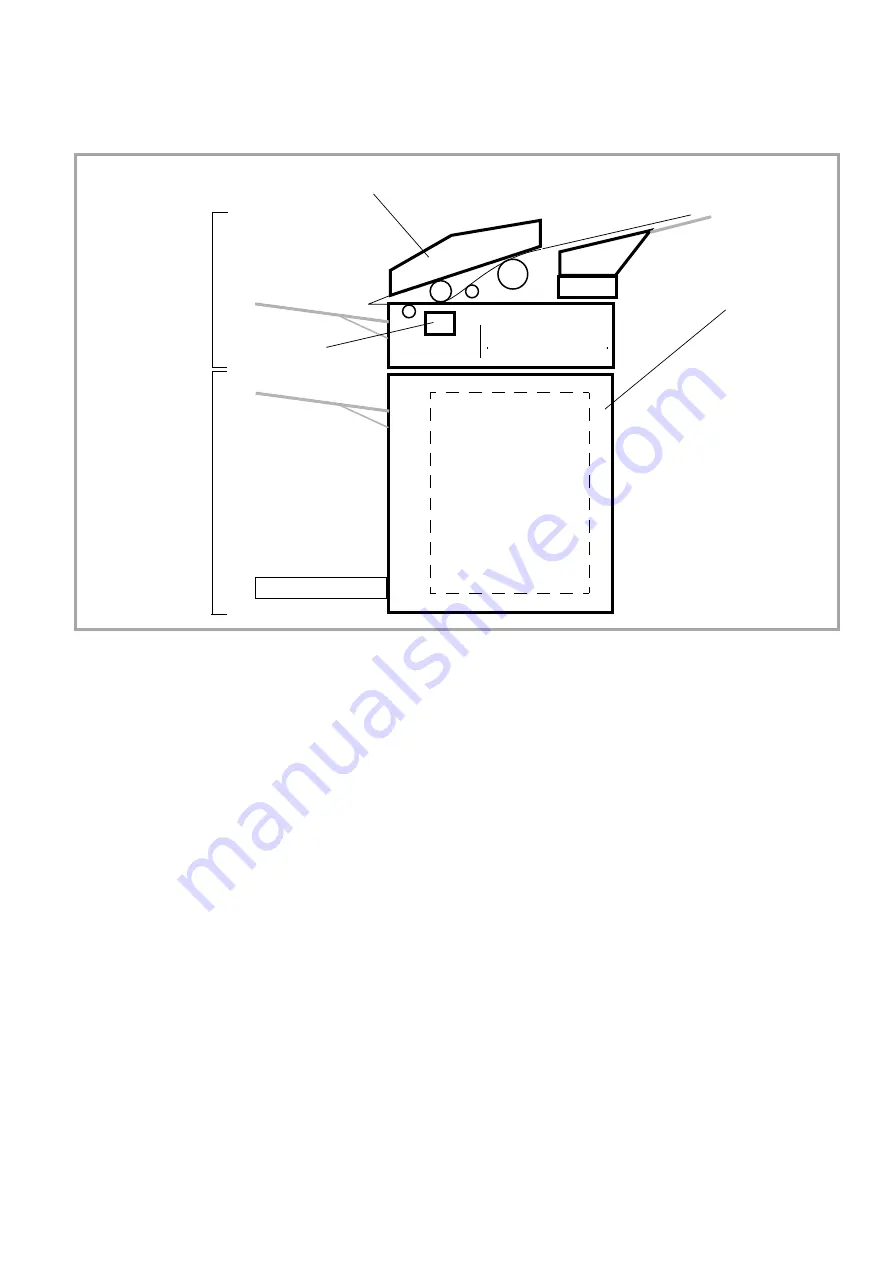
- 3 -
1.2
G
ENERAL
DESCRIPTION
The MF series of faxes is part of a range of multifunction SMS (Short Message Service) office equip-
ment.
The product consists of a color scanner with a resolution of 600 dpi and a black-and-white laser printer
with a resolution of 600 dpi. These two components are combined in a monobloc unit.
The documents to be processed are read by means of a sheet feeder scanner using CIS (Contact Image
Sensor) technology.
The control panel comprises:
• An alphanumeric keyboard and function keys used to control the monobloc unit,
• A display with 2 lines of 16 characters and a line of icons, to display control messages and alerts
to the user,
• A smart card reader used to initialize the consumables. It can also be used to store user functions
(directory and user parameter).
When replacing the printer assembly, it is advised to transfer the consumables (toner cartridge and
drum) to the new printer so as to keep their validity.
When replacing all or part of the consumables, perform the installation procedure for the new consum-
able item(s) (refer to the User Guide).
CPU board
Control panel
Scanner module
Laser printer
CIS
Содержание MF Series
Страница 1: ...XEROX TECHNICAL DOCUMENT 252 787 467 A...
Страница 73: ...4 NI IPL 252 787 467 A PLANCHE 1 FIGURE 1 3 2 1 4 7 6 5...
Страница 75: ...6 NI IPL 252 787 467 A PLANCHE 2 FIGURE 2 1 3 5 6 2 4...
Страница 77: ...8 NI IPL 252 787 467 A 2 1 PLANCHE 3 FIGURE 3...
Страница 79: ...10 NI IPL 252 787 467 A PLANCHE 4 FIGURE 4 1 5 6 7 4 3 2 8...
Страница 81: ...12 NI IPL 252 787 467 A 1 4 2 3 7 8 5 6 PLANCHE 5 FIGURE 5...
Страница 83: ...14 NI IPL 252 787 467 A 1 2 3 4 5 6 7 8 PLANCHE 6 FIGURE 6...
Страница 85: ...16 NI IPL 252 787 467 A 1 2 PLANCHE 7 FIGURE 7...
Страница 87: ...18 NI IPL 252 787 467 A PLANCHE 8 FIGURE 8 1 2 4 5 3...
Страница 89: ...20 NI IPL 252 787 467 A PLANCHE 9 FIGURE 9...
Страница 91: ...22 NI IPL 252 787 467 A 2 1 PLANCHE 10 FIGURE 10...
Страница 93: ...24 NI IPL 252 787 467 A 3 HV1 2 1 PLANCHE 11 FIGURE 11...
Страница 95: ...26 NI IPL 252 787 467 A 1 22 21 3 4 2 8 9 7 6 PLANCHE 12 FIGURE 12...
Страница 98: ...PRINTER 20 PPM SERVICE MANUAL TECHNICAL DOCUMENT 251 475 943 A...
Страница 113: ...INDEX MECHANICAL ELECTRICAL GENERAL TROUBLESHOOTING DIS REASSEMBLY ADJUSTMENT MAINTENANCE...
Страница 117: ...GENERAL...
Страница 123: ...MECHANICAL ELECTRICAL...
Страница 146: ...MAINTENANCE...
Страница 156: ...DIS REASSEMBLY ADJUSTMENT...
Страница 168: ...TROUBLESHOOTING...






































