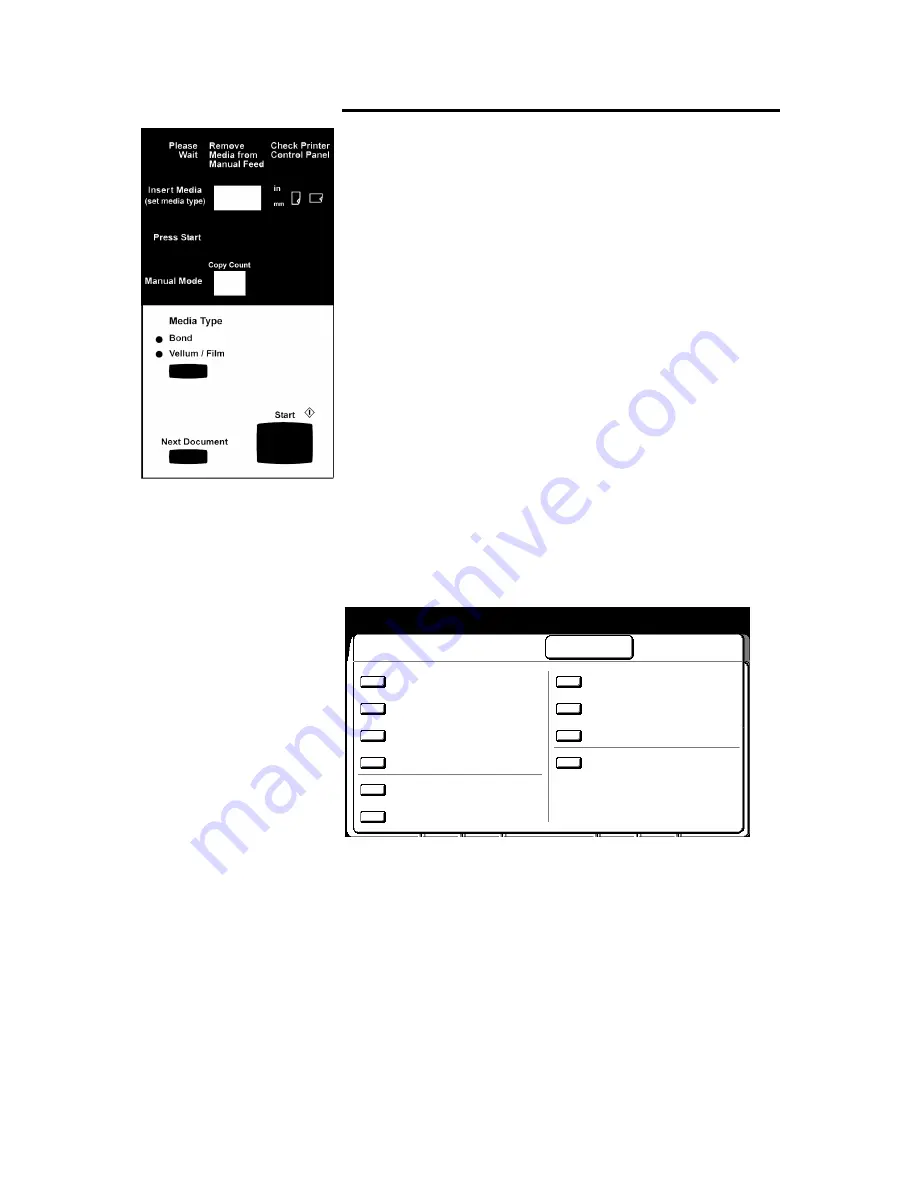
66
How to make copies
With the manual feed tray (continued)
7. Press
the
media type
button,
until the desired media type is
displayed.
•
The media series is displayed in the insert media window.
8. Insert the media into the manual feed tray in the direction that is
displayed on the manual feed panel (landscape or portrait).
•
Ensure to align the media between the guidelines, on the
manual feed tray. The machine will grip the media and feed
it in slightly.
•
The
press start
message is displayed when the media is
loaded correctly.
9. Press
the
start
button
, on the manual feed panel, to start
copying.
•
To make additional copies of the same scanned document,
press the
start button
again.
•
The number of copies made is displayed in the copy count
window.
10. If needed, press the
next document
button
, to make copies of
your next scanned document. Else continue to the next step.
To make multiple copies of the same document repeat step 9.
11. Repeat step 10 until all scanned documents have been copied.
12. To exit the manual feed mode, press the
stop copy button
on
the scanner control panel. Stop here.
The
change setup screen
is displayed.
13. Select the desired feature you want to change.
•
The first column of text, next to the feature button, is the
name of the copy feature.
•
The second column of text, displays the selected feature
option.
14. When the copy feature screen is displayed, make your
changes. Select
done
to return to the change setup screen.
The
change setup screen
is displayed.
Ready to Copy (E-Sort/Collated)
Load document face down
Change Setup
Close
Media
Standard
R/E
Image B:
Normal
Density
R: Normal
Document
Line/
Image Type
Fixed
Black Only
Image
Off
Location
Editing
Off
Sharpness
Normal
Background
Off
Suppression
Scan Color
Off
Stamper Off
Counted
01/04































