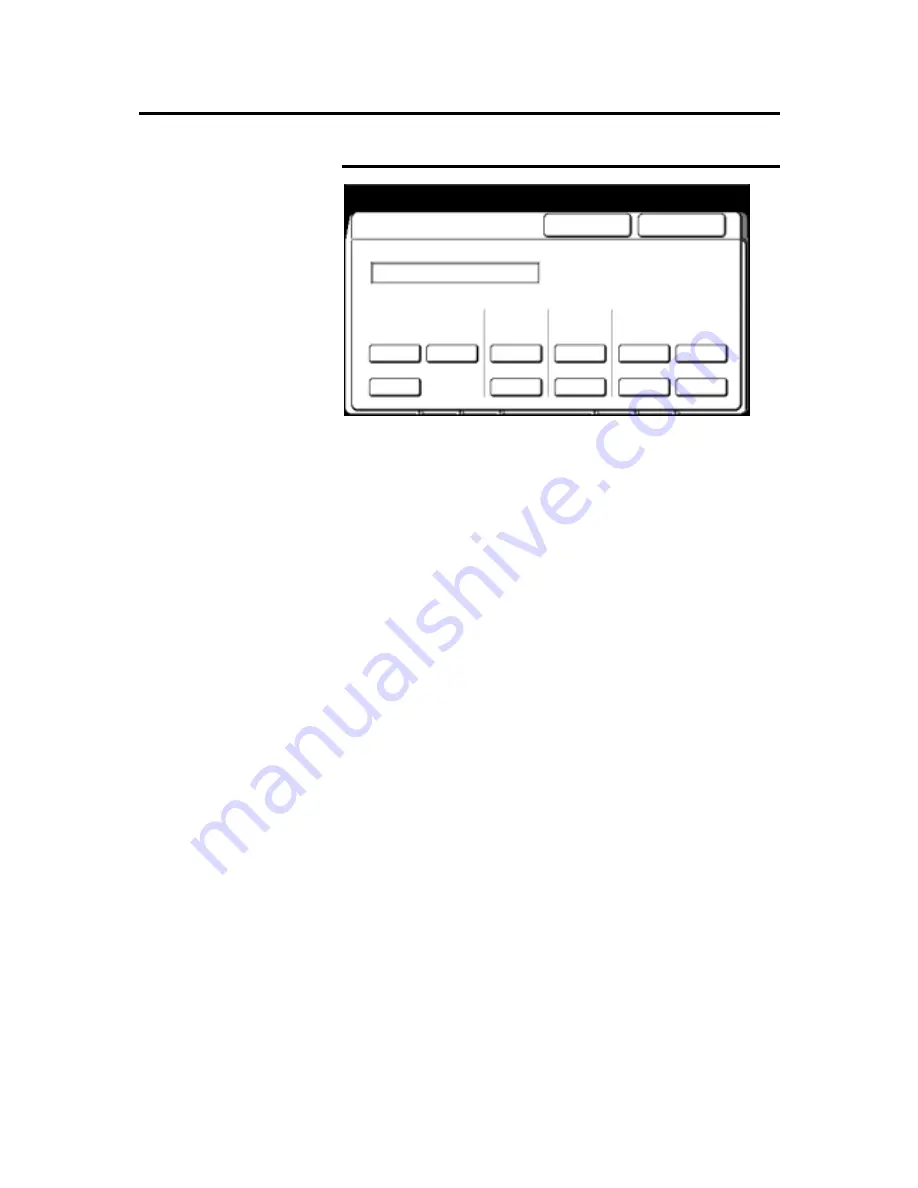
202
How to customize the MAX 200
How to change the copy features (continued)
Date stamp format (continued)
6. Select the desired month format.
mm
Prints the month, 01 – 12.
abc
Prints the month, JAN, FEB, MAR, APR, MAY, JUN, JUL,
AUG, SEP, OCT, NOV or DEC.
7. If needed, select the zero suppress button.
If
off
is selected, the zero suppress option removes the month
and day zeros. Example: The date stamp would read
2000.3.14.
8. Select the desired symbol.
The selected symbol is printed between the year, day and
month.
9. Select
done
to store your changes and exit from this screen.
To cancel the changes and exit from this screen, select
cancel
.
10. To exit, press the
custom presets
button
.
Date Stamp Format
Cancel
Done
Year
Month
Zero
Surpress
Symbol
2000 03.14
yyyy
‘yy
yy
mm
abc
on
off
-
/
.
,


































