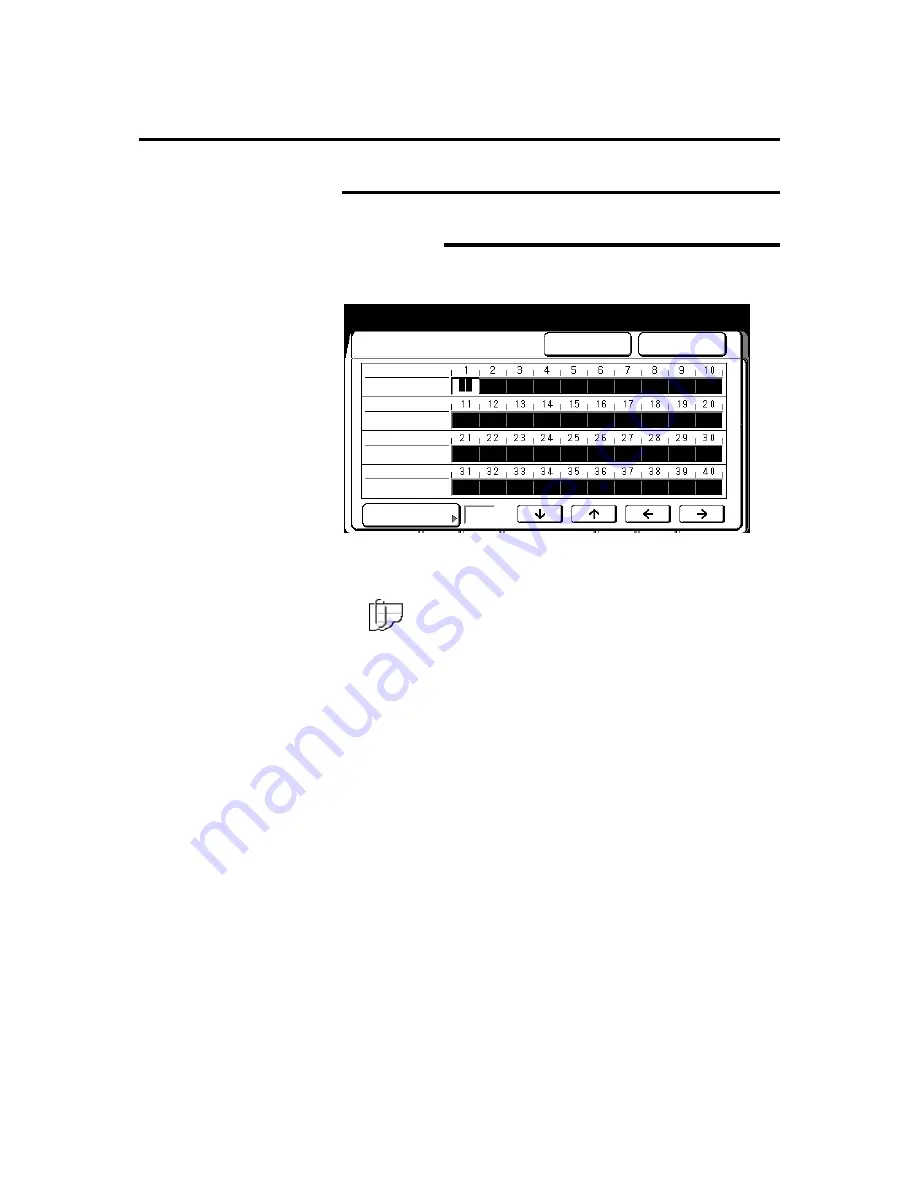
254
How to customize the MAX 200
How to change the storage/disk manager features
(continued)
E-sorter (program) settings (continued)
Change
The selected
E-sorter program screen
is displayed. This
example displays E-sorter program 5, with stored job no. 7.
8. Use
the
arrow buttons
to select the desired customer number.
You can change the copy quantity information or create a new
customer. Use the numeric keypad to enter data.
Note: In this example it shows customer no. 3 has a copy
quantity of 2.
9. To assign or change the stored job number setting to this
program, select
stored job no
. Use the numeric keypad and
enter the stored job number. To exit the
store job screen
,
select
done
. Else continue to the next step.
To cancel the changes and exit from this screen, select
cancel
.
9. When all customer data is entered, select
done
.
10. The
E-sorter (program) settings screen
is displayed. Select
close
to exit.
11. To exit custom presets, press the
custom presets button
.
Select Customer Number using arrow keys
Enter number of copies using numeric
k
d
Store: 5
Cancel
Done
Stored Job No.
Customer No.
Copy Sets
Customer No.
Copy Sets
Customer No.
Copy Sets
Customer No.
Copy Sets
7
2






























