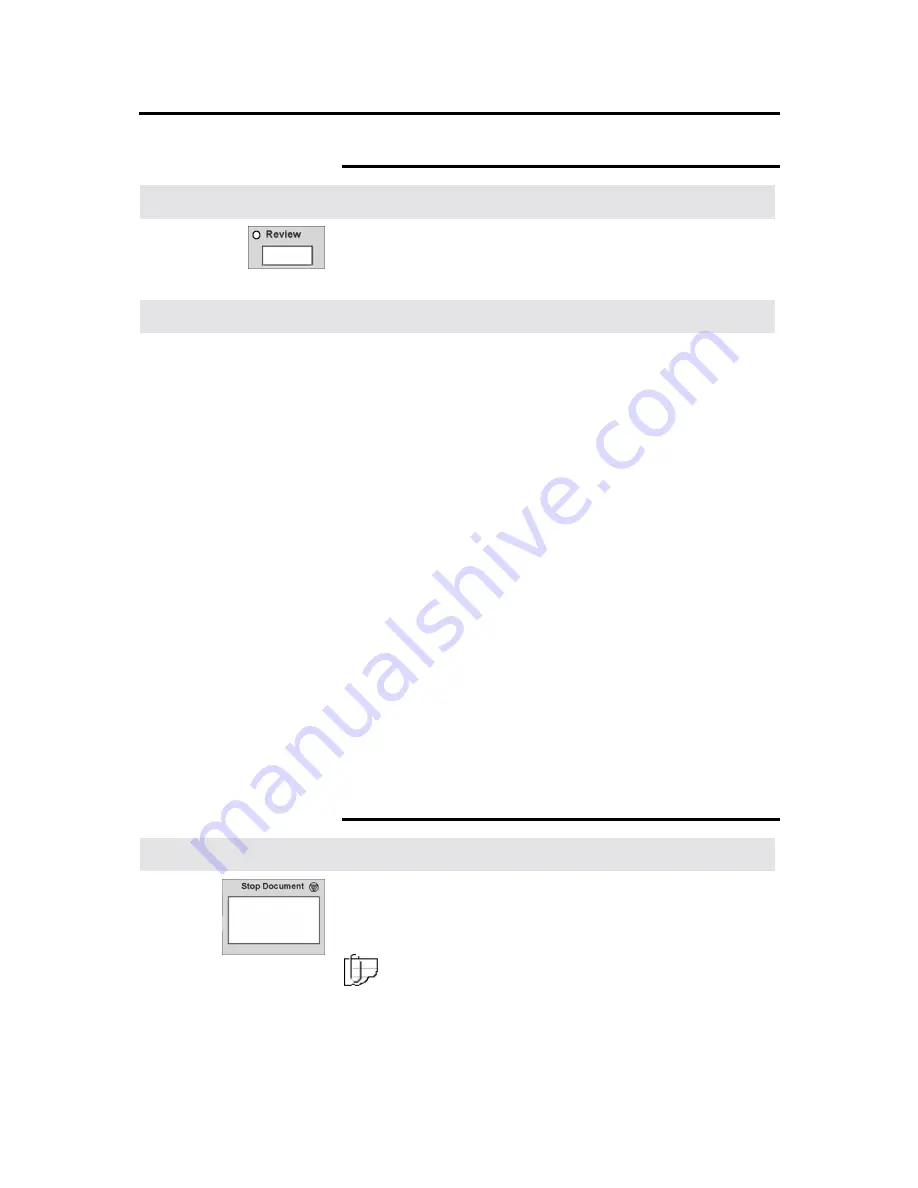
Getting to know the MAX 200
25
Scanner control panel (continued)
Review button
Introduction
The
review button
provides quick access to review the current job
features and quickly move between screens to make changes.
Before printing your job, you may want to review all the selected
features.
Procedure
1. Press
the
review button
.
•
The review indicator lamp is lit and the
review screen
is
displayed. The first column of text, next to the feature
button, is the name of the copy feature.
•
The second column of text, displays the selected feature
option.
2. To make changes, select the desired copy feature button.
The
copy feature screen
is displayed.
3. Enter
your
changes.
4. Perform one of the following:
a. If you do not have any more changes, select
done
on the
copy feature screen. Continue to the next step.
b. If you need to make more feature changes press the
review
button
again. The
review screen
is displayed and any
feature button that is highlighted indicates a change has
been made.
When all your changes are complete select
done
on the on
the copy feature screen or select
close
on the
review
screen
to save your changes. Continue to the next step.
5. Select the copy quantity.
6. Insert your document into the scanner.
Stop document button
Introduction
Press the
stop document button
to stop the scan process. If a
document begins to tear or skew, always press the
stop document
button
immediately. Stopping the document may save your
document and eliminate possible document jams.
Note: If a document jam does occurs, refer to page 259.






























