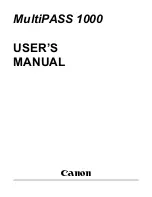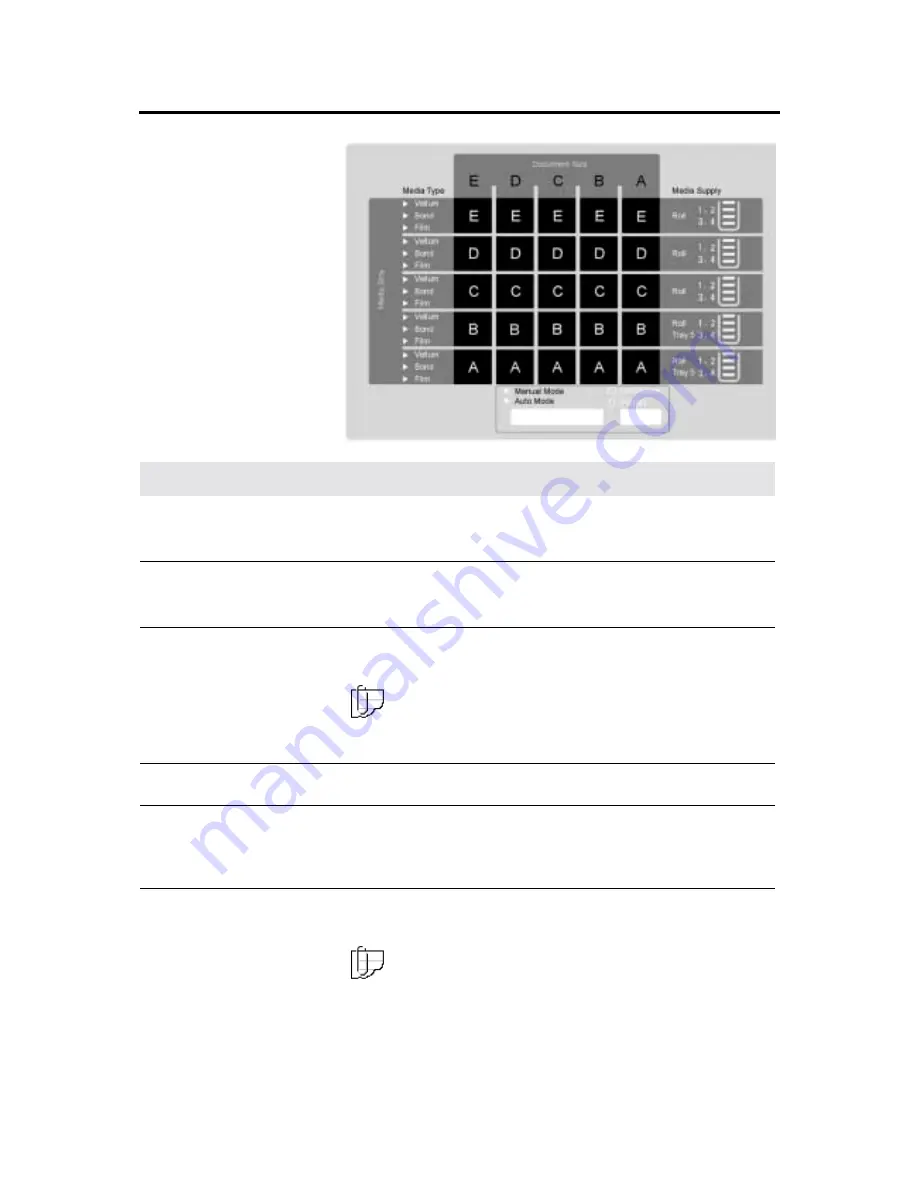
Getting to know the MAX 200
29
Auto mode panel
Number
Name
Function
Q
Q
Q
Q
Media type
The media type
column displays the preset media type for the
output media. For detailed information on how setup the media
type column, refer to page 196.
R
R
R
R
Document size
Each document size column refers to a document size, which can
be feed into the scanner. In auto mode, the panel displays the
document size that is feed into the scanner.
S
S
S
S
Media supply
The media supply column displays the auto mode media supply
information, such as the roll number, tray or drawer number, and
the amount of media in each drawer or tray.
Note: To display the correct media supply information, ensure
the media type and series panel and the media series panel (tray
5), are set correctly. If needed, refer to page 38.
T
T
T
T
Media size matrix
The media size matrix displays the output media size.
U
U
U
U
Mode select button
There are two modes of operations, auto or manual. If needed,
press the
mode select
button
until the desired indicator lamp is lit.
The factory default is set to auto. For detailed information to set the
mode of operation, refer to page 212.
V
V
V
V
Document feed
direction button
There are two feed directions, landscape or portrait. If needed,
press the
document feed direction
button
until the desired feed
direction lamp is lit.
Note: The document feed direction button is disabled when
the machine is in manual mode.
Q
Q
Q
Q
R
R
R
R
T
T
T
T
U
U
U
U
V
V
V
V
S
S
S
S