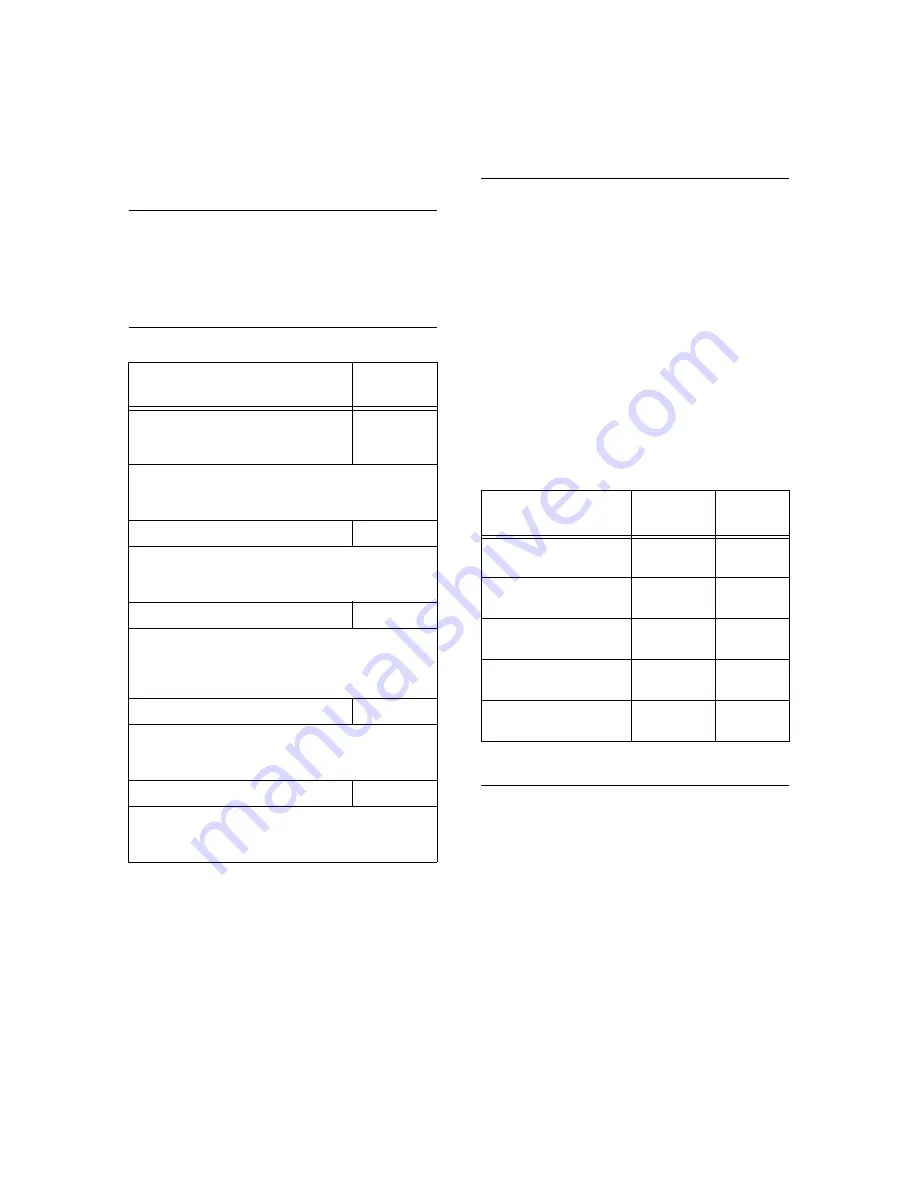
44
A Appendix
A
Appendix
Optional Accessories and
Consumables
The main optional accessories and consumables
are as follows. Contact our Customer Support
Center or your dealers to order these.
Optional Accessories
Consumables
Important
• The high print quality and the high speed printing of this
printer are designed to be most stabilized when genuine
toner cartridges are used. Using the consumables
whose specifications differ from genuine consumables
may cause degradation of printer performance. Also,
repairs that result from using consumables that are not
recommended may not be covered by warranty. When
using recommended consumables, you can receive full
support in case the printer needs repairs. It is
recommended to use genuine toner cartridges to get the
proper printer performance.
Note
• The black toner cartridge 4K is bundled with this printer
at the time of purchase. The cyan, magenta, yellow
toner cartridge 1.5K are bundled with this printer at the
time of purchase.
Handling Consumables
• Do not store the consumables with the
packaging box standing.
• Before using the consumables/maintenance
products, do not open the packaging and avoid
storing them in the following locations:
• Locations with high temperature and humidity
• Locations near open flame
• Locations with direct exposure to sunlight
• Dusty locations
• Read the handling instructions on the
packaging box or container carefully before
using the consumables.
• It is recommended to keep some spares of the
consumables.
Product name
Product
code
128MB Memory
256MB Memory
512MB Memory
E3300053
E3300061
EL300452
The additional memory may be necessary when
you print color documents that have a large
amount of data, such as complicated graphics.
250 Sheet Feeder
EL300459
Paper tray that can be loaded up to 250 sheets of
FX P paper.
Load directly beneath the printer as tray 1.
500 Sheet Feeder
EL300460
Paper tray that can be loaded up to 500 sheets of
FX P paper.
Load directly beneath the printer as tray 1 or below
the 250 sheet feeder as tray 2.
Duplex Unit
EL300461
Can handle 2 sided printing. The additional
memory may also be essential to enable 2 sided
printing depending on the paper size to be printed.
Network Expansion Card
EL300462
You can use NetWare, SMB, or IPP network
environments as well as the standard network
environment.
* The product types and codes are effective from
January 2005.
Types of consumables
Product
code
Form
Toner cartridge 4K
(Yellow)
CT200652
1 unit per
box
Toner cartridge 4K
(Magenta)
CT200651
1 unit per
box
Toner cartridge 4K
(Cyan)
CT200650
1 unit per
box
Toner cartridge 4K
(Black)
CT200649
1 unit per
box
Drum cartridge
(Including cleaning pad)
CT350390
1 unit per
box
Содержание DocuPrint C525 A
Страница 1: ...IE IE DocuPrint C525 A Setup and Quick Reference Guide...
Страница 4: ...4 Features in Brief Features in Brief...
Страница 33: ...6 List of Menu Items on the Control Panel 33 IE IE Continued from previous page...
Страница 48: ......






































