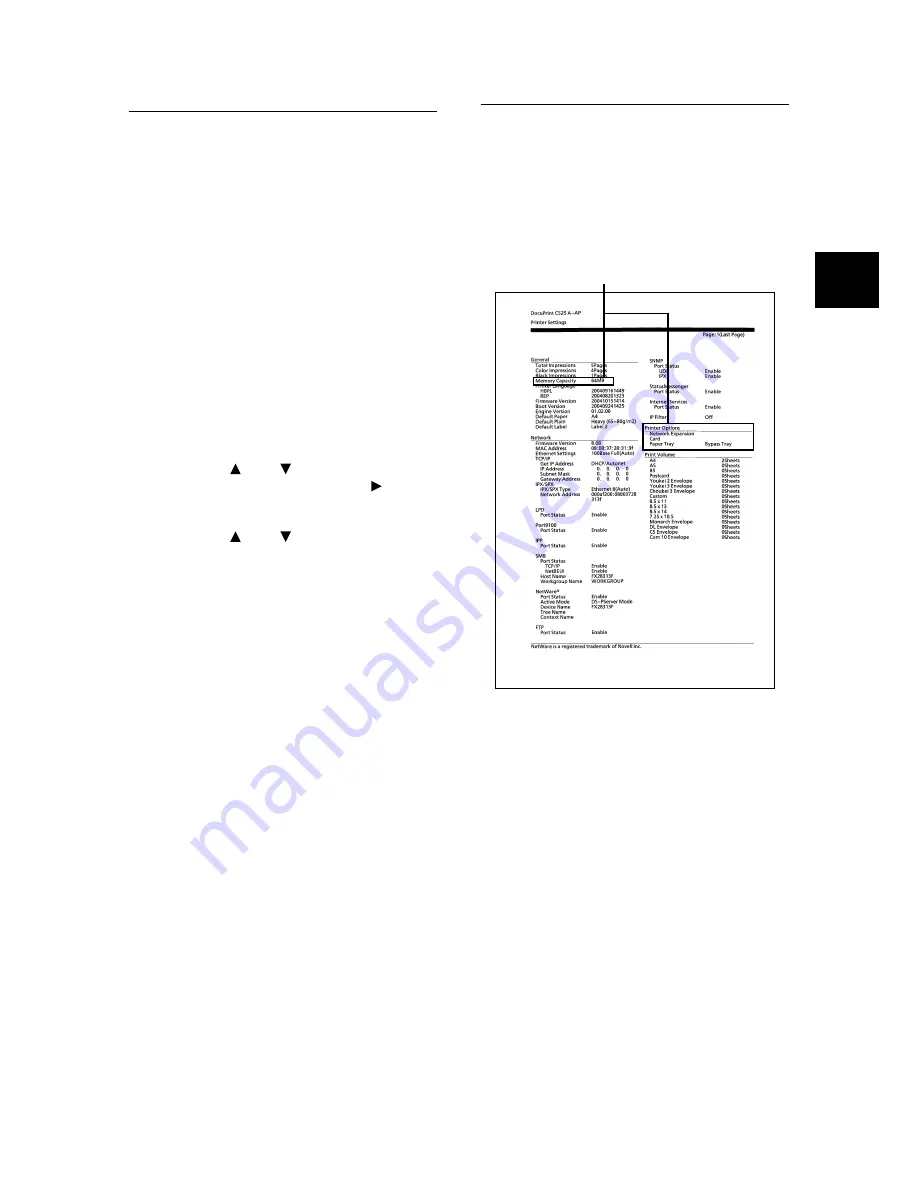
Printing Reports/Lists
19
IE
IE
Printing Reports/Lists
To check whether the printer is correctly installed,
use the control panel to print the reports/lists. Print
the [Printer Settings] to check whether optional
accessories have been correctly installed. Print
the [Panel Settings] to check paper size and type
for each tray.
Note
• If you have made a mistake when operating the control
panel, press the <Menu> button to restart. For details on
how to operate the control panel, refer to “6 List of Menu
Items on the Control Panel” (P. 32).
Important
• When you have installed 250 sheet/500 sheet feeder
(optional), load A4 size paper in tray 1 to print reports/
lists.
1.
Press the <Menu> button to display the
Menu screen.
2.
Press the < > or < > button until [Report/
List] is displayed, then press the < > or
<Eject/Set> button.
3.
Press the < > or < > button until [Printer
Settings] or [Panel Settings] is displayed,
then press the <Eject/Set> button.
The specified report/list will be printed.
Printing Example
This section introduces an example of [Printer
Settings].
Note
• The layout of the reports/lists may be different
depending on the configuration and settings of the
printer.
Check the installed optional
accessories here.
Содержание DocuPrint C525 A
Страница 1: ...IE IE DocuPrint C525 A Setup and Quick Reference Guide...
Страница 4: ...4 Features in Brief Features in Brief...
Страница 33: ...6 List of Menu Items on the Control Panel 33 IE IE Continued from previous page...
Страница 48: ......






























