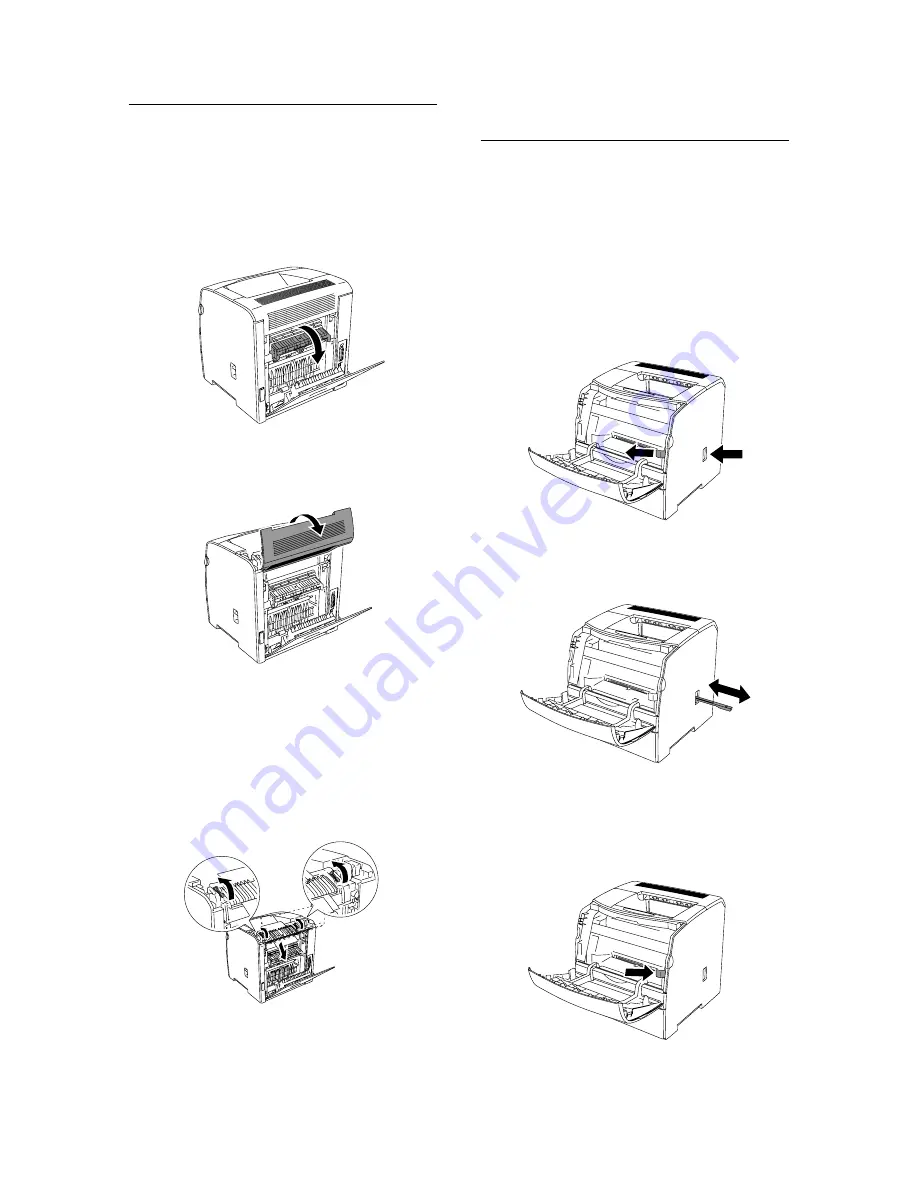
36
7 Troubleshooting
Near the Fuser Unit
1.
Open the cover E (or the unit D when the
duplex unit is installed), and then open the
cover F.
Important
• The fuser unit, and the surrounding area are hot. You
may get burnt if you touch it directly.
2.
Open the cover A (when the duplex unit is
installed, skip this procedure).
3.
Push up the levers on both sides (green
colored parts) and remove any jammed print
media.
Important
• Never touch the outer levers located on both sides of
the fuser unit (gray colored part), which are used to
remove or install the fuser unit.
4.
Return the levers to their original positions,
and then close all covers (including the unit
D when the duplex unit is installed).
When Inside the Printer
Gets Dirty
Clean inside the printer using the cleaning rod.
Note
• It is recommended to clean inside the printer on a
regular schedule such as after replacing the black toner
cartridge.
1.
Open the front cover. Pull out the lever that is
inside the printer on the right side until it
stops. The access window cover on the right
side of the printer slides open.
2.
Hold the cleaning rod and push it in and pull
it out several times to clean inside the printer.
3.
Push the cleaning rod back to its original
position until it stops and then push the lever
that was pulled at step 1 back to its original
position. The access window cover is closed.
4.
Close the front cover.
Содержание DocuPrint C525 A
Страница 1: ...IE IE DocuPrint C525 A Setup and Quick Reference Guide...
Страница 4: ...4 Features in Brief Features in Brief...
Страница 33: ...6 List of Menu Items on the Control Panel 33 IE IE Continued from previous page...
Страница 48: ......




























