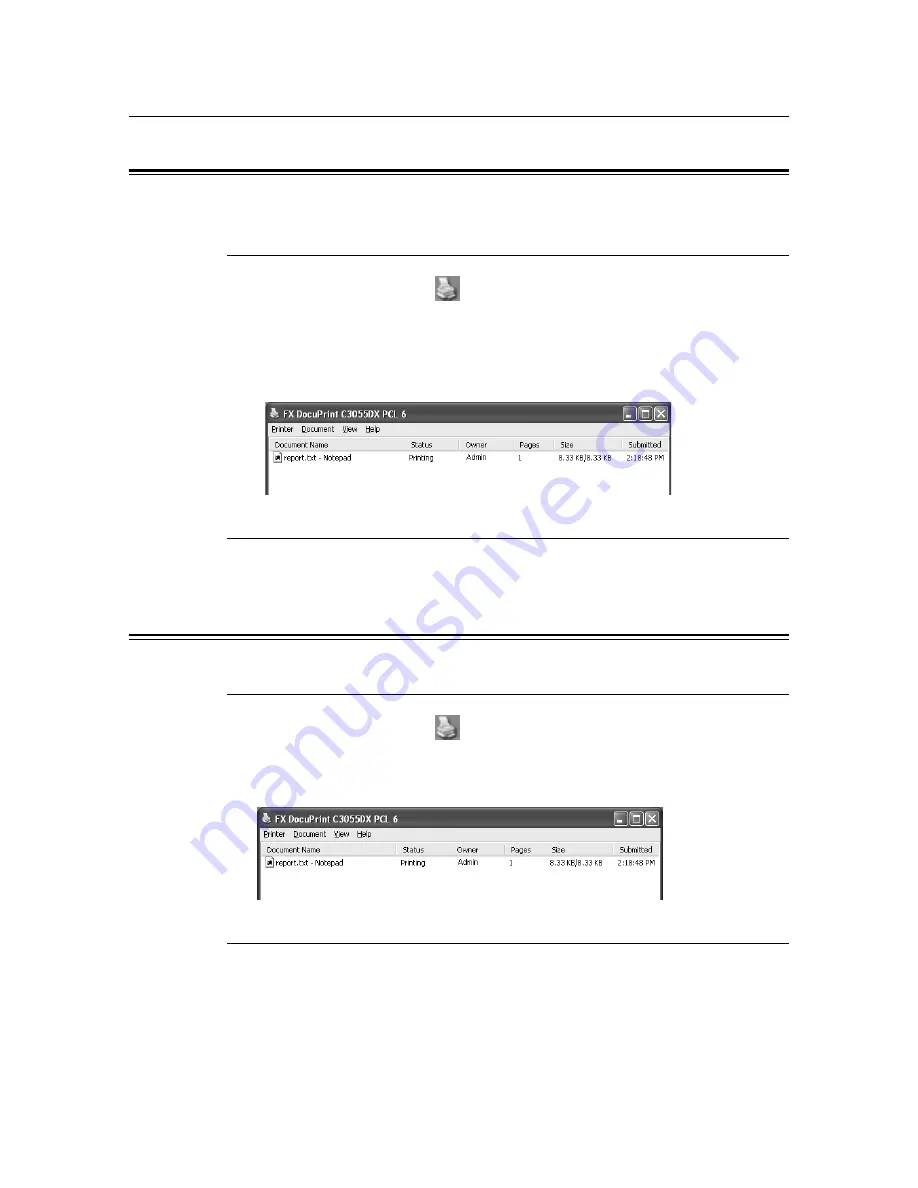
2.5 Cancelling/Checking a Print Job
41
2.5
Cancelling/Checking a Print Job
Cancelling a Print Job
Print jobs can be cancelled either from your computer or on the control panel.
Cancelling a Print Job being Processed on a Computer
1.
Double-click the printer icon
on the task bar at the lower right corner of your
monitor.
2.
On the displayed window, click the name of the document you want to cancel and
press the <Delete> key. If you cannot find the document in the window, cancel the
document on the control panel.
Cancelling a Print Job being Printed/Received on the Printer
Press the <Cancel Job> button on the control panel. This operation, however, does cancel
the page that was being printed when you pressed the button.
Checking the Status of a Print Job
Checking the Job Status on Windows
1.
Double-click the printer icon
on the task bar at the lower right corner of your
monitor.
2.
On the displayed window, check [Status].
Checking the Job Status on CentreWare Internet Services
You can check the status of print jobs also under the [Jobs] tab on CentreWare Internet
Services.
Refer to
• CentreWare Internet Services online help
Содержание DocuPrint C3055
Страница 1: ...DocuPrint C3055 C3055 DX User Guide...






























