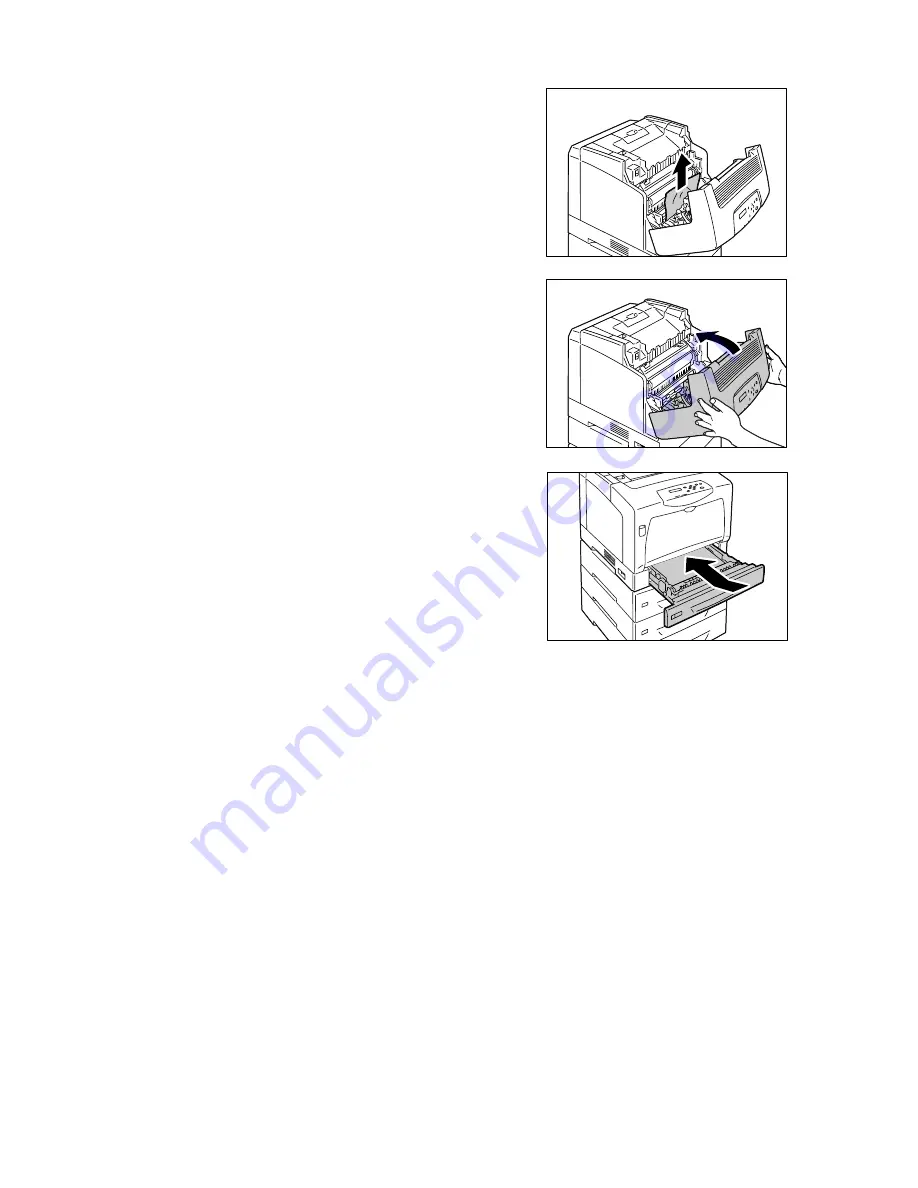
136
6 Troubleshooting
6.
Remove any jammed paper. Make sure no
torn pieces remain inside.
7.
Close the front cover.
Important
• When closing the front cover, be careful not to get your
fingers caught between (the left, right, top, or bottom
edge of) the cover and the printer.
8.
Push the tray all the way into the printer.
Important
• When inserting the tray, be careful not to get your
fingers caught between the tray and the printer or
another tray (if the optional sheet feeders are
installed).
Содержание DocuPrint C3055
Страница 1: ...DocuPrint C3055 C3055 DX User Guide...






























