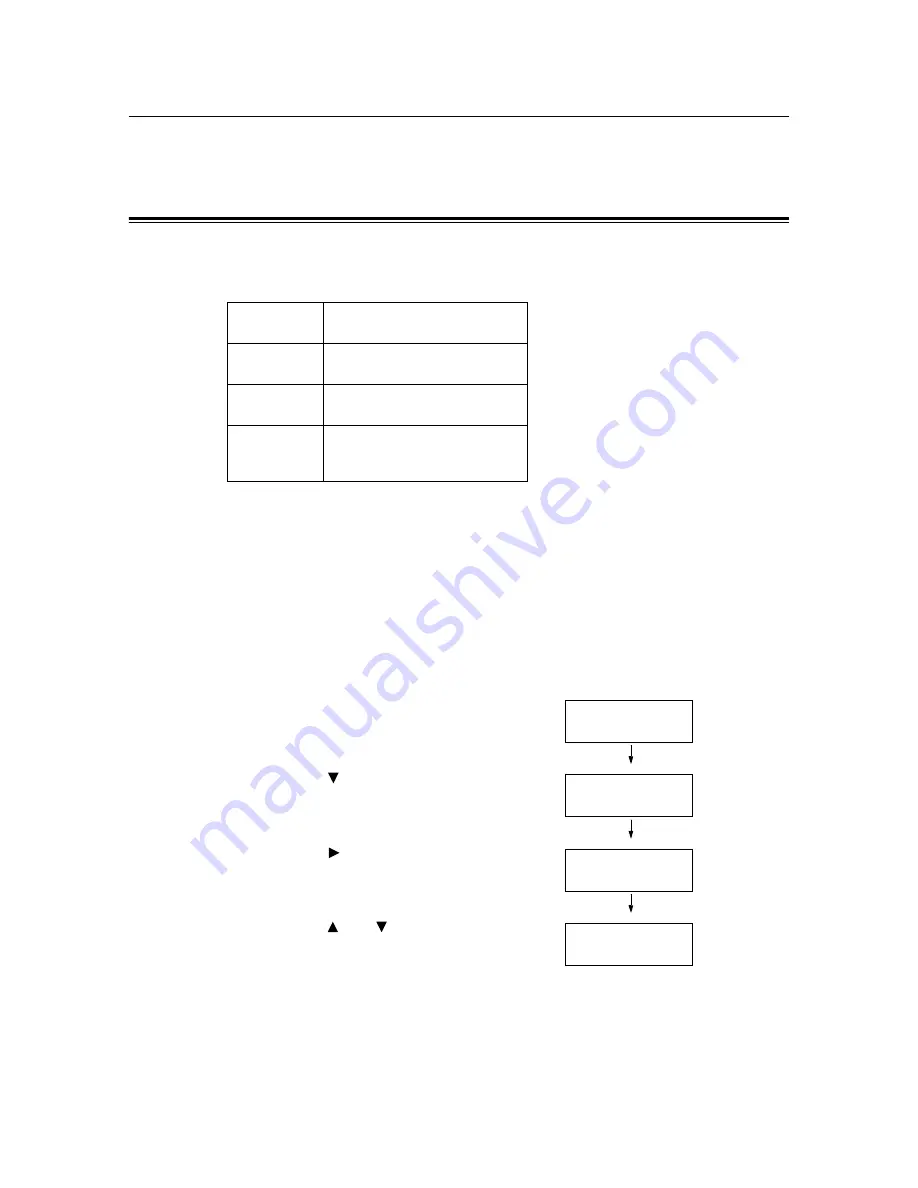
186
7 Maintenance
7.7
Checking the Meter Reading
The printer can count the number of printed pages/sheets by different categories such as
output color and computer.
Checking the Meter Reading by Output Color (Meter)
The meter information can be checked for each output color. The total number of prints for
each output color can be viewed on the control panel.
Note
• The meter 3 displays the number of color prints on paper 297 mm x 400 mm or larger. The number of
prints counted by the meter 3 is included in the counts of the meter 1.
• If you print a job that was color-converted using ICC profile or other tool when [Output Color] is set to
[Color (Auto)], the job will be printed in color even if it looks monochrome on your monitor.
In this case, the job will be counted by the meter 3 (color prints).
• If you print a job 2 sided, depending on the application being used and the print quantity setting, the
application may insert a blank page into the job. In such case, the blank page is counted as "1 page" and
will be included in the meter count.
Use the following procedure to check the meter reading on the control panel:
1.
Press the <Menu> button on the control
panel to display the menu screen.
2.
Press the < > button until [Meter Reading]
is displayed.
3.
Press the < > button to accept the
selection.
[Meter 1] is displayed.
4.
Press the < > or < > button to display the
meter you want to check.
5.
When you are finished checking the meter,
press the <Menu> button to return to the
print screen.
Meter 1
Displays the total number of color
prints.
Meter 2
Displays the total number of
monochrome prints.
Meter 3
Displays the total number of large-
size color prints.
Meter 4
Displays the total of color and
monochrome prints (Meter 1 +
Meter 2).
Menu
Print Language
Menu
Meter Reading
Meter 1
123456
Meter 3
222
Содержание DocuPrint C3055
Страница 1: ...DocuPrint C3055 C3055 DX User Guide...






























