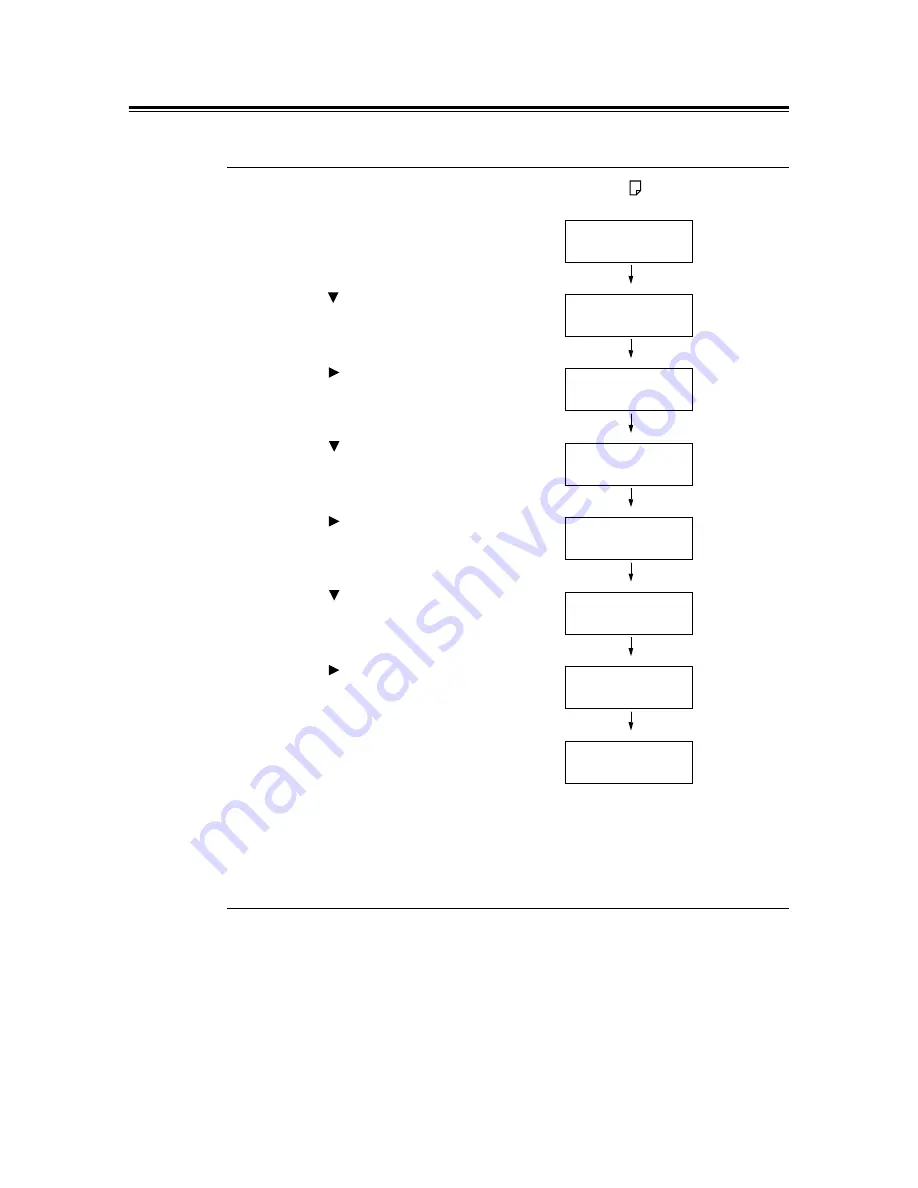
7.9 Adjusting Color Density
195
Performing Calibration
Printing the Calibration Chart
The Calibration Chart can be printed from the bypass tray on A4 paper.
1.
Press the <Menu> button on the control
panel to display the menu screen.
2.
Press the < > button until [Admin Menu] is
displayed.
3.
Press the < > button to accept the
selection.
[Network/Port] is displayed.
4.
Press the < > button until [Maintenance
Mode] is displayed.
5.
Press the < > button to accept the
selection.
[Adjust Paper Type] is displayed.
6.
Press the < > button until [Calibration] is
displayed.
7.
Press the < > button to accept the
selection.
[Chart Print] is displayed.
8.
Press the <Eject/Set> button to confirm
your selection.
The page shown on the right is displayed.
9.
Load A4 paper in portrait orientation into
the bypass tray and press the <Eject/Set>
button to start printing.
Obtaining the Density Values
The densitity values are calculated by comparing the Calibration Chart to the Color Sample.
Decide which blocks on the Calibration Chart most closely matches the density of the Color
Sample. Make a note of the value (-6 to +6) for each color.
When obtaining the density values, use also the instructions provided on the Color Sample.
Note
• By default, the density values of all colors are set to "0".
Menu
Print Language
Menu
Admin Menu
Admin Menu
Network / Port
Admin Menu
Maintenance Mode
Maintenance Mode
Adjust PaperType
Maintenance Mode
Calibration
Calibration
Chart Print
Load A4 P in
Bypass-Press SET
Содержание DocuPrint C3055
Страница 1: ...DocuPrint C3055 C3055 DX User Guide...






























