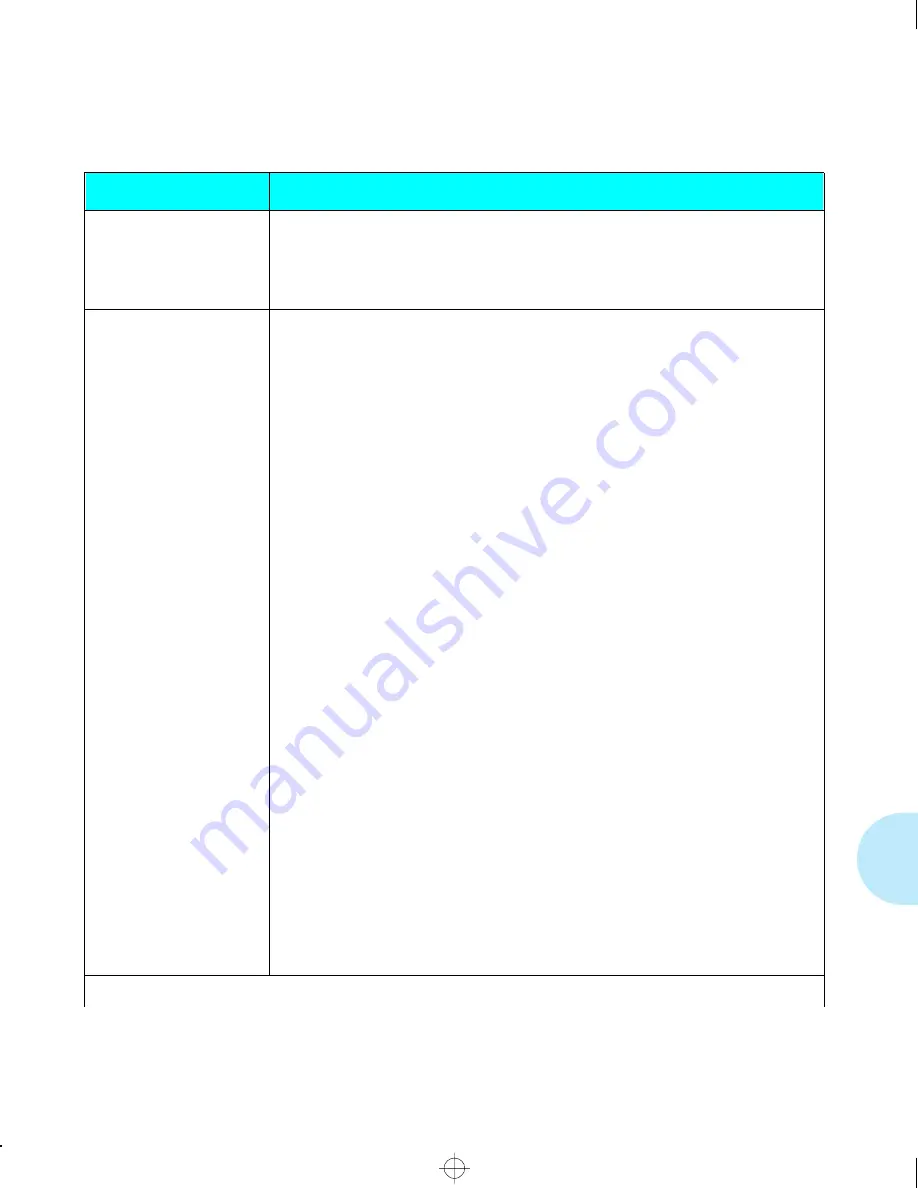
P r i n t e r O p e r a t i o n P r o b l e m s
C h a p t e r 6 : T r o u b l e s h o o t i n g
❖
6-3
Table 6.1
Printer operation problems
Problem
Action
The printer will not print.
1. Power the printer OFF, then ON.
2. Print a Configuration Sheet.
• If it prints, the printer is okay.
• If it does not print, contact your dealer or Xerox/Rank Xerox.
A file sent from the host
does not print.
1. Make sure the printer is online.
2. Send a plain text file (i.e., one without printing commands embedded in it) to
the printer.
• If the file prints correctly in the default font, with all of the characters in the
original file, the printer is seeing the same data that the host is sending,
and the interface or communication line is functioning correctly.
• If no data prints (or the last page indicator does not come on):
A. Make certain the printer is configured properly.
B. The port (parallel or network) may be disabled on the printer. Check the
Configuration Sheet for the port you are using to see if the Port Enable
option in the appropriate Interface Menu is set to
On
. If it is set to
Off
,
set it to
On
and try again.
C. If using an optional Xerox Network Interface Card (XNIC) for Ethernet,
LocalTalk, or Token Ring, check the Configuration Sheet to see if the
printer is acknowledging that the XNIC is present. (Refer to XNIC
installation instructions in
Appendix C: Installing and Removing Printer
Options
.)
• If the Configuration Sheet shows the XNIC as “failed,” or does not
show the XNIC as present, power OFF the printer and unplug it. Pull
out the controller board, remove the XNIC, and check that the
connector pins are not bent. If bent, straighten. Reseat the XNIC
securely, put the controller board back in the printer, power ON and
print another Configuration Sheet. If the Configuration Sheet still
shows the XNIC as “failed,” the XNIC has failed. If the Configuration
Sheet still does not show the XNIC as present, then either the XNIC
has failed or the interface between the XNIC and the printer controller
has failed. Contact your dealer or Xerox/Rank Xerox.
• If the Configuration Sheet shows the network card as present, check
if the printer is recognized by the host. (Refer to the Troubleshooting
chapter of the respective XNIC Configuration Guide.)
D. If there is garbled data, check the Configuration Sheet to confirm that
the correct emulation is selected or that the Language Sensing option is
set to
On
.
Table 6.1 Page 1 of 3
chapter6.frm Page 3 Friday, July 11, 1997 8:19 PM
Содержание DocuPrint 4517
Страница 8: ...vi D o c u P r i n t 4 5 1 7 U s e r G u i d e contents frm Page vi Friday July 11 1997 8 11 PM...
Страница 100: ...5 6 D o c u P r i n t 4 5 1 7 4 5 1 7 m p U s e r G u i d e chapter5 frm Page 6 Friday July 11 1997 8 18 PM...
Страница 168: ...B 10 D o c u P r i n t 4 5 1 7 4 5 1 7 m p U s e r G u i d e chapterb frm Page 10 Friday July 11 1997 8 23 PM...
Страница 230: ...C 62 D o c u P r i n t 4 5 1 7 4 5 1 7 m p U s e r G u i d e chapterc frm Page 62 Friday July 11 1997 9 25 PM...
Страница 254: ...D 24 D o c u P r i n t 4 5 1 7 4 5 1 7 m p U s e r G u i d e chapterd frm Page 24 Friday July 11 1997 10 19 PM...
Страница 262: ...F 4 D o c u P r i n t 4 5 1 7 4 5 1 7 m p U s e r G u i d e chapterf frm Page 4 Friday July 11 1997 9 04 PM...
Страница 274: ...G 12 D o c u P r i n t 4 5 1 7 4 5 1 7 m p U s e r G u i d e chapterg frm Page 12 Friday July 11 1997 9 05 PM...
Страница 282: ...H 8 D o c u P r i n t 4 5 1 7 4 5 1 7 m p U s e r G u i d e chapterh frm Page 8 Friday July 11 1997 9 06 PM...






























