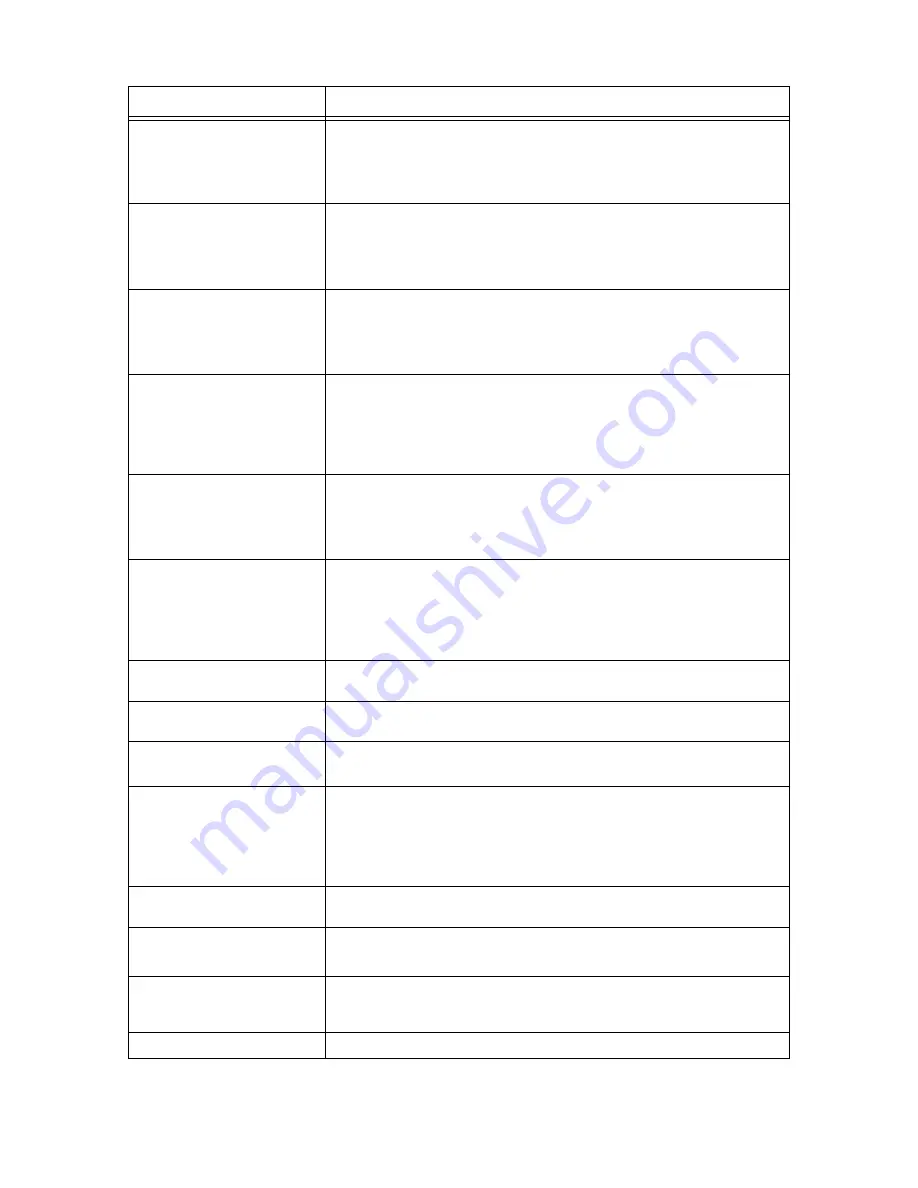
5.4 Message List
113
Open Cover C and
remove paper
Paper jam has occurred around the printer duplex unit. Open cover C of the printer to
remove the jammed paper.
Refer to
• “5.1 When Paper Jams” (P. 101)
Open Cover D and
remove paper
Paper jam has occurred in the offset catch tray of the printer. Open cover D of the
printer to remove the jammed paper.
Refer to
• “5.1 When Paper Jams” (P. 101)
Open Cover A, C
then B Clear jam
Paper jam has occurred around the printer fuser unit.
Open covers A, C, and B in sequence to remove the jammed paper.
Refer to
• “5.1 When Paper Jams” (P. 101)
Paper jam
Open Cover A
Paper jam has occurred around the drum/toner cartridge.
When cover A is opened, the message “Remove cartridge Clear jam” will be
displayed. Follow the instruction to fix the error.
Refer to
• “5.1 When Paper Jams” (P. 101)
Please reboot
Printer xxx-xxx
Error has occurred.
Switch off the power. After the control panel display is turned off, switch on the power
again. If the same message appears again, take notes on the code “xxx-xxx”. And
then switch off the power. After the control panel display is turned off, pull out the
power plug from the outlet and contact our Customer Support Center or your dealers.
Please wait...
Diagnosing/initializing the printer system. This is displayed when the power is
switched on or the system is reset. After a while, the message “Ready to print” is
displayed.
This also indicates that the printer is warming up to forcedly output the print data
remaining in the printer.
The printer cannot receive any print data from the computer during processing.
Please wait...
xxxx
The printer is warming up to forcedly output the print data remaining in it. The printer
can receive print data from a computer during processing.
Printing...
xxxx
The printer is processing the print data. The printer can receive print data from a
computer during processing.
Printing...
xxxx Tray *
The printer is outputting data on paper from tray *. Do not pull out the tray being
used. The printer can receive print data from a computer during processing.
Pull out all
trays Clear jam
Clear jam and
close Cover A
Paper jam has occurred at the rear of the paper trays.
Pull out all the trays to remove jammed paper. And then, open and close cover A.
This will cancel the error.
Refer to
• “Inside Paper Transport Section of the Bypass Tray or Inside the Trays” (P. 102)
Push in Bypass
Tray 1 Transport
The paper transport of the bypass tray is pulled out. Install the paper transport
correctly.
Push in Tray *
Tray * is pulled out.
Push tray *
completely into the printer.
Raise Rear
OutputTray lever
Since the center output tray is specified as the output destination, the printer cannot
output to the rear tray. Pull up the rear output tray lever and change the output
destination to the rear tray.
Ready to print
The printer is ready to receive print data from computers.
Message
Condition/Reason/Action
Содержание DocuPrint 305
Страница 1: ...DocuPrint 205 255 305 User Guide...
Страница 97: ...4 3 Menu List 97 Continued from previous page Continued on next page...
Страница 98: ...98 4 Settings on the Control Panel Continued from previous page...
Страница 99: ...4 3 Menu List 99 From P 97 From P 97...
Страница 100: ...100 4 Settings on the Control Panel From P 97...
Страница 167: ...Index 167 U upgrade firmware 151 latest printer driver 151 UPnP 84 USB 82 W WINS server settings 85...















































