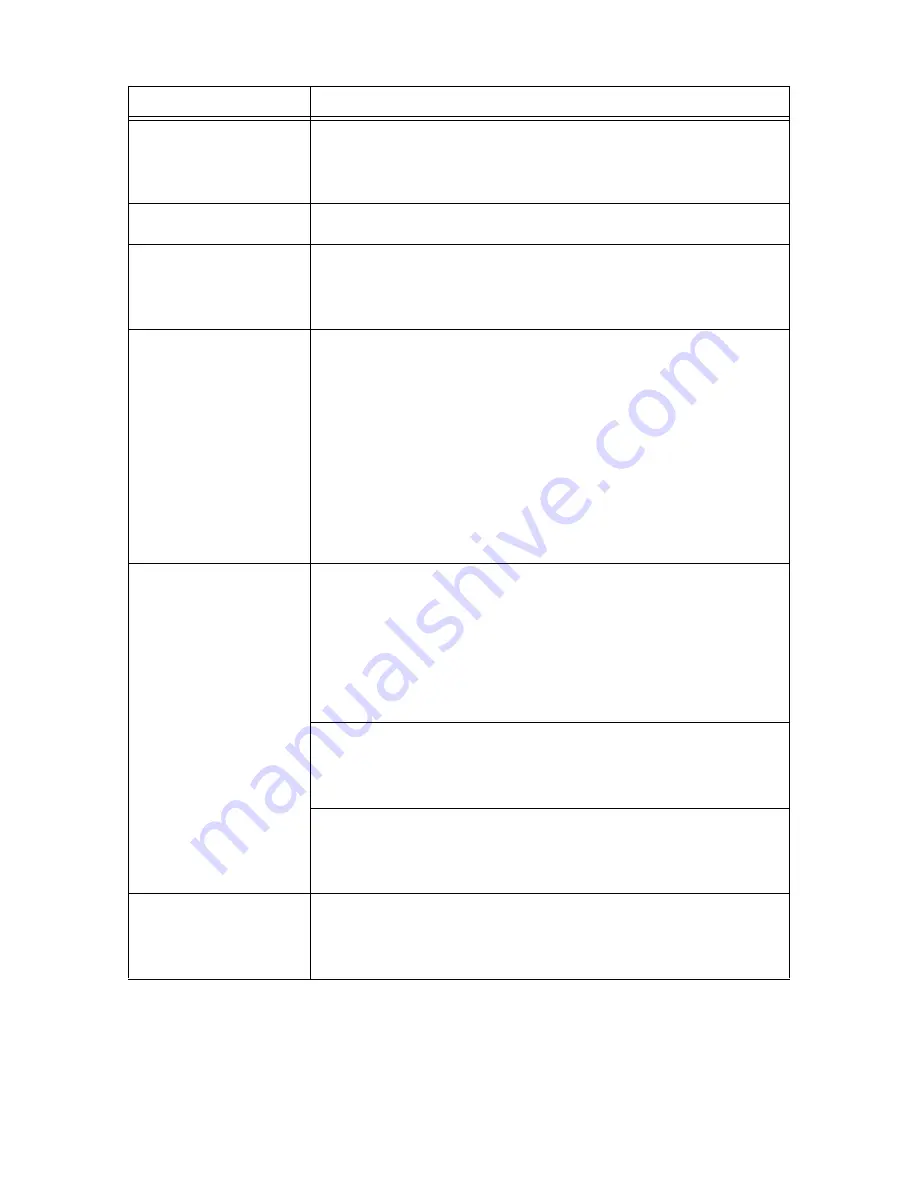
106
5 Troubleshooting
Poor print quality.
Image trouble has probably occurred. Refer to the section after this, “When the Print
Quality Is Poor” to rectify the problem.
Refer to
• “5.3 When the Print Quality Is Poor” (P. 108)
The correct characters are not
printed (printing garbage).
This printer is printing with non-standard built-in fonts. Check the fonts used in the
application. Download the necessary fonts when using PostScript (optional).
The printout is different from
what is displayed on the
screen.
Did you change the TrueType font settings to printer fonts? Change to TrueType font
printing for [Specify Font] on the [Detailed Settings] tab of the printer driver.
Refer to
• Online Help for the printer driver
The light of the <Ready>
indicator is on and blinking but
there is no print output.
There are jobs remaining in the printer. Cancel printing or force the remaining data to be
printed.
To forcibly print the job, press the <Online> button to set the printer in offline mode, then
press the <Eject/Set> button. After the job has been printed, press the <Online> button
again to return the printer to the online mode.
Note
• When a parallel/USB port is used, data may be transmitted in the middle of a job
depending on when the <Online> button is pressed. In this case, subsequent print
data received after the <Eject/Set> button is pressed, will be recognized as a new
job. The data will be printed after the offline mode has been canceled. Furthermore, it
may not be printed properly.
Refer to
• Canceling printing: “1.4 Canceling/Checking Printing” (P. 18)
Printing is taking up a lot of
time.
The receive buffer is insufficient. When printing documents of high resolution, reduce
the memory capacity of items not in use from [Allocate Memory] on the control panel to
increase the print page buffer.
Increasing the receive buffer will speed up the printing. Adjust the buffer size according
to the volume of data to be printed.
You are also recommended to disable ports not in use, and channel the memory to
other purposes.
Refer to
• “Allocate Memory” (P. 92)
Is [High Resolution] selected for [Print Mode]? Change the [Print Mode] setting in the
[Graphics] tab to [Standard] to shorten the printing time.
Refer to
• Online Help for the printer driver
Printing with TrueType fonts may take up printing time. Change the printing method for
TrueType fonts in [Specify Font] on the [Detailed Settings] tab of the printer driver.
Refer to
• Online Help for the printer driver
Top section of printed
document is missing.
Text is reduced.
Are the paper tray guides in the correct positions?
Set the length guide and the right width guide to the correct positions.
Refer to
• “Loading Paper in a Paper Tray” (P. 59)
Symptom
Reason/Action
Содержание DocuPrint 305
Страница 1: ...DocuPrint 205 255 305 User Guide...
Страница 97: ...4 3 Menu List 97 Continued from previous page Continued on next page...
Страница 98: ...98 4 Settings on the Control Panel Continued from previous page...
Страница 99: ...4 3 Menu List 99 From P 97 From P 97...
Страница 100: ...100 4 Settings on the Control Panel From P 97...
Страница 167: ...Index 167 U upgrade firmware 151 latest printer driver 151 UPnP 84 USB 82 W WINS server settings 85...






























