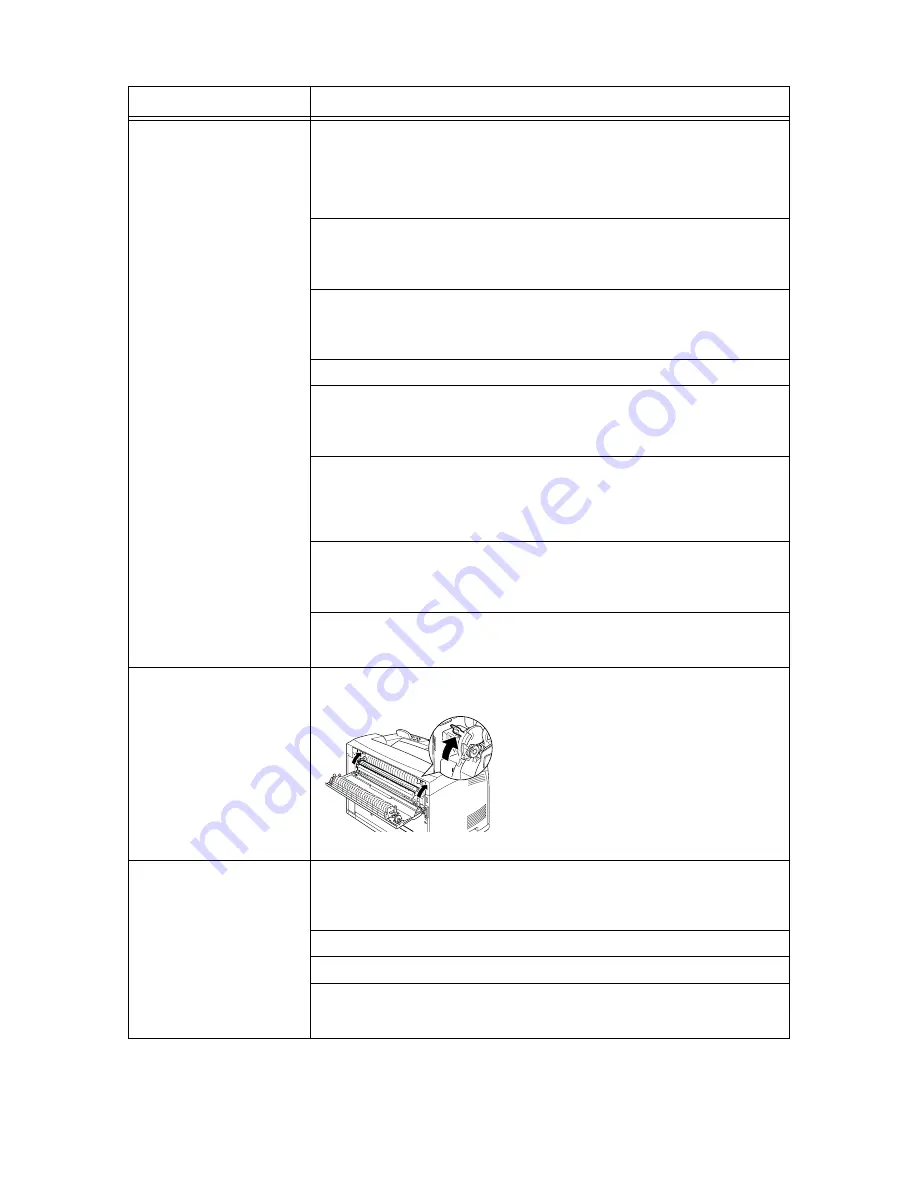
5.2 When Problems Occur
107
Paper cannot be fed.
Paper jam.
Multiple papers are fed.
Papers are fed at an angle.
Paper is wrinkled.
Is the paper correctly loaded? Load the paper correctly. For labels, transparencies,
postcards, or envelopes, fan them well first to allow air to enter between each sheet
before loading.
Refer to
• “3.2 Loading Paper” (P. 59)
Is the paper damp? Replace with paper from a new ream.
Refer to
• “3.2 Loading Paper” (P. 59)
Is the correct type of paper used? Load the correct type of paper.
Refer to
• “Usable Paper” (P. 55)
Is the paper tray set correctly? Push the paper tray completely into the printer.
Is the printer placed on a flat location? Place the printer on a stable surface.
Refer to
• Setup and Quick Reference Guide Safety Notes
Are the paper tray guides set in the correct positions? Set the length guide and right
width guide to the correct positions.
Refer to
• “Loading Paper in a Paper Tray” (P. 59)
Have you used any picture postcards? Clean the feed roll.
Refer to
• “Cleaning the Feed Roll” (P. 141)
Papers are fed at more than 1 sheet. Multiple feeding of papers may occur before the
sheets of paper loaded in the tray are used up. Fan the paper to be loaded and load
again. Replenish paper only when all the sheets of the loaded paper are used up.
Envelope is wrinkled.
Envelopes can get wrinkled depending on the type used. Open cover B of this printer
and lift up the levers at both ends of the fuser unit. The wrinkles can be reduced.
After printing the envelope, remember to return the levers to their original positions.
Strange noise.
Is the printer placed on a flat location? Place the printer on a stable surface.
Refer to
• Setup and Quick Reference Guide Safety Notes
Is cover A open? Close cover A securely.
Is the paper tray set correctly? Push the paper tray completely into the printer.
Are there foreign objects inside the printer? Switch off the power and remove any
foreign objects inside the printer. If the object cannot be removed unless the printer is
disassembled, contact our Customer Support Center or your dealers.
Symptom
Reason/Action
Содержание DocuPrint 305
Страница 1: ...DocuPrint 205 255 305 User Guide...
Страница 97: ...4 3 Menu List 97 Continued from previous page Continued on next page...
Страница 98: ...98 4 Settings on the Control Panel Continued from previous page...
Страница 99: ...4 3 Menu List 99 From P 97 From P 97...
Страница 100: ...100 4 Settings on the Control Panel From P 97...
Страница 167: ...Index 167 U upgrade firmware 151 latest printer driver 151 UPnP 84 USB 82 W WINS server settings 85...
















































