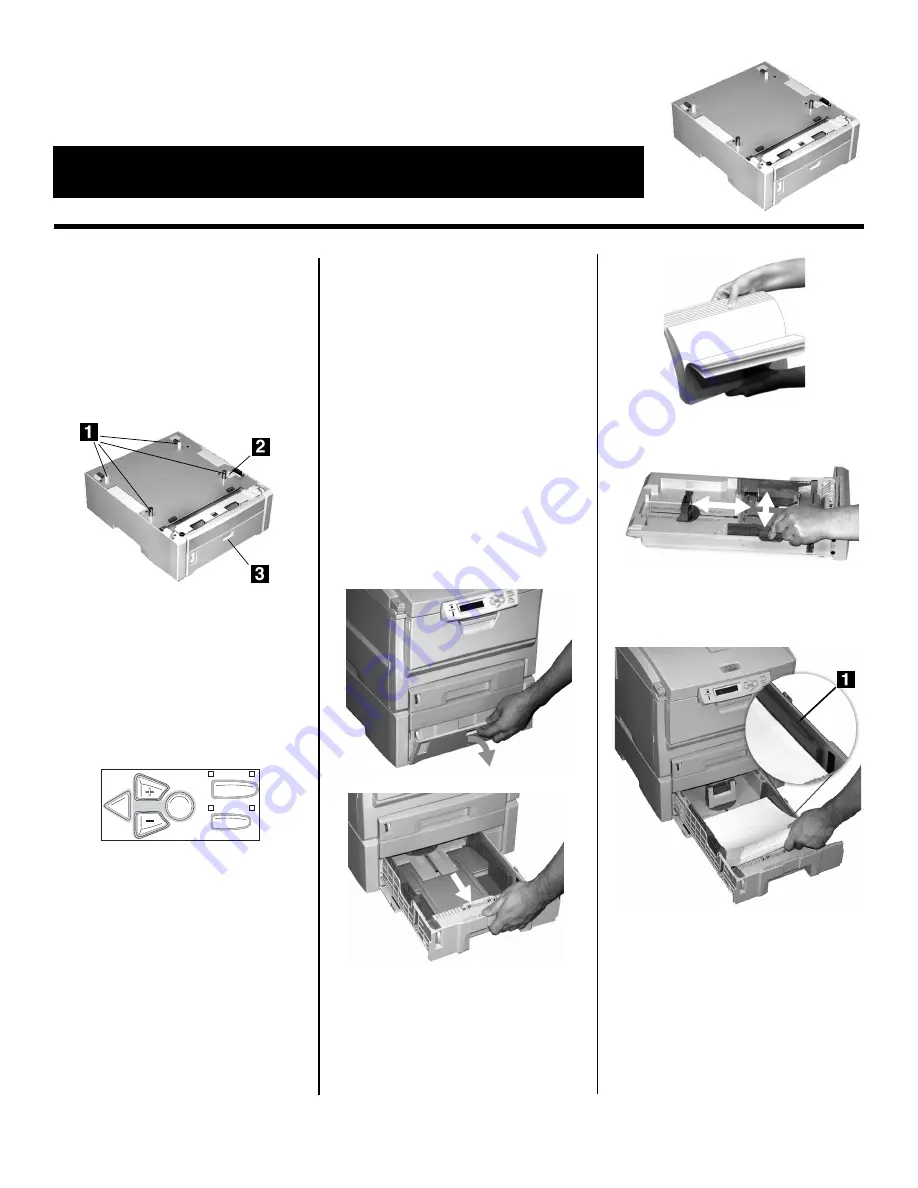
© 2004 Oki Data Americas, Inc.
58368501
Install the Tray
1. Unpack the tray and remove the
shipping materials.
2. Turn off the printer and unplug the
power cord.
3. Remove the interface cable.
4. Note the location of the pins (
1
),
connector (
2
) and tray opening (
3
).
5. Lower the printer onto the auxiliary
tray, aligning the printer with the
tray and lowering the holes/plug in
the bottom of the printer onto the
pins/connector on the tray.
6. Reattach the interface cable.
7. Plug in the power cord and turn on
the printer.
8. Print out the Menu Map.
a. Press
+
one or more times until
INFORMATION MENU
appears
on the display.
b. Press
ENTER
twice.
The MenuMap prints.
9. Look for TRAY2 in the
information at the top of the first
page of the MenuMap and under
the MEDIA MENU listing. If it
isn’t there, check to be sure that the
connection between the printer and
Tray 2 is secure, then reprint and
recheck the MenuMap.
10. Check the MEDIA MENU
settings shown on the MenuMap
and make any needed changes for
• TRAY2 PAPERSIZE
• TRAY2 MEDIATYPE
• TRAY2 MEDIAWEIGHT
to match the print media you will
normally use in Tray 2. (If you need
help with this, see “How to Make
Changes in the Menus” in your
on-line User’s Guide, or refer to
“Changing Default Media Weight
Settings” in your Handy Reference
Guide.)
Load Paper
1. Pull out the tray.
2. Fan the paper
3. Position the paper guides in the
tray.
4. Load paper (up to 530 sheets,
20-lb. US Bond), keeping the stack
below the full line (
1
).
5. Push the tray back into the printer.
B
ACK
E
NTER
O L
N INE
C
ANCEL
M
ENU
C5150/C5200/C5400/C5400n
2
nd
Paper Tray
Oki 42158511 Second Paper Tray
Installation Instructions
(
continued on back
)




















