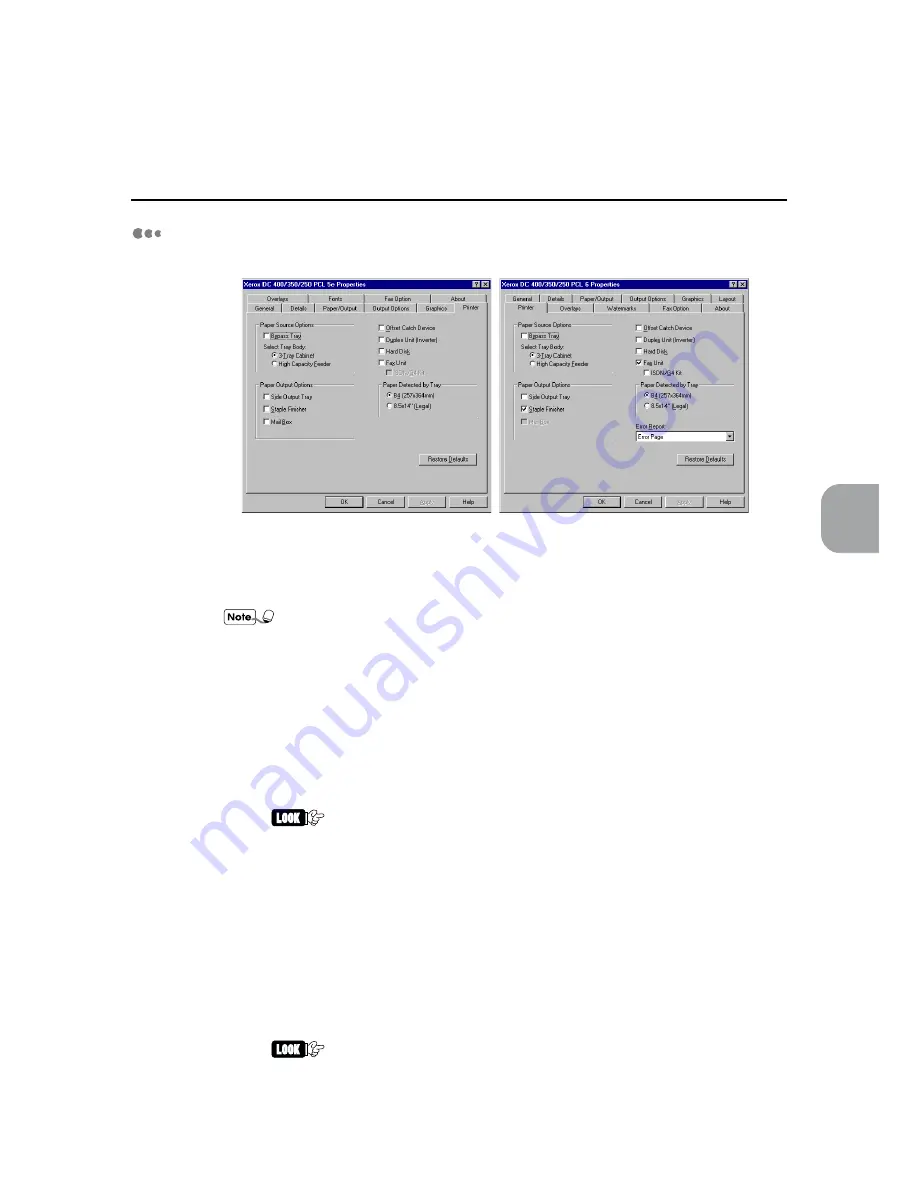
51
Installing/Configuring the Printer Drivers
4
4.3 Configuring the Printer Drivers
Printer
The "Printer" tab defines the current hardware configuration of the printer. The optional
devices that are physically installed on the printer must be indicated here that they are
available for use.
The "Sharing" tab appears when the print sharing feature is turned on in the
"Network" dialog box which is accessed by double-clicking the "Network" icon in
the Control Panel.
Paper Source Options
Specify the optional paper source that is attached to your printer besides the default paper
source device, Tray 1. The printer image and the Paper Source drop-down list in the
"Paper/Output" tab will change accordingly once this is updated.
Bypass Tray
Select this if your printer is installed with this manual feeder which is able to handle
various paper sizes.
If this is not checked, Bypass Tray (Manual) will not be available for Paper
Source on the "Paper/Output" tab.
Select Tray Body:
Provides two options of which either and only one must be installed in the printer:
• 3-Tray Cabinet (default)
Select this if your printer is installed with this input tray cabinet which allows
paper to be fed from three trays (Tray 2, Tray 3, Tray 4).
• High Capacity Feeder
Select this if your printer is installed with this input tray cabinet which allows
paper to be fed from one tray (Tray 2) and two high capacity feeders (Hi-Cap.
Feeder 1, Hi-Cap Feeder 2).
• If 3-Tray Cabinet is not checked, Tray 3 and Tray 4 will not be available for
Paper Source on the "Paper/Output" tab.
• If High Capacity Feeder is not checked, Hi-Cap. Feeder 1 and Hi-Cap.
Feeder 2 will not be available for Paper Source on the "Paper/Output" tab.
Содержание Document Centre 400 series
Страница 26: ...This page is intentionally left blank...
Страница 91: ...Mode Menu Common Menu 5 1 Mode Menu and Common Menu 80 5 2 Mode Menu Items 84 5 3 CommonMenuItems 90...
Страница 116: ...This page is intentionally left blank...
Страница 117: ...Precautions and Limitations 6 1 Precautions and Limitations 106...
Страница 120: ...This page is intentionally left blank...
Страница 121: ...Troubleshooting 7 1 When Problems Occur 110 7 2 Messages 114 7 3 When the Print Quality is Poor 123...
Страница 147: ...135 Appendix Appendix C Print Utility...
Страница 149: ...137 Appendix Appendix C Print Utility...
Страница 151: ...139 Appendix Appendix C Print Utility...
Страница 154: ...142 Appendix C Print Utility...
Страница 156: ...144 Appendix C Print Utility...
Страница 158: ...146 Appendix C Print Utility...
Страница 159: ...147 Appendix Appendix C Print Utility...
Страница 161: ...149 Appendix Appendix C Print Utility...
Страница 162: ...150 Appendix C Print Utility...
Страница 184: ...This page is intentionally left blank...






























