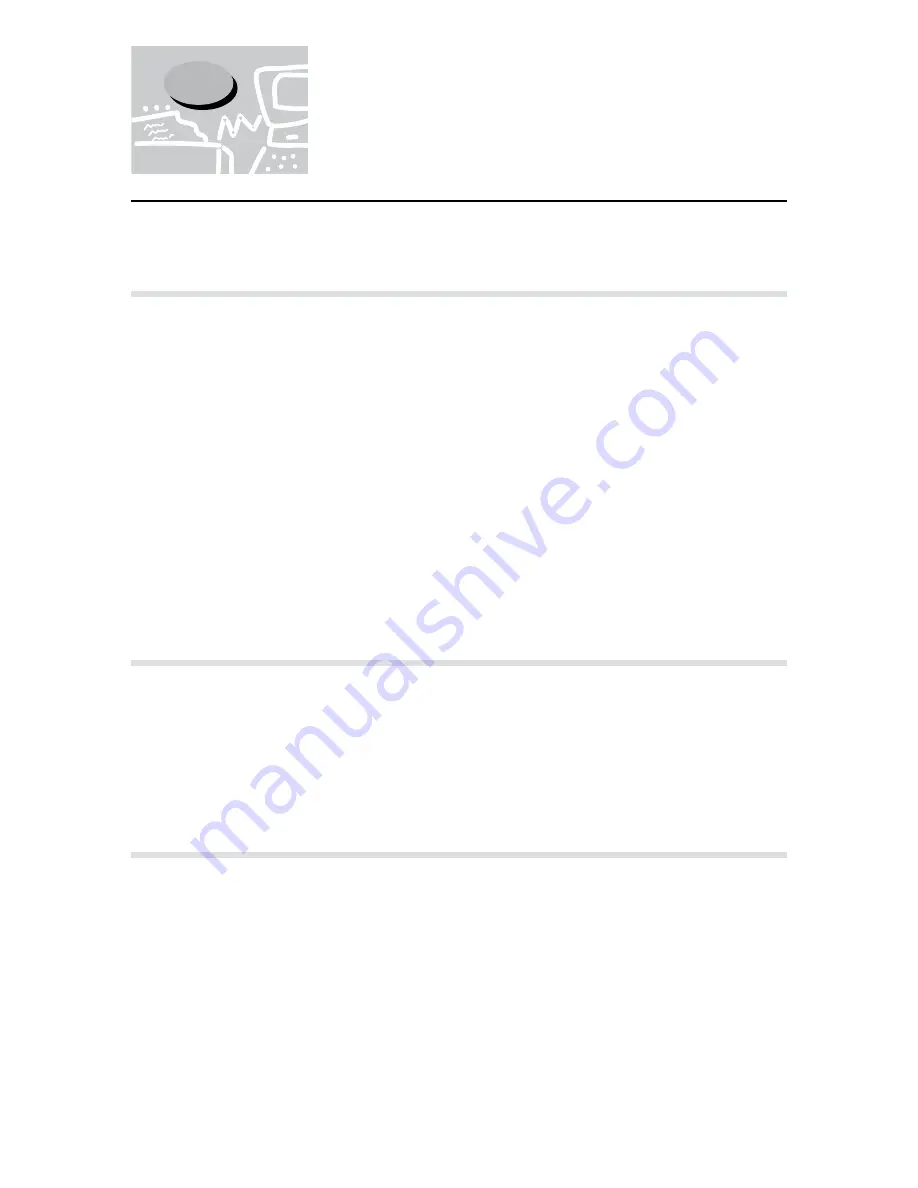
40
4
This section gives an overview of the printer drivers.
4.1.1
The PCL 5e/PCL 6 printer drivers
The PCL 5e/PCL 6 printer drivers are installed on the Windows operating systems to
provide a standard interface between an application program and the Xerox DC 400/
350/250 printer device. By installing these printer drivers, print jobs can be converted into
the PJL and PCL 5e/PCL 6 printer languages and then print through the printer device.
These drivers are also equipped with the direct fax feature which sends fax directly from
your PC through the printer.
These printer drivers are system specific, each will only run on either Windows 3.1/95/98
or Windows NT 4.0. There are altogether six printer drivers included:
• PCL 5e printer driver for Windows 3.1
• PCL 5e printer driver for Windows 95/98
• PCL 5e printer driver for Windows NT 4.0
• PCL 6 printer driver for Windows 3.1
• PCL 6 printer driver for Windows 95/98
• PCL 6 printer driver for Windows NT 4.0
4.1.2
Installation/configuration methods
The methods of installing/configuring the PCL 5e and PCL 6 printer drivers as well as the
procedures for printing/faxing using these drivers are basically the same. Regardless of the
operating system (OS) you are in, the basic steps are similar except for the look of some
of the graphics. Therefore, only one printer driver will be used to discuss these operations
in this chapter but any differences among the PCL 5e and PCL 6 printer drivers will be
pointed out.
4.1.3
Settings on the Xerox DC 400/350/250 printer
Make sure the PJL switch for the interface is turned to ON. If the PJL switch is turned to
OFF, the following functions will be disabled:
• JOB/EOJ-Job separator
• Fax function
• Collate
• Job offset
• Staple function
• Resolution
• Image enhancement
• Economode
• PCL XL emulation
4.1
About the Printer Drivers
Содержание Document Centre 400 series
Страница 26: ...This page is intentionally left blank...
Страница 91: ...Mode Menu Common Menu 5 1 Mode Menu and Common Menu 80 5 2 Mode Menu Items 84 5 3 CommonMenuItems 90...
Страница 116: ...This page is intentionally left blank...
Страница 117: ...Precautions and Limitations 6 1 Precautions and Limitations 106...
Страница 120: ...This page is intentionally left blank...
Страница 121: ...Troubleshooting 7 1 When Problems Occur 110 7 2 Messages 114 7 3 When the Print Quality is Poor 123...
Страница 147: ...135 Appendix Appendix C Print Utility...
Страница 149: ...137 Appendix Appendix C Print Utility...
Страница 151: ...139 Appendix Appendix C Print Utility...
Страница 154: ...142 Appendix C Print Utility...
Страница 156: ...144 Appendix C Print Utility...
Страница 158: ...146 Appendix C Print Utility...
Страница 159: ...147 Appendix Appendix C Print Utility...
Страница 161: ...149 Appendix Appendix C Print Utility...
Страница 162: ...150 Appendix C Print Utility...
Страница 184: ...This page is intentionally left blank...
















































