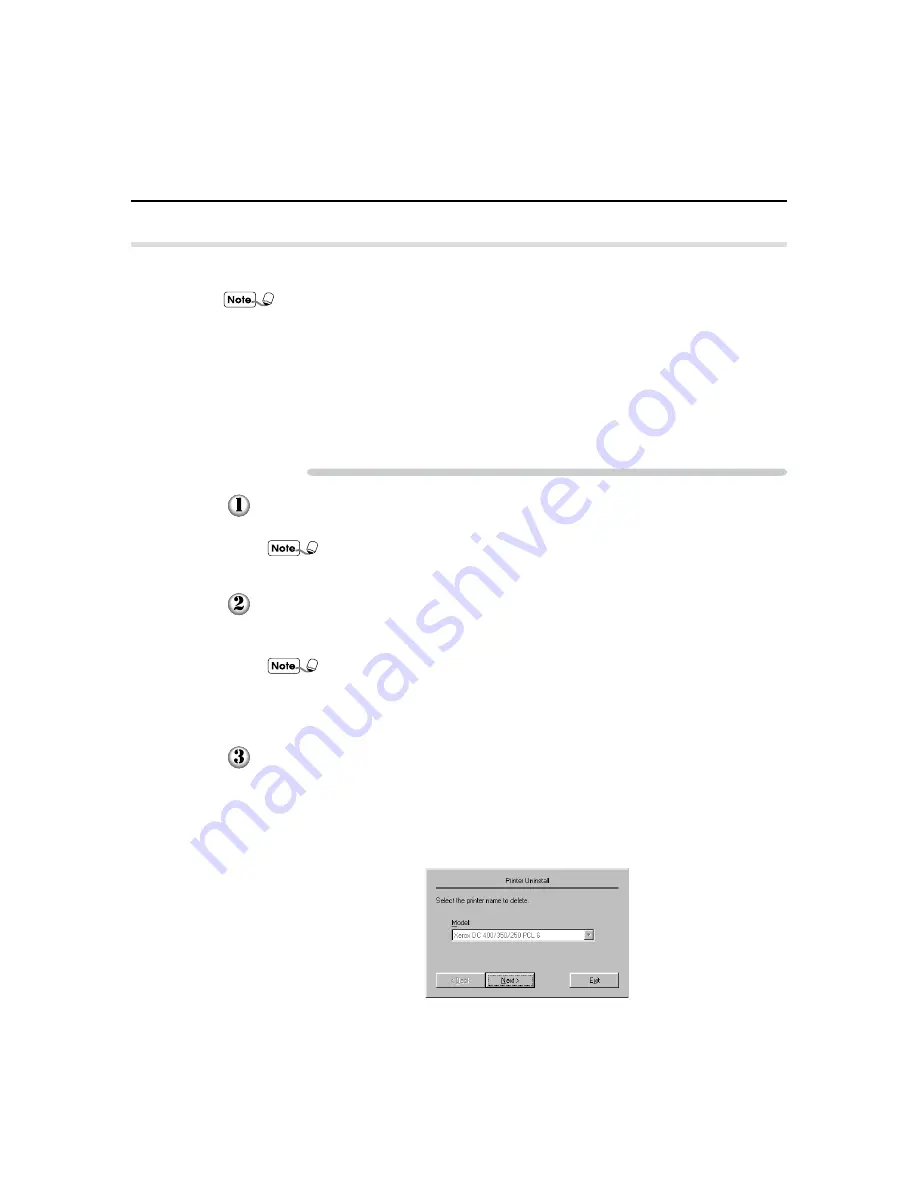
44
4
4.2 Installing/Uninstalling the Printer Drivers
4.2.3
Uninstalling the printer drivers
In this example, we will uninstall the PCL 6 printer driver on the Windows 95 OS.
• For drivers installed by the "Setup.exe" program, use the "Unsetup.exe" program
to uninstall.
• For Windows 95/Windows 98 alternate drivers installed in Windows NT server
(workstation), use the "Unsetup.exe" program to uninstall the Windows 95/
Windows 98 drivers and then activate the "Unsetup.exe" program of the Windows
NT driver.
• To uninstall the alternate drivers downloaded using the "Add Printer Wizard"
dialog box at the client computer, open the "Printers" window and erase the
applicable printer icons.
Procedure
From the "Start" menu, select Run. In the "Run" dialog box displayed, click
Browse.
For the Windows 3.1 OS, select Run from the "File" menu of the "Program
Manager" dialog box.
Insert in the "PCL Driver/Network Utility" CD-ROM and select the CD-ROM
drive in the "Browse" dialog box. Next, double-click Win95_98, PCL6, Setup and
then select Unsetup.exe. Click Open to close the "Browse" dialog box.
• For the Windows 3.1 OS, click OK to close the "Browse" dialog box.
• When uninstalling any PCL 5e/PCL 6 driver, remember to use the
"Unsetup.exe" program of the correct driver and of the same version as the
"Setup.exe" program used for installation.
The path for the unsetup program appears in the "Run" dialog box. Click OK to
continue.
The "Printer Uninstall" dialog box appears with a drop-down menu for you to select
the printer name to delete. Select the printer that you want to delete and click
Next.
Содержание Document Centre 400 series
Страница 26: ...This page is intentionally left blank...
Страница 91: ...Mode Menu Common Menu 5 1 Mode Menu and Common Menu 80 5 2 Mode Menu Items 84 5 3 CommonMenuItems 90...
Страница 116: ...This page is intentionally left blank...
Страница 117: ...Precautions and Limitations 6 1 Precautions and Limitations 106...
Страница 120: ...This page is intentionally left blank...
Страница 121: ...Troubleshooting 7 1 When Problems Occur 110 7 2 Messages 114 7 3 When the Print Quality is Poor 123...
Страница 147: ...135 Appendix Appendix C Print Utility...
Страница 149: ...137 Appendix Appendix C Print Utility...
Страница 151: ...139 Appendix Appendix C Print Utility...
Страница 154: ...142 Appendix C Print Utility...
Страница 156: ...144 Appendix C Print Utility...
Страница 158: ...146 Appendix C Print Utility...
Страница 159: ...147 Appendix Appendix C Print Utility...
Страница 161: ...149 Appendix Appendix C Print Utility...
Страница 162: ...150 Appendix C Print Utility...
Страница 184: ...This page is intentionally left blank...






























