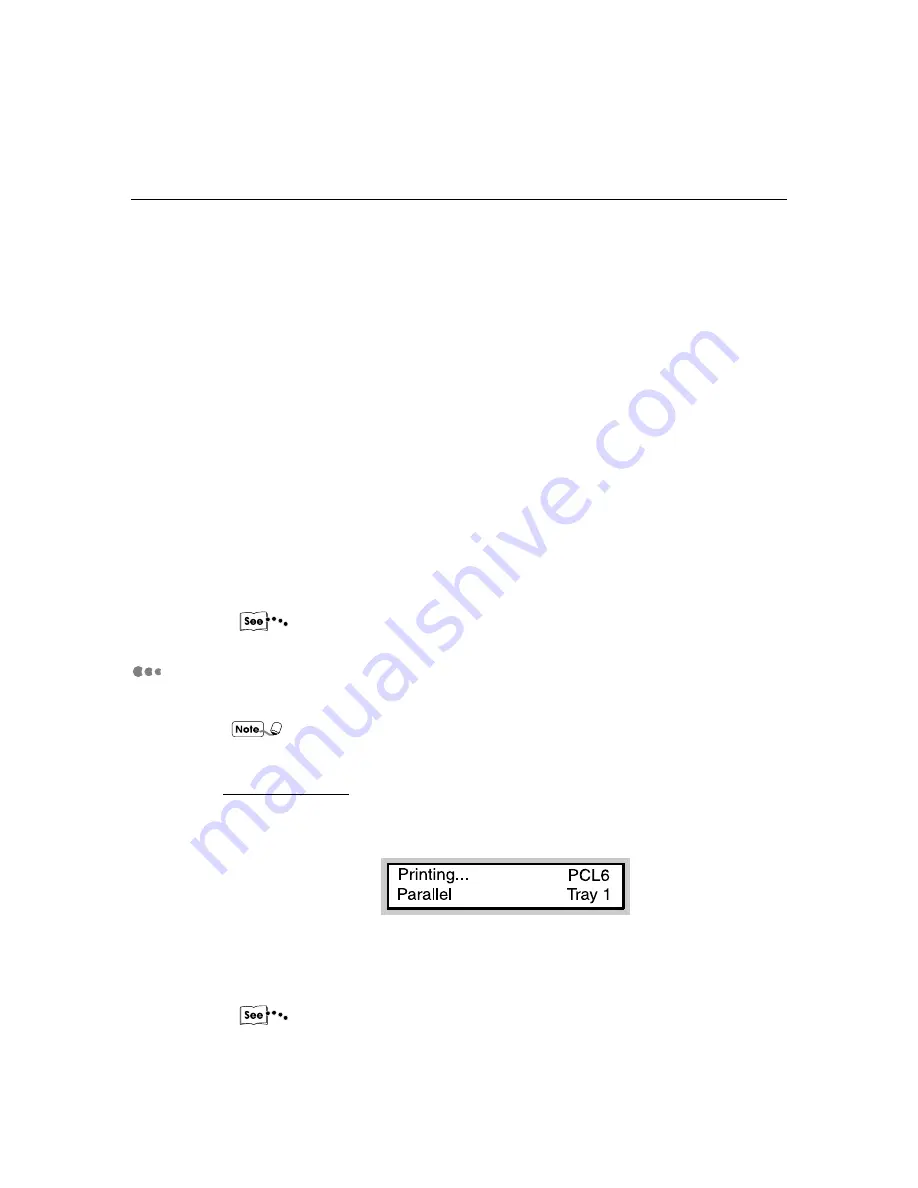
8
1
1.3 Main Components and Their Functions
Print Processing
Indicates the state of print/fax processing by green light.
• Light on
Processing print/fax data.
• Blink
Waiting for data during printing process.
• Light off
Not processing print/fax data.
Error
Indicates state of printer abnormality by red light.
• Light on
A problem that can be handled by the user, such as paper jam.
• Blink
A problem that cannot be handled by the user. Contact the Xerox Customer Support
Centre.
• Light off
No problem. The printer is functioning properly.
"7.2 Messages" for information on the messages displayed when there is an error.
Display
The display shows messages indicating the printer state as well as its setting state.
Depending on whether the options are installed, the state of the setting and the
printer model, some messages may not be displayed.
For the Print screen
While printing/faxing or waiting for data, the display will show the Print screen which
indicates the state of the printer as well as of the ongoing data processing.
Printer state
Indicates the state of the printer. Messages include "Please wait", "Ready", "Printing",
"Cancelling" and "Data wait".
"7.2 Messages" regarding the messages.
Mode
Indicates the type of print mode. At the moment, only "PCL6" is available.
Содержание Document Centre 400 series
Страница 26: ...This page is intentionally left blank...
Страница 91: ...Mode Menu Common Menu 5 1 Mode Menu and Common Menu 80 5 2 Mode Menu Items 84 5 3 CommonMenuItems 90...
Страница 116: ...This page is intentionally left blank...
Страница 117: ...Precautions and Limitations 6 1 Precautions and Limitations 106...
Страница 120: ...This page is intentionally left blank...
Страница 121: ...Troubleshooting 7 1 When Problems Occur 110 7 2 Messages 114 7 3 When the Print Quality is Poor 123...
Страница 147: ...135 Appendix Appendix C Print Utility...
Страница 149: ...137 Appendix Appendix C Print Utility...
Страница 151: ...139 Appendix Appendix C Print Utility...
Страница 154: ...142 Appendix C Print Utility...
Страница 156: ...144 Appendix C Print Utility...
Страница 158: ...146 Appendix C Print Utility...
Страница 159: ...147 Appendix Appendix C Print Utility...
Страница 161: ...149 Appendix Appendix C Print Utility...
Страница 162: ...150 Appendix C Print Utility...
Страница 184: ...This page is intentionally left blank...
















































