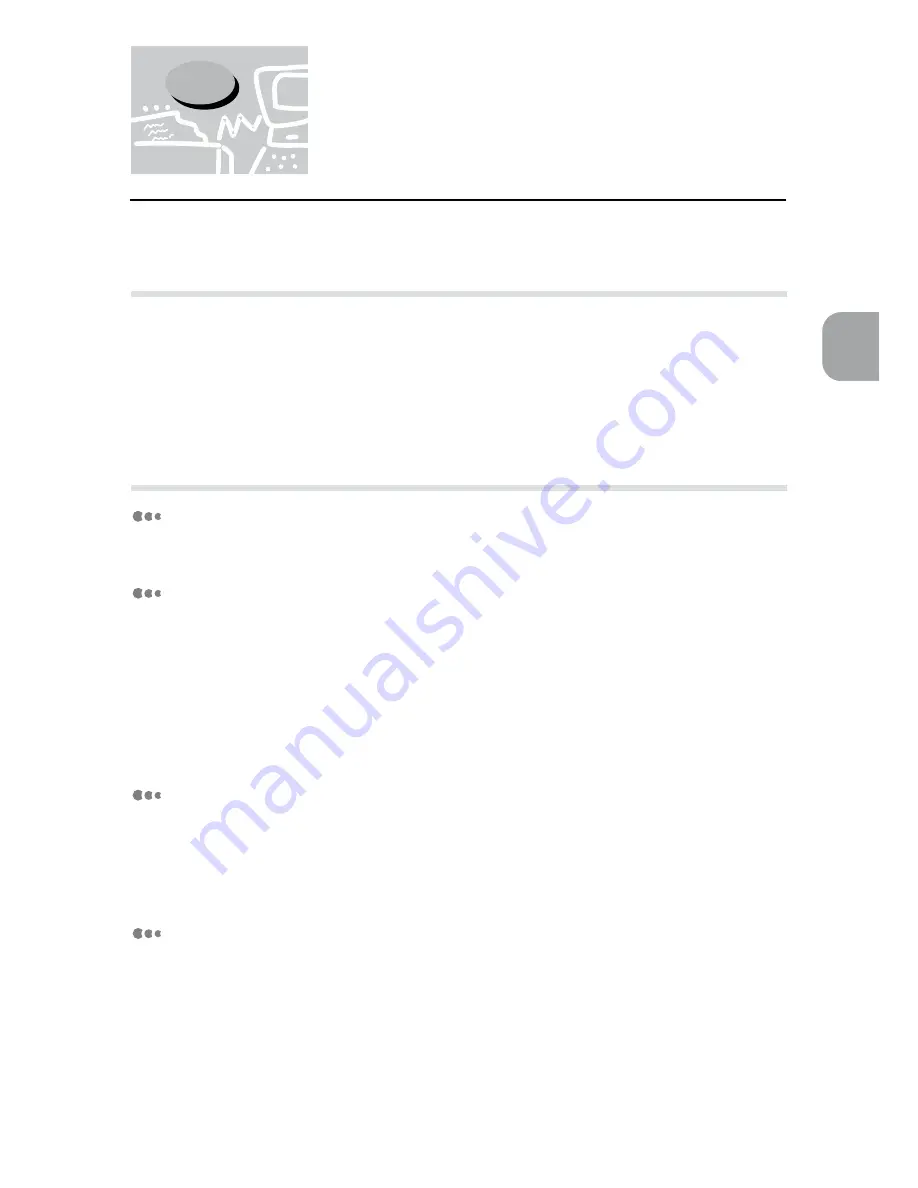
23
Setting Up
2
2.3
Increase/Allocation of
Memory
This sections explains how to allocate memory when increasing it.
2.3.1
Uses
Memory is meant for the following uses:
•
System
•
Receive buffer
•
Page buffer
•
PCL 6 memory
•
PS memory
2.3.2
Suggested values
System
Area used by the printer system, with the capacity remaining unchangeable.
Receive buffer
A receive buffer is prepared for each port to receive data from multiple ports. There are
various types of receive buffer:
•
Parallel memory
•
Serial memory
•
lpd spool
•
NetWare memory
•
AppleTalk memory
Parallel memory
This is a receive buffer for parallel interface use. In general, the default values are
sufficient but if necessary, increase the capacity. When the capacity is increased, the
processing might become faster. When the parallel interface is not in use, inactivate it and
allocate the memory for other purposes.
Serial memory
This is a receive buffer for serial interface use. In general, the default values are sufficient
but if necessary, increase the capacity. When the capacity is increased, the processing
might become faster. When the serial interface is not in use, inactivate it and allocate the
memory for other purposes.
Содержание Document Centre 400 series
Страница 26: ...This page is intentionally left blank...
Страница 91: ...Mode Menu Common Menu 5 1 Mode Menu and Common Menu 80 5 2 Mode Menu Items 84 5 3 CommonMenuItems 90...
Страница 116: ...This page is intentionally left blank...
Страница 117: ...Precautions and Limitations 6 1 Precautions and Limitations 106...
Страница 120: ...This page is intentionally left blank...
Страница 121: ...Troubleshooting 7 1 When Problems Occur 110 7 2 Messages 114 7 3 When the Print Quality is Poor 123...
Страница 147: ...135 Appendix Appendix C Print Utility...
Страница 149: ...137 Appendix Appendix C Print Utility...
Страница 151: ...139 Appendix Appendix C Print Utility...
Страница 154: ...142 Appendix C Print Utility...
Страница 156: ...144 Appendix C Print Utility...
Страница 158: ...146 Appendix C Print Utility...
Страница 159: ...147 Appendix Appendix C Print Utility...
Страница 161: ...149 Appendix Appendix C Print Utility...
Страница 162: ...150 Appendix C Print Utility...
Страница 184: ...This page is intentionally left blank...
















































