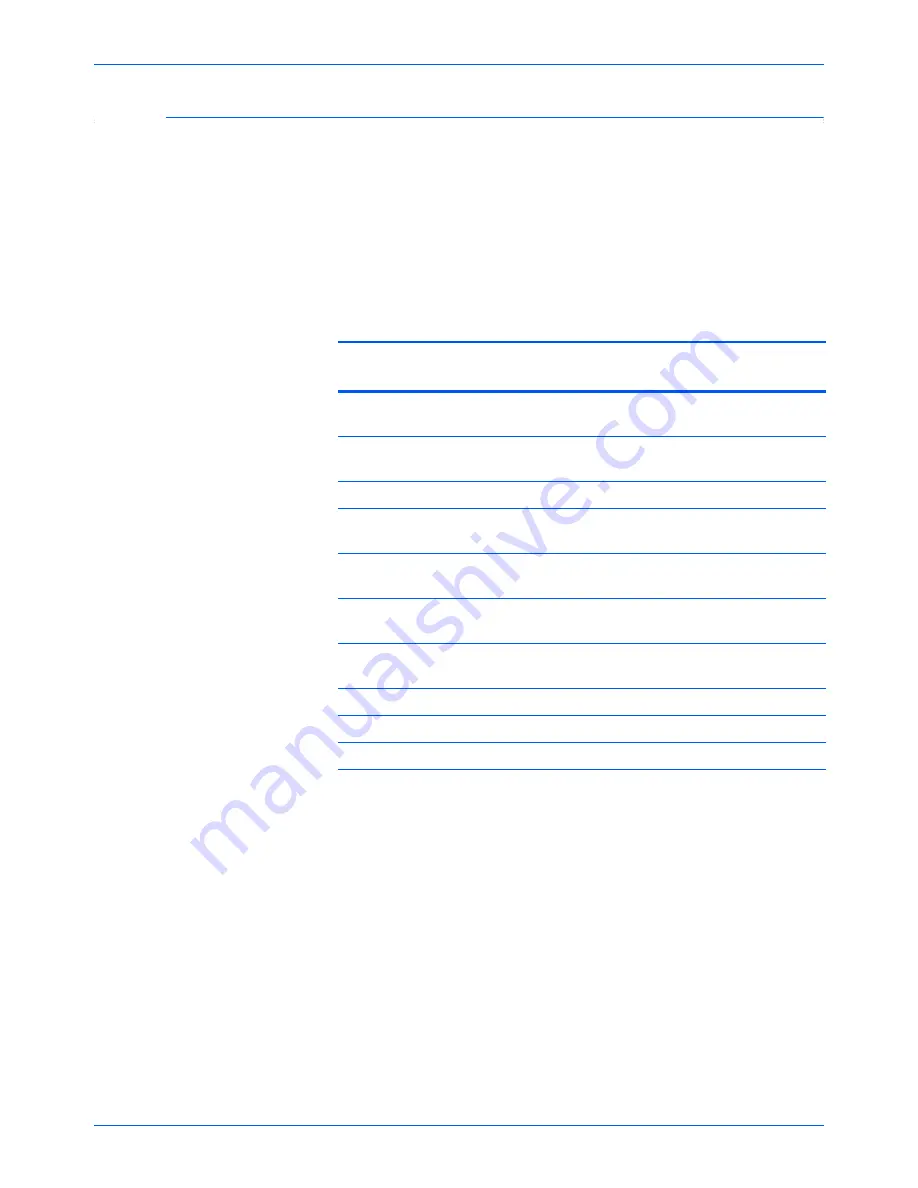
DocuMate 632 Scanner User’s Guide
29
Scanning
The Default One Touch Settings on Your Scanner
Based on the recommended
full install
of your scanner driver, your
scanner buttons are pre-configured to scan items for various basic
tasks, such as email or fax, then send the scanned image to an
appropriate, pre-selected Destination Application.
You can change
any of these settings.
Note that settings 10 through 99 are
undefined so you can configure them with any settings you want.
If One Touch OmniPage or the OmniPage software is not installed,
then the options for sending to word processing applications such
as Microsoft Word will not be available.
Button
Name
Destination
Application
Preconfigured Settings
1
Scan
Transfer to
Storage
Black&White @ 200dpi Duplex
2
Transfer to
Storage
Black&White @
3
00dpi Duplex
3
Printer
Black&White @
2
00dpi Simplex
4
eMail
Application
Black&White @ 200dpi Simplex
5
Fax
Fax
Application
Black&White @ 200dpi Simplex
6
OCR
Microsoft
Word
Black&White @ 300dpi Duplex
7
Archive
Transfer to
Storage
Black&White @ 300dpi Simplex
8
Custom
MS-Paint
Color @ 100dpi Simplex
9
Paint
MS-Paint
Color @
3
00dpi Simplex
10-99
Undefined
MS-Paint
Color @
2
00dpi Simplex
NOTE:
The default page size in each configuration is based on
the location selected in your Windows setup.
For example:
•
If the Windows location is set to “United States”, the default
page size in each profile is based on the United States
standard page sizes such as 8.5”x11”.
•
If the Windows location is set to “United Kingdom”, the default
page size in each profile is based on the ISO 216 standard
and the majority of the profiles will default to A4.
NOTE:
The email application will default to the email program
specified in the internet options of Internet Explorer.
Содержание DocuMate 632
Страница 1: ...DocuMate 632 user s guide scanner...
Страница 2: ...DocuMate 632 scanner user s guide...
Страница 129: ...124 DocuMate 632 Scanner User s Guide...
Страница 133: ...05 0677 500...















































