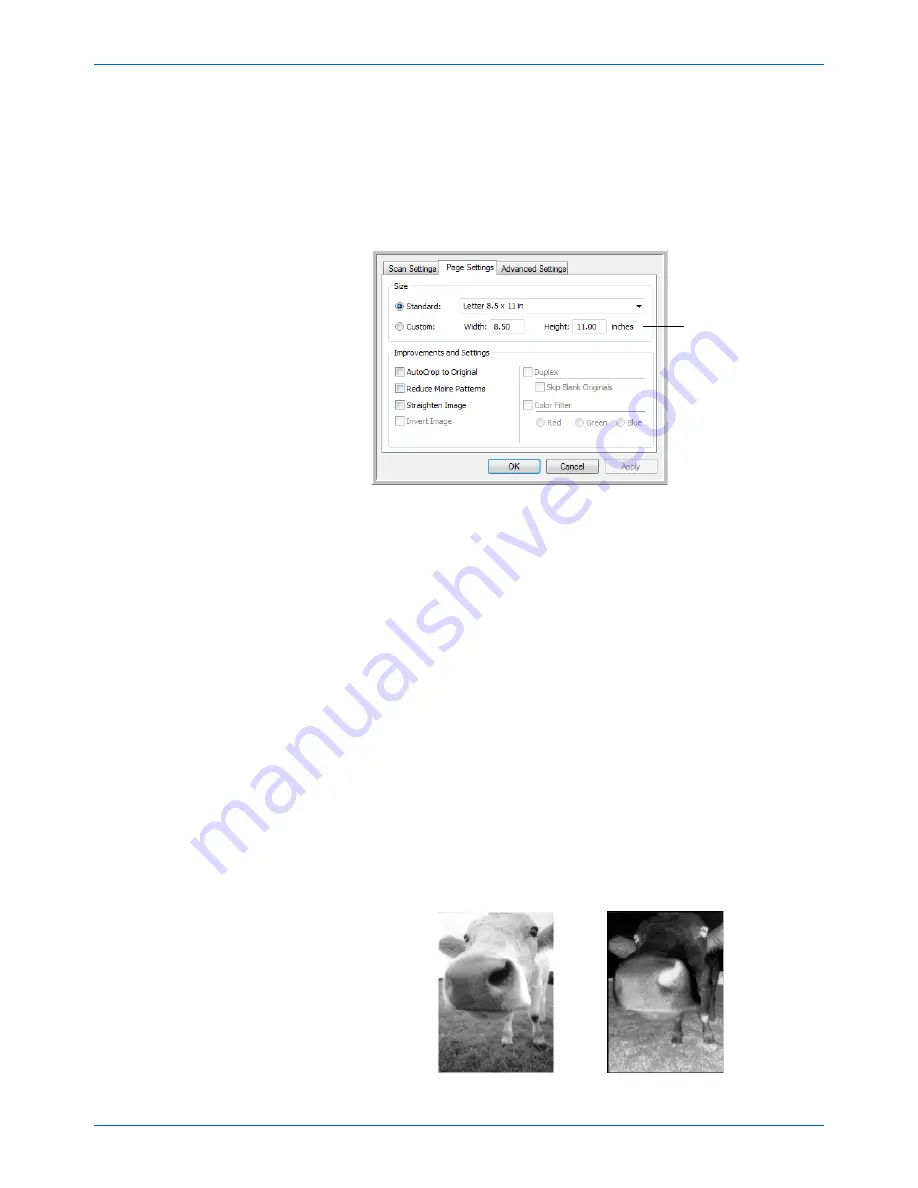
Scanning
52
DocuMate 632 Scanner User’s Guide
Drag the sliders to the right or left to adjust the brightness and
contrast of the scanned image. The Contrast setting does not
apply to the Black&White mode.
6. If you want to lock the configuration, click the key icon to
change it from a key to a lock.
7. Click the
Page Settings
tab to select page settings.
Size
—Click
Standard
, click the menu arrow and choose a
page size from the list, or click
Custom
and enter the horizontal
and vertical page dimensions in the boxes. The maximum size
is 8.5" x 14" for both ADF and Flatbed scans. The units of
measurement can be inches or millimeters. Click the name of
the units, inches or millimeters, to toggle between them.
Improvements and Settings
—Only the options that apply to
the selected Destination Application are available.
•
Reduce Moire Patterns
—Moire patterns are wavy, rippled
lines that sometimes appear on the scanned images of
photographs or illustrations, particularly newspaper and
magazine illustrations. Selecting
Reduce Moire Patterns
will limit or eliminate moire patterns in the scanned image.
This option is only available for the GrayScale or Color
Mode at 200 dpi or less.
•
Invert Image
—Only available for Black&White Mode, this
option reverses the black and whites of an image.
Click to toggle
between inches
and millimeters.
Original Image
Inverted Image
Содержание DocuMate 632
Страница 1: ...DocuMate 632 user s guide scanner...
Страница 2: ...DocuMate 632 scanner user s guide...
Страница 129: ...124 DocuMate 632 Scanner User s Guide...
Страница 133: ...05 0677 500...






























