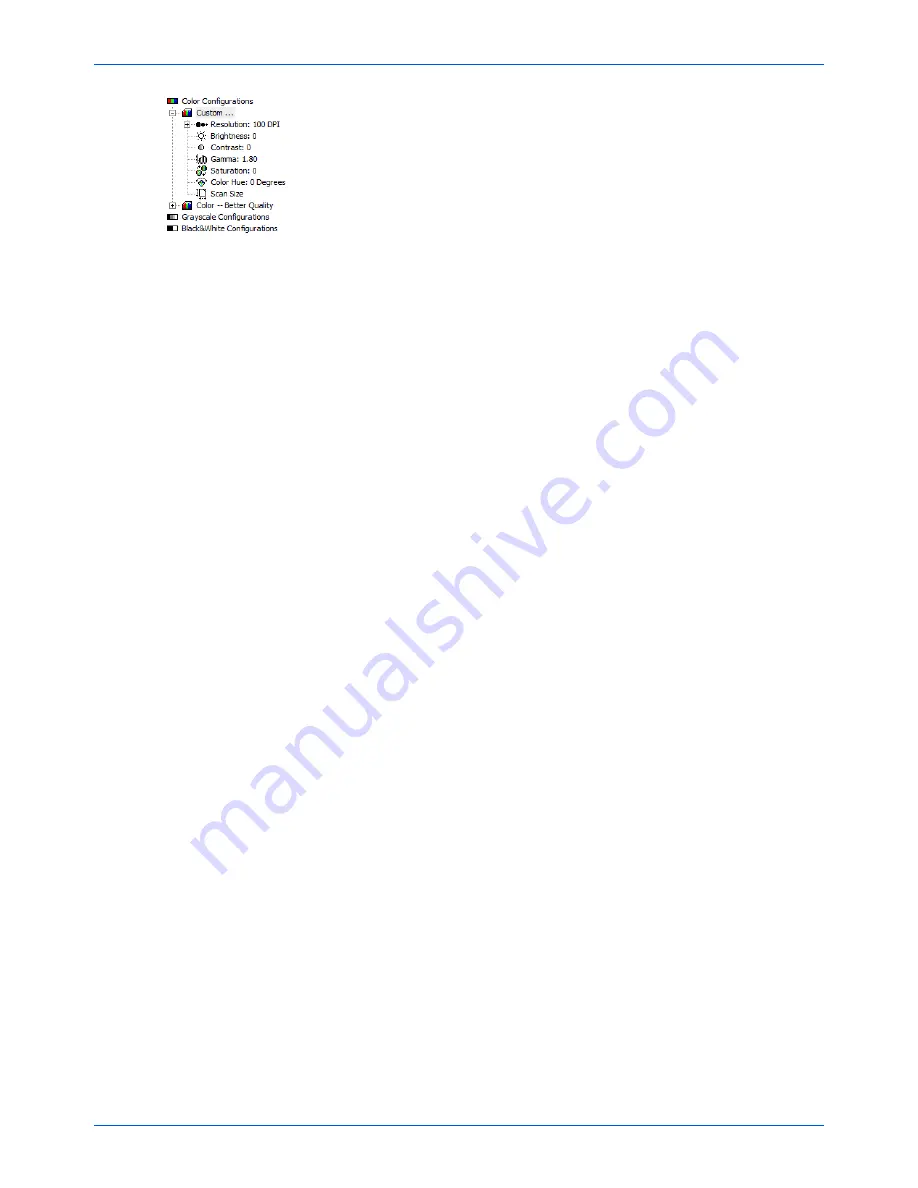
Scanning with the TWAIN Interface
88
DocuMate 632 Scanner User’s Guide
4. Click one of the icons to select a configuration.
For example, select
Color Configurations
and then select
Custom
to scan a color item with the preset Custom scan
settings.
The configuration settings appear as a list. Click the + (plus)
sign to see the full list. Click the - (minus) sign to collapse the
list.
•
Color
scans the image in full color. Use this setting to scan
color photographs and other color images. The file size is
the largest of the image type options.
•
Grey Scale
scans the image using up to 256 true shades of
gray. Use this setting to scan black and white photographs
and other higher quality black and white images. You can
also scan a color photo with this setting to turn its colors
into gray shades. The file size is about one third the size of
a color scan.
•
Black&White
is for letters, memos, pen and ink drawings,
and other black and white material. This setting produces
the smallest file size for scanned items.
5. Click the
Preview
button to preview the image before
scanning.
6. Review the image to determine if adjustments are needed.
7. To adjust a setting, click the setting in the list on the left below
the selected configuration.
A panel opens on the right side of the Advanced Interface for
the selected setting. Select new options on that panel. See
“Adjusting the Image with the Advanced Interface” on page 89
for details about changing scan settings.
8. (optional) To preview the image again, put the document back
into the scanner Automatic Document Feeder if you’re
scanning from it, and click the
Preview
button again. Readjust
the settings if necessary.
9. When you’re satisfied with the image, load all the documents
into the ADF Input Tray and click the
Scan
button.
10. When you’re finished scanning items, click
Done
to close the
Advanced Interface.
A scan progress window opens. To Cancel scanning while it is
in progress, click the
Cancel
button on the progress window.
Содержание DocuMate 632
Страница 1: ...DocuMate 632 user s guide scanner...
Страница 2: ...DocuMate 632 scanner user s guide...
Страница 129: ...124 DocuMate 632 Scanner User s Guide...
Страница 133: ...05 0677 500...
















































