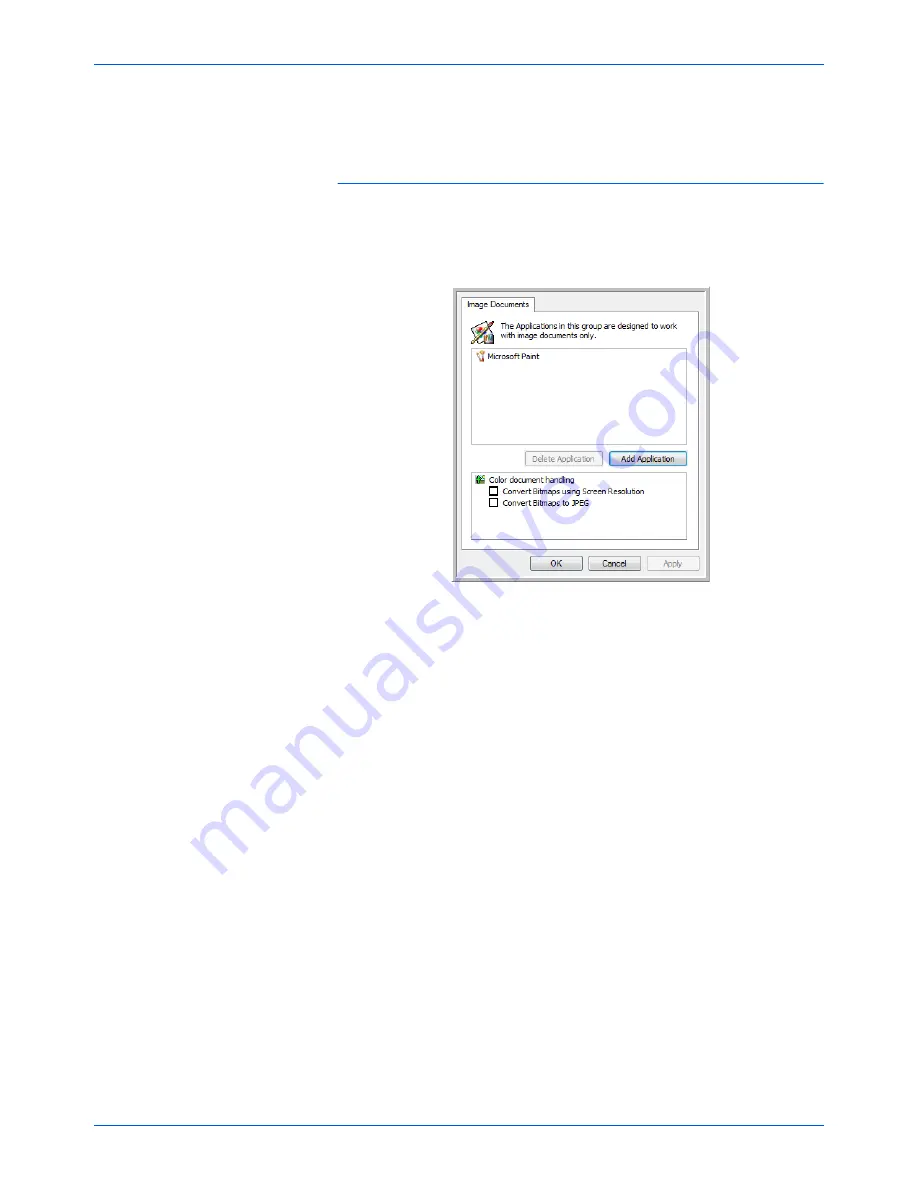
Scanning
38
DocuMate 632 Scanner User’s Guide
8. Click
Refresh
on the One Touch Properties window.
9. Click
OK
or
Apply
on the One Touch Properties window.
Image Documents Properties
These properties apply to OmniPage Pro that you received with
your scanner, plus Microsoft Paint and other image processing
applications.
1. Click in the Color document handling settings boxes for the
options you want.
These options will apply to all the applications in the group.
Convert Bitmaps using Screen Resolution
—Use this option
to ensure that an image will fit on the computer’s screen. When
a computer screen is set to a lower resolution, bitmap images
with a higher resolution may be too big to fit on the screen.
Converting the bitmap image to match the screen resolution
ensures that the image fits on the screen.
Convert Bitmaps to JPEG
—JPEG files can be compressed to
produce smaller file sizes and, therefore, shorter transmission
times. Use this option to provide that compression capability to
image files.
2. To add another application to the list, click the
Add Application
button.
See the steps on page 37 to add an application to the list.
3. Click
OK
.
4. Click
Refresh
on the One Touch Properties window.
5. Click
OK
or
Apply
on the Link Properties window.
Содержание DocuMate 632
Страница 1: ...DocuMate 632 user s guide scanner...
Страница 2: ...DocuMate 632 scanner user s guide...
Страница 129: ...124 DocuMate 632 Scanner User s Guide...
Страница 133: ...05 0677 500...






























