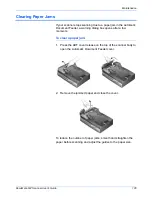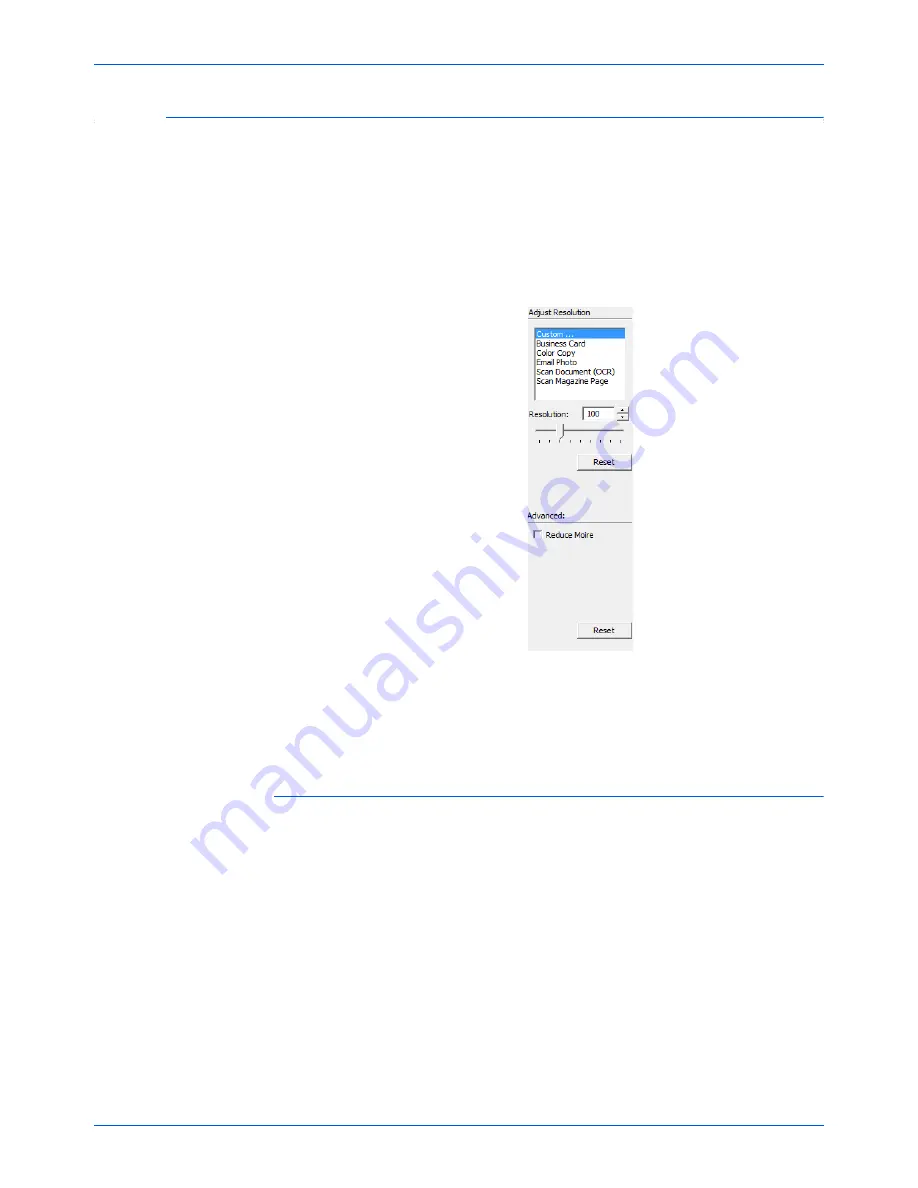
Scanning with the TWAIN Interface
90
DocuMate 632 Scanner User’s Guide
Adjusting the Resolution
Resolution determines the amount of detail you can see in the
scanned image. The resolution setting for a scan is in dots-per-inch
(dpi). The higher the resolution, the finer the details. However,
higher dpi settings also take longer to scan and produce larger file
sizes. Usually the higher resolution settings are used for precision
work, such as photographs or fine artwork.
The following figure shows the resolution options.
NOTE:
The location of various buttons on the panels may be
slightly different on your Advanced Interface window. The
appearance of the window depends on your computer monitor’s
screen resolution.
To adjust the resolution:
1. To use one of the preset resolutions for typical scanned items,
click one of the options in the list.
For example, to set the resolution for scanning a business card,
select Business Card. That setting is preset to read small print
on a typical business card.
2. To set the resolution manually, drag the
Resolution
slider to
the left to decrease the resolution or to the right to increase it.
You can also type a number directly into the resolution setting
box, or click the up and down arrows to increase or decrease
the setting. The resolution settings on your DocuMate 632
scanner range from 50 dpi to 600 dpi.
3. Click
Reset
to return the resolution to its original setting.
Содержание DocuMate 632
Страница 1: ...DocuMate 632 user s guide scanner...
Страница 2: ...DocuMate 632 scanner user s guide...
Страница 129: ...124 DocuMate 632 Scanner User s Guide...
Страница 133: ...05 0677 500...