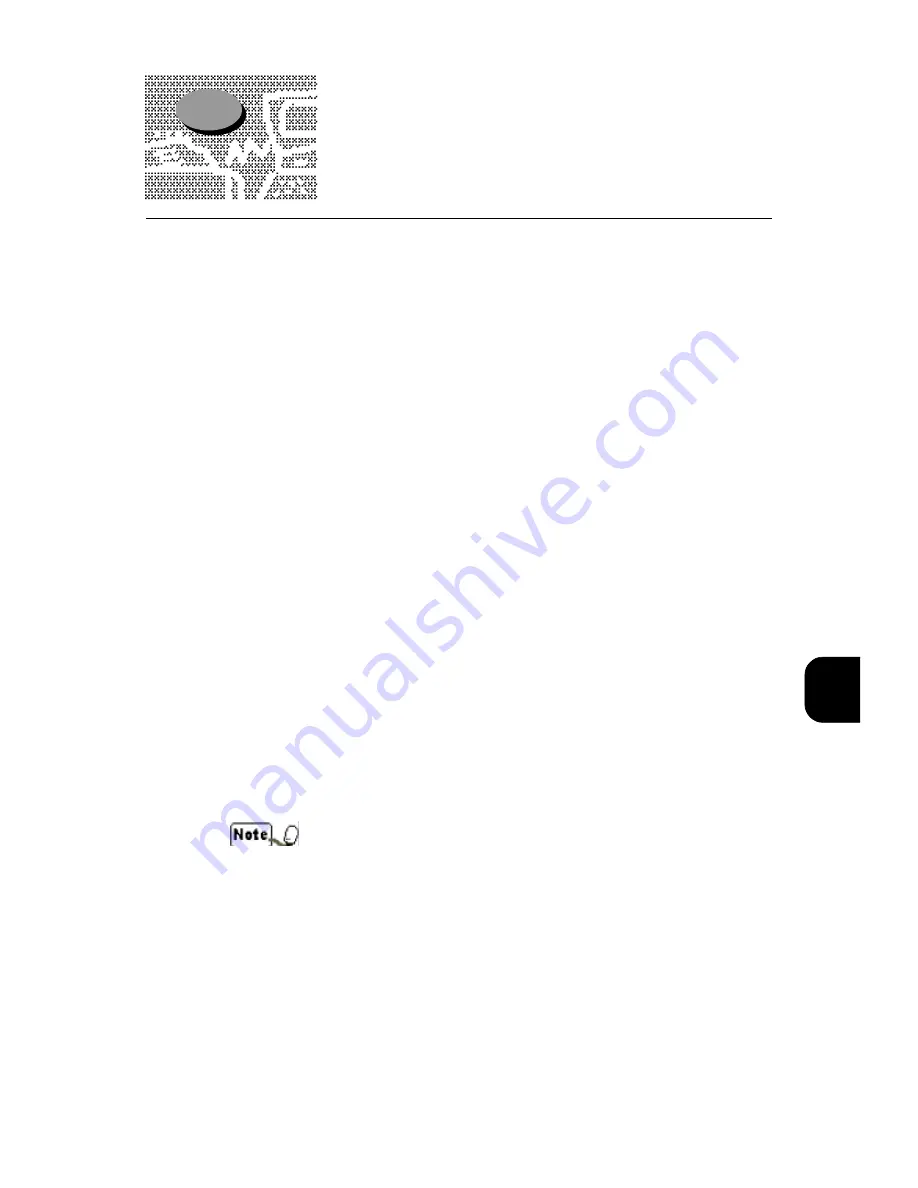
135
A
A.6
Available Languages
The languages available are: English, French, German, Italian, Spanish
and Brazilian Portuguese.
1. Turn the device on and wait for it to run the diagnostics.
2. Once the DocuColor 4 LP/CP is ready it will say "ready" and a test sheet will
print if the printer/copier is programmed to run a test sheet.
3. Press the Menu button 11 times until the display reads "Panel Language".
4. Press the item select button and the display will read "Select English".
5. Press the up arrow to select the correct language.
6. Press the Item/Select button and the menu should read in the new language.
7. Press the End Menu button.
To change from another language to English:
1. Turn the device on and wait for it to run the diagnostics.
2. Once the DocuColor 4 LP/CP is ready it will say "ready" and a test sheet will
print if the printer/copier is programmed to run a test sheet.
3. Press the Menu button 11 times until the display reads "Panel Language".
4. Press the item select button and the display will read "Select English".
5. Press the up arrow to select English.
6. Press the Item/Select button and the menu should read in English.
7. Press the End Menu button.
To change the language on the copier control panel, please see "5.3 Changing
the Configuration" in the Administrator Guide.
A.6
Changing the Language on the
Printer Control Panel
To change from English to another language:
Languages on the printer and copier are independent.
Содержание DocuColor DocuColor 4
Страница 1: ...Xerox DocuColor 4 Setup Guide Version 701P31412 September 1999 THE DOCUMENT COMPANY XEROX...
Страница 100: ...2 70...
Страница 124: ...3 94...
Страница 125: ...Paper Jams 4 1 Clearing Paper Jams 96...
Страница 138: ...4 108...
Страница 168: ...138 A...
Страница 171: ......




























